27-Jun-2013
8201830800
 >: Playback tab 2 / <
>: Playback tab 2 / < >: Multi-controller / <
>: Multi-controller / < >: Quick Control Dial / [
>: Quick Control Dial / [  ]: Index/Reduce button
]: Index/Reduce button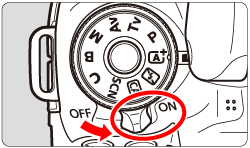

 ] tab, select [Resize], then press <
] tab, select [Resize], then press < >.
>.
 > dial to select the image you want to resize.
> dial to select the image you want to resize. > button, you can switch to the index display and select an image.
> button, you can switch to the index display and select an image.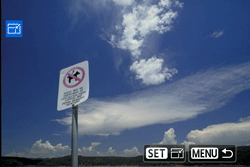
 > to display the image sizes. Press the <
> to display the image sizes. Press the < > keys to select the desired image size, then press <
> keys to select the desired image size, then press < >.
>.
 >.
>.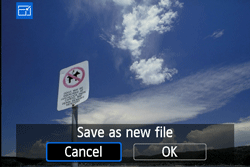

| Quality | Aspect Ratio and Pixel Count | |||
| 3:2 | 4:3 | 16:9 | 1:1 | |
 | 3648x2432 (8.9 megapixels) | 3248x2432* (7.9 megapixels) | 3648x2048* (7.5 megapixels) | 2432x2432 (5.9 megapixels) |
 | 2736x1824 (5.0 megapixels) | 2432x1824 (4.4 megapixels) | 2736x1536* (4.2 megapixels) | 1824x1824 (3.3 megapixels) |
 | 1920x1280 (2.5 megapixels) | 1696x1280* (2.2 megapixels) | 1920x1080 (2.1 megapixels) | 1280x1280 (1.6 megapixels) |
 | 720x480 (350,000 pixels) | 640x480 (310,000 pixels) | 720x408* (290,000 pixels) | 480x480 (230,000 pixels) |