Setting the Time Zone, Date and Time (EOS 70D)
27-Jun-2013
8201828400
Solution
When you turn on the power for the first time or if the date/time/zone have been reset, the date/time/zone setting screen will appear. Follow the steps below to set the time zone first. If you set the camera to the correct time zone for where you currently live, when you travel to another time zone you can simply set the camera to the correct time zone for your destination to update the camera’s date/time automatically.
Note that the date/time appended to recorded images will be based on this date/time setting. Be sure to set the correct date/time.
NOTE
[  ]: Set-up tab 2 / <
]: Set-up tab 2 / <
 ><
><
 >: Multi-controller / [
>: Multi-controller / [  ]: Daylight saving time setting / [
]: Daylight saving time setting / [  ]: Daylight saving time setting-OFF
]: Daylight saving time setting-OFF
 ]: Set-up tab 2 / <
]: Set-up tab 2 / <
 ><
><
 >: Multi-controller / [
>: Multi-controller / [  ]: Daylight saving time setting / [
]: Daylight saving time setting / [  ]: Daylight saving time setting-OFF
]: Daylight saving time setting-OFF*The icons and markings indicating the camera’s buttons, dials, and settings correspond to the icons and markings on the camera and on the LCD monitor.
1. Set the camera's power switch to <ON>.
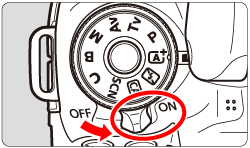
2. Press the <MENU> button to display the menu screen.

3. Press the <
 > keys to select the [
> keys to select the [  ] tab. Press the <
] tab. Press the <
 > keys to select [Date/Time/Zone], then press <
> keys to select [Date/Time/Zone], then press < >.
>.

 > keys to select the [
> keys to select the [  ] tab. Press the <
] tab. Press the <
 > keys to select [Date/Time/Zone], then press <
> keys to select [Date/Time/Zone], then press < >.
>.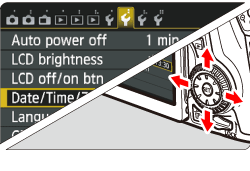
4. Set the time zone.
[London] is set by default.
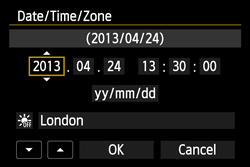
Press the <
 > keys to select the time zone box. Press <
> keys to select the time zone box. Press < > so [
> so [  ] is displayed.
] is displayed.

 > keys to select the time zone box. Press <
> keys to select the time zone box. Press < > so [
> so [  ] is displayed.
] is displayed.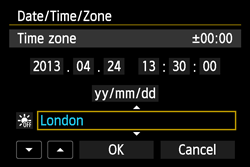
5. Press the <
 > keys to select the time zone, then press <
> keys to select the time zone, then press < >. (Returns to <
>. (Returns to < >.)
>.)

 > keys to select the time zone, then press <
> keys to select the time zone, then press < >. (Returns to <
>. (Returns to < >.)
>.)
REFERENCE
The time displayed on the upper right of the screen is the time difference compared with Coordinated Universal Time (UTC). If you do not see your time zone, set the time zone while referring to the difference with UTC.
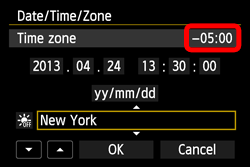
6. Set the date and time.
Press the <
 > keys to select the number. Press <
> keys to select the number. Press < > so [
> so [  ] is displayed.
] is displayed.

 > keys to select the number. Press <
> keys to select the number. Press < > so [
> so [  ] is displayed.
] is displayed.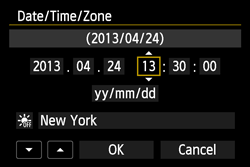
7. Press the <
 > keys to set the number, then press <
> keys to set the number, then press < >. (Returns to <
>. (Returns to < >.)
>.)

 > keys to set the number, then press <
> keys to set the number, then press < >. (Returns to <
>. (Returns to < >.)
>.)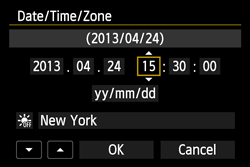
8. Set the daylight saving time as necessary.
Press the <
 > keys to select [
> keys to select [  ]. Press <
]. Press < > so [
> so [  ] is displayed.
] is displayed.

 > keys to select [
> keys to select [  ]. Press <
]. Press < > so [
> so [  ] is displayed.
] is displayed.Press the <
 > keys to select [
> keys to select [  ], then press <
], then press < >.
>.

 > keys to select [
> keys to select [  ], then press <
], then press < >.
>.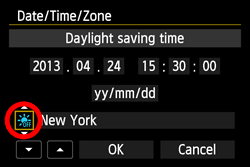
REFERENCE
When the daylight saving time is set to [  ], the time set in step7 will advance by 1 hour.
], the time set in step7 will advance by 1 hour.
 ], the time set in step7 will advance by 1 hour.
], the time set in step7 will advance by 1 hour.If [  ] is set, the daylight saving time will be canceled and the time will go back by 1 hour.
] is set, the daylight saving time will be canceled and the time will go back by 1 hour.
 ] is set, the daylight saving time will be canceled and the time will go back by 1 hour.
] is set, the daylight saving time will be canceled and the time will go back by 1 hour.9. Press the <
 > keys to select [OK], then press <
> keys to select [OK], then press < > to exit the setting.
> to exit the setting.

 > keys to select [OK], then press <
> keys to select [OK], then press < > to exit the setting.
> to exit the setting.The date/time/zone and daylight saving time will be set and the menu will reappear.
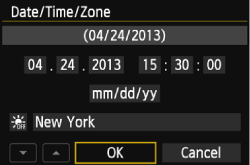
NOTE
- The date/time that was set will start from when you press <
 > in step 9.
> in step 9. - If you store the camera without the battery or if the camera’s battery becomes exhausted, the date/time/zone may be reset. If this happens, set the time zone and date/time again.
- After changing the time zone, check that the correct date/time has been set.