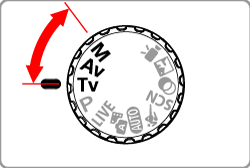21-Mar-2013
8201823200
 >.
>.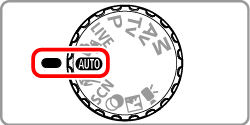

 >.
>.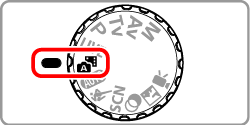
 ] mode, because digest movies are recorded for each shot.
] mode, because digest movies are recorded for each shot. ]mode, or operating the camera in other ways.
]mode, or operating the camera in other ways.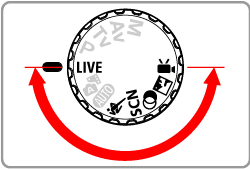
 ) is shown here for the purposes of illustration. <Creative Filter> (
) is shown here for the purposes of illustration. <Creative Filter> ( ) mode can also be set by using the procedure explained.
) mode can also be set by using the procedure explained. ) button.
) button.
 ><
>< > buttons or turn the <Control dial> to choose [Shooting Mode].*
> buttons or turn the <Control dial> to choose [Shooting Mode].* ) mode is set by default.
) mode is set by default. ) button.
) button.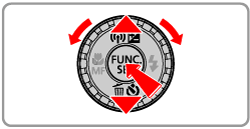
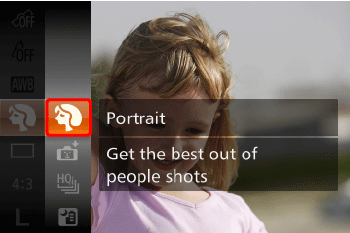
 ><
>< > buttons or turn the <Control dial> to choose the desired [Shooting Mode].*
> buttons or turn the <Control dial> to choose the desired [Shooting Mode].* ) button.
) button.
| Mode Dial | Scene | Shooting mode | Effect | |
|---|---|---|---|---|
 | Brightness/Color Customization | [Live View Control] ( ) ) | Image brightness or colors when shooting can be easily customized. | |
 | Moving Subjects | [Sports] ( ) ) | Shoot continuously as the camera focuses on moving subjects. | |
 | Specific Scenes | Shoot portraits | [Portrait] ( ) ) | Take shots of people with a softening effect. |
| Shoot evening scenes without using a tripod | [Handheld
NightScene] ( ) ) | ・Beautiful shots of evening scenes or portraits with evening scenery in the background, without the need to hold the camera very still (as with a tripod). ・A single image is created by combining consecutive shots, reducing camera shake and image noise. | ||
| Shoot underwater | [Underwater] ( ) ) | ・Natural-colored shots of sea life and underwater scenery, when you use an optional waterproof case ・This mode can correct white balance and match the effect of using a commercially available color-compensating filter | ||
| Shoot with snowy backgrounds | [Snow] ( ) ) | Bright, natural-colored shots of people against snowy backgrounds. | ||
| Shoot fireworks | [Fireworks] ( ) ) | Vivid shots of fireworks. | ||
 | Add a variety of effects to images when shooting. | Shooting with a Fish-Eye Lens Effect | [Fish-eye Effect] ( ) ) | Shoot with the distorting effect of a fish-eye lens. |
| Shots Resembling Miniature Models | [Miniature Effect] ( ) ) | Creates the effect of a miniature model, by blurring image areas above and below your selected area. | ||
| Shooting with a Toy Camera Effect | [Toy Camera Effect] ( ) ) | This effect makes images resemble shots from a toy camera by vignetting (darker, blurred image corners) and changing the overall color. | ||
| Shooting With a Soft Focus Effect | [Soft Focus Effect] ( ) ) | This function allows you to shoot images as if a soft focus filter is attached to the camera. You can adjust the effect level as desired. | ||
| Shooting in Monochrome | [Monochrome] ( ) ) | Shoot images in black and white, sepia, or blue and white. | ||
| Shoot in vivid colors | [Super Vivid] ( ) ) | Shots in rich, vivid colors. | ||
| Posterized shots | [Poster Effect] ( ) ) | Shots that resemble an old poster or illustration. | ||
| Auto Shooting After Face Detection | [Smart Shutter] ( ) ) | You can select from: Auto Shooting After Smile Detection[ Smile], Auto Shooting After Wink Detection [Wink Self-Timer], or Auto Shooting After Detecting the Face of Another Person [Face Self-Timer] | ||
| High-Speed Continuous Shooting | [High-speed Burst HQ] ( ) ) | You can shoot a series of shots in rapid succession by holding the shutter button all the way down. | ||
 | Shoot in Discreet Mode | [Discreet Mode] ( ) ) | Shoot without activating camera sounds, the flash, or lamp as follows. | |
 | Shooting Various Movies | Shooting Movies | [Movie] ( ) ) | You can shoot movies with smoother motion, or lock or change the image brightness. |
| Shooting Super Slow Motion Movies | [Super Slow Motion] ( ) ) | You can shoot fast-moving subjects for playback later in slow motion. | ||
 ), movies will be recorded with optimal image brightness regardless of the setting.
), movies will be recorded with optimal image brightness regardless of the setting. ), [Handheld NightScene] (
), [Handheld NightScene] ( ), and [Underwater] (
), and [Underwater] ( ) shots may look grainy because the ISO speed is increased to suit the shooting conditions.
) shots may look grainy because the ISO speed is increased to suit the shooting conditions. ) mode compared to other modes.
) mode compared to other modes. ) mode, hold it steady while shooting.
) mode, hold it steady while shooting.  ) mode , excessive camera shake or certain shooting conditions may prevent you from obtaining the desired results.
) mode , excessive camera shake or certain shooting conditions may prevent you from obtaining the desired results. ) mode, mount the camera on a tripod or take other measures to keep it still and prevent camera shake. Additionally, you should set [IS Mode] to [Off] when using a tripod or other means to hold the camera still
) mode, mount the camera on a tripod or take other measures to keep it still and prevent camera shake. Additionally, you should set [IS Mode] to [Off] when using a tripod or other means to hold the camera still ), [Old Poster] (
), [Old Poster] ( ), [Fish-eye Effect] (
), [Fish-eye Effect] ( ), [Miniature Effect] (
), [Miniature Effect] ( ), [Toy Camera Effect] (
), [Toy Camera Effect] ( ), and [Soft Focus Effect] (
), and [Soft Focus Effect] ( ) modes, try taking some test shots first, to make sure you obtain the desired results.
) modes, try taking some test shots first, to make sure you obtain the desired results. ) mode, even playback sounds are muted. Sounds of camera operations are muted, and movie audio is also muted.
) mode, even playback sounds are muted. Sounds of camera operations are muted, and movie audio is also muted. >.
>.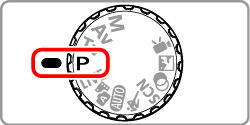
 > mode as well, by pressing the movie button. However, some <
> mode as well, by pressing the movie button. However, some < > and <
> and < > settings may be automatically adjusted for movie recording.
> settings may be automatically adjusted for movie recording.