21-Mar-2013
8201804300
 >: Creative Auto / <
>: Creative Auto / < >: Scene Intelligent Auto / <
>: Scene Intelligent Auto / < >: Quick Control button / <
>: Quick Control button / < >: Cross keys / <
>: Cross keys / < >: Setting button / <
>: Setting button / < >: Playback button / <
>: Playback button / < >: Main Dial
>: Main Dial  > mode, you can set the following functions before shooting:
> mode, you can set the following functions before shooting:  Extra Effect Shot,
Extra Effect Shot,  Ambience-based shots,
Ambience-based shots,  Background blur,
Background blur,  Drive/self-timer mode, and
Drive/self-timer mode, and  Flash firing.
Flash firing.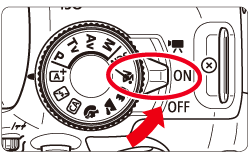
 >.
>.
 > button to display the Quick Control screen.
> button to display the Quick Control screen.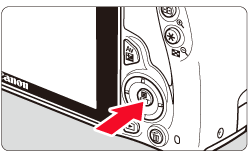

 > to select the function.
> to select the function.
 > in the viewfinder will light up.
> in the viewfinder will light up.

 > button enables you to set the following:
> button enables you to set the following:
 Extra Effect Shot
Extra Effect Shot > dial to select [
> dial to select [  : Enable]. Tap on [
: Enable]. Tap on [  ] to return to the Quick Control screen. You can also press <
] to return to the Quick Control screen. You can also press <  > and make the selection.
> and make the selection. > dial to select a shooting effect.
> dial to select a shooting effect. ] icon. After you press the [
] icon. After you press the [  ] button and then the <INFO. > button,
] button and then the <INFO. > button, : Favorite effect].]
: Favorite effect].] :Favorite effect], you can shoot with that shooting effect applied. You can also overwrite the [
:Favorite effect], you can shoot with that shooting effect applied. You can also overwrite the [  : Favorite effect].
: Favorite effect]. Ambience-based shots
Ambience-based shots > keys or turn the <
> keys or turn the < > dial to select the ambience. You can also select it from a list by pressing <
> dial to select the ambience. You can also select it from a list by pressing <  >.
>. Background blur
Background blur
 > dial to move the cursor to the right, the background will look sharper.
> dial to move the cursor to the right, the background will look sharper. > dial to move the cursor to the left will blur the subject’s background. Note that depending on the lens’ maximum aperture (f/number), certain slider adjustments may not be selectable (indicated by・).
> dial to move the cursor to the left will blur the subject’s background. Note that depending on the lens’ maximum aperture (f/number), certain slider adjustments may not be selectable (indicated by・). > dial, [Simulating blur] will be displayed on the LCD monitor.
> dial, [Simulating blur] will be displayed on the LCD monitor. > has been set and you set Background blur, <
> has been set and you set Background blur, <  > will be set automatically.
> will be set automatically. > is blinking may have more noise than the actual image being recorded or it may look dark.
> is blinking may have more noise than the actual image being recorded or it may look dark. Extra Effect Shot and
Extra Effect Shot and  Ambience-based shots
Ambience-based shots Extra Effect Shot and
Extra Effect Shot and  Background blur at the
Background blur at the Drive/self-timer mode: Use the <
Drive/self-timer mode: Use the < > dial to make the selection.
> dial to make the selection. >.
>. ] Single shooting: Shoot one image at a time.
] Single shooting: Shoot one image at a time. ] Continuous shooting: While you hold down the shutter button completely, shots will be taken continuously. You can shoot up to approx. 4 shots per second.
] Continuous shooting: While you hold down the shutter button completely, shots will be taken continuously. You can shoot up to approx. 4 shots per second.  ] Self-timer: 10sec./remote control: The picture is taken 10 seconds after you press the shutter button. A remote controller can also be used.
] Self-timer: 10sec./remote control: The picture is taken 10 seconds after you press the shutter button. A remote controller can also be used. ] Self-timer: 2 sec.: The picture is taken 2 seconds after you press the shutter button.
] Self-timer: 2 sec.: The picture is taken 2 seconds after you press the shutter button. ] Self-timer: Continuous: Press the <
] Self-timer: Continuous: Press the <  > keys to set the number of multiple shots (2 to 10) to be taken with the self-timer. 10 seconds after you press the shutter button, the set number of multiple shots will be taken.
> keys to set the number of multiple shots (2 to 10) to be taken with the self-timer. 10 seconds after you press the shutter button, the set number of multiple shots will be taken. Flash firing: Turn the <
Flash firing: Turn the <  > dial to select the desired setting. You can also select it from a list by pressing <
> dial to select the desired setting. You can also select it from a list by pressing <  >.
>. ] Auto flash : The flash fires automatically when necessary.
] Auto flash : The flash fires automatically when necessary. ] Flash on : The flash fires at all times.
] Flash on : The flash fires at all times. ] Flash off : The flash is disabled.
] Flash off : The flash is disabled. ] [
] [  ] cannot be set.
] cannot be set. ] Tips for shooting without flash
] Tips for shooting without flash