Dividing Scenes (VIXIA HF G20 / LEGRIA HF G25)
Solution
You can divide scenes in order to leave out the best parts and later cut out the rest.
1. Turn on the camcorder.
2. Press < > to set the camcorder to Playback mode.
> to set the camcorder to Playback mode.
 > to set the camcorder to Playback mode.
> to set the camcorder to Playback mode. 3. Play back the scene you want to divide.
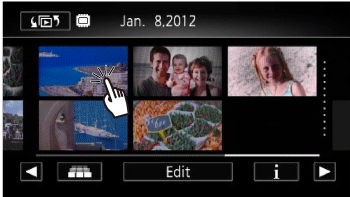
4. Touch the screen to display the playback controls.
5. Touch [  ].
].
 ].
].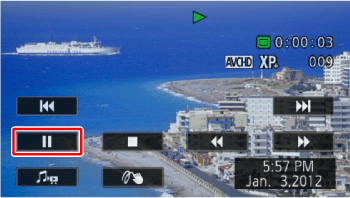
6. Touch [Edit].
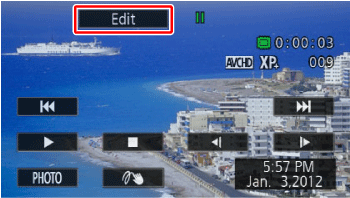
7. Touch [Divide].
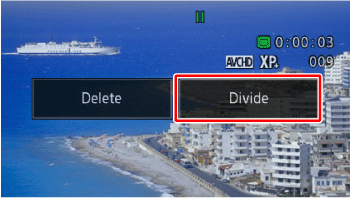
8. Bring the scene to a precise point, if necessary.
Playback controls will appear on the screen. Use any special playback modes (fast playback, frame reverse/advance) as necessary to locate the desired point.
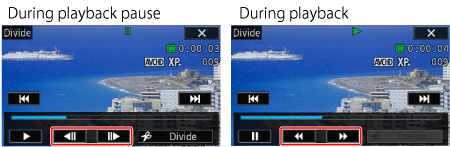
 During playback pause During playback pause |  / /  | Frame reverse/advance* |
 During playback During playback |  / /  | Fast playback backward/forward |
9. Stop playback momentarily at the position you want to divide.
10. Touch [Divide].

11. Touch [Yes].
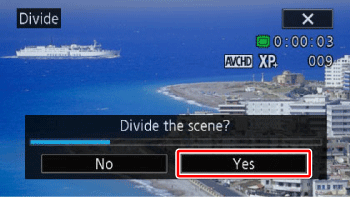
The video from the division point to the end of the scene will appear as a new scene in the index screen.
NOTE
- If the scene cannot be divided at the point where you paused the playback, advance/reverse a frame and then divide the scene.
- During the playback of a scene that was divided, you may notice some anomalies in the picture/sound at the point where the scene was cut.
The following scenes cannot be divided:
- Scenes that are too short (less than 3 seconds).
- Scenes that were edited using the supplied software VideoBrowser and were then transferred back to the camcorder.
- Scenes cannot be divided within 1 second from the beginning or the end of the scene.








