Shooting movies with the default settings (EOS REBEL T5i / EOS 700D)
Solution
NOTE
Icons used on this page:
< >: Movie Shooting
>: Movie Shooting
 >: Movie Shooting
>: Movie Shooting< >: Live View shooting/Movie shooting button
>: Live View shooting/Movie shooting button
 >: Live View shooting/Movie shooting button
>: Live View shooting/Movie shooting button< >: AWB (Auto White Balance)
>: AWB (Auto White Balance)
 >: AWB (Auto White Balance)
>: AWB (Auto White Balance)*The icons and markings indicating the camera’s buttons, dials, and settings correspond to the icons and markings on the camera and on the LCD monitor.
This page describes how to shoot movies with the default settings.
For details on how to change settings to shoot movies, please refer to the Related Information.
IMPORTANT
When shooting movies, use a large-capacity SD card rated SD Speed Class 6 " " or higher. If you use a slow-writing card when shooting movies, the movie might not be recorded properly. And if you playback a movie on a card having a slow reading speed, the movie might not playback properly.
" or higher. If you use a slow-writing card when shooting movies, the movie might not be recorded properly. And if you playback a movie on a card having a slow reading speed, the movie might not playback properly.
 " or higher. If you use a slow-writing card when shooting movies, the movie might not be recorded properly. And if you playback a movie on a card having a slow reading speed, the movie might not playback properly.
" or higher. If you use a slow-writing card when shooting movies, the movie might not be recorded properly. And if you playback a movie on a card having a slow reading speed, the movie might not playback properly.1. Set the lens focus mode switch to <AF>.

2. Set the power switch to < >.
>.
 >.
>.The reflex mirror will make a sound, then the image will appear on the LCD monitor.

3. Set the Mode Dial to any shooting mode except <M>.
- When the shooting mode is not set to < M >, autoexposure control will take effect to suit the scene’s current brightness.
- By default, [Movie Servo AF: Enable] is set so that the camera will always focus.
4. Press the < > button to start shooting a movie.
> button to start shooting a movie.
 > button to start shooting a movie.
> button to start shooting a movie.- While the movie is being shot, the "
 " mark will be displayed on the upper right of the screen.
" mark will be displayed on the upper right of the screen.
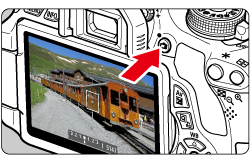
5. To stop movie shooting, press < > again.
> again.
 > again.
> again.CAUTION
- During movie shooting, do not point the lens toward the sun. The sun's heat can damage the camera's internal components.
REFERENCE
- If <
 > is set, you should not change the ISO speed or aperture during movie shooting because it may also change the white balance.
> is set, you should not change the ISO speed or aperture during movie shooting because it may also change the white balance. - If you shoot a movie under fluorescent or LED lighting, the movie may flicker.
- Zooming the lens during movie shooting is not recommended. Zooming the lens can cause changes in the exposure regardless of whether the lens’ maximum aperture changes or not. Exposure changes may be recorded as a result.
- You cannot magnify the image during movie shooting.
- Be careful not to cover the microphone with your finger, etc.
NOTE
Recording and Image Quality
- The movie file format will be MOV.
- A movie file is recorded each time you shoot a movie. If the file size exceeds 4 GB, a new file will be automatically created.
- If the movie shooting time reaches 29 min. 59 sec., the movie shooting will stop automatically. You can resume movie shooting by pressing the <
 > button. (A new movie file is recorded.)
> button. (A new movie file is recorded.) - If the attached lens has an Image Stabilizer and you set the Image Stabilizer (IS) switch to <ON>, the Image Stabilizer will operate at all times even if you do not press the shutter button halfway. The Image Stabilizer consumes battery power and may shorten the total movie shooting time or decrease the number of possible shots. If you use a tripod or if the Image Stabilizer is not necessary, it is recommended to set the IS switch to <OFF>.
- The camera’s built-in microphone will also pick up camera operation noise. Using a commercially-available external microphone can prevent (or reduce) these noises from being recorded.
- Do not connect anything other than an external microphone to the camera’s external microphone IN terminal.
- If the brightness changes during autoexposure movie shooting, that part may look momentarily still when you play back the movie. In such cases, shoot movies with manual exposure.
- If you use a card with a slow writing speed, a five-level indicator may appear on the right of the screen during movie shooting. It indicates how much data has not yet been written to the card (remaining capacity of the internal buffer memory). The slower the card, the faster the indicator will climb upward. If the indicator becomes full, movie shooting will stop automatically.
- If the card has a fast writing speed, the indicator will either not appear or the level (if displayed) will hardly go upward. First, shoot a few test movies to see if the card can write fast enough.
- If there is a very bright light source in the picture, the bright area may appear black on the LCD monitor. In movies, the bright areas will be recorded in almost the same way you see it on the LCD monitor.
TV Connection
- If you connect the camera to a TV set and shoot a movie, the TV will not output any sound during the shooting. However, the sound will be properly recorded.
IMPORTANT
White [  ] and Red [
] and Red [  ] Internal Temperature Warning Icons
] Internal Temperature Warning Icons
 ] and Red [
] and Red [  ] Internal Temperature Warning Icons
] Internal Temperature Warning Icons- If the camera’s internal temperature increases due to prolonged movie shooting or under a high ambient temperature, a white icon [
 ] will appear. Even if you shoot a movie while this icon is displayed, the movie’s image quality will hardly be affected. However, if you shoot still photos, the image quality of the still photos may deteriorate. It is recommended to stop still photo shooting for a while and allow the camera to cool down.
] will appear. Even if you shoot a movie while this icon is displayed, the movie’s image quality will hardly be affected. However, if you shoot still photos, the image quality of the still photos may deteriorate. It is recommended to stop still photo shooting for a while and allow the camera to cool down. - If the camera’s internal temperature further increases while the white icon [
 ] is displayed, a red icon [
] is displayed, a red icon [  ] will start blinking. This blinking icon indicates that movie shooting will soon stop automatically. If this happens, you will not be able to shoot again until the camera’s internal temperature decreases. Turn off the power and let the camera rest for a while.
] will start blinking. This blinking icon indicates that movie shooting will soon stop automatically. If this happens, you will not be able to shoot again until the camera’s internal temperature decreases. Turn off the power and let the camera rest for a while. - Shooting a movie at a high temperature for a prolonged period will cause the [
 ] and [
] and [  ] icons to appear earlier. When you are not shooting, turn off the camera.
] icons to appear earlier. When you are not shooting, turn off the camera.








