Deleting Recorded Scenes (VIXIA HF G20 / LEGRIA HF G25)
Solution
You can delete those scenes and stories that you are not interested in keeping. Deleting scenes allows you also to free up space on the memory.
Press < > to open the playback mode.
> to open the playback mode.
 > to open the playback mode.
> to open the playback mode.1. Touch [  ] to open the date index screen.
] to open the date index screen.
 ] to open the date index screen.
] to open the date index screen.NOTE
To delete all the scenes recorded on a specific date, drag your finger left/right until the desired date appears in the title bar.
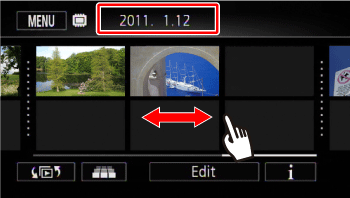
2. Touch [Edit].
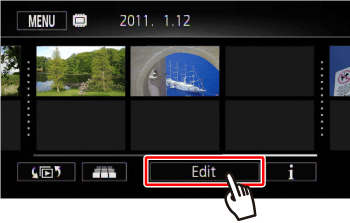
3. Touch [Delete].
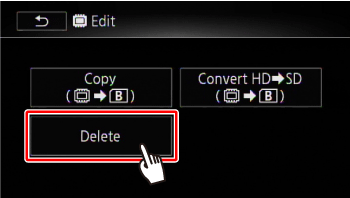
4. Touch the desired option.
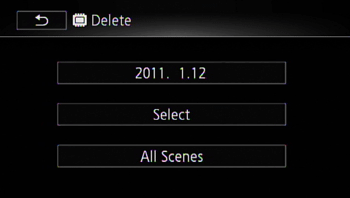
| date | Delete all the scenes recorded on the date shown in the control button. |
| [Select] | Select individual scenes to delete. |
| [All Scenes] | Delete all the scenes. |
NOTE
If you selected [Select], touch the scenes to delete and then touch [OK].
- A checkmark  will appear on selected scenes. Touch a selected scene again to remove the checkmark.
will appear on selected scenes. Touch a selected scene again to remove the checkmark.
 will appear on selected scenes. Touch a selected scene again to remove the checkmark.
will appear on selected scenes. Touch a selected scene again to remove the checkmark.- You can also touch [Remove All] to remove all checkmarks.
- The total number of selected scenes will appear next to the  icon.
icon.
 icon.
icon.
5. Select [Yes].
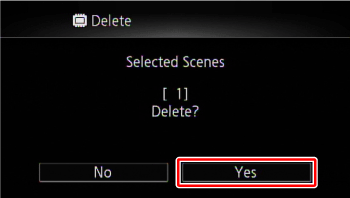
Touch [Stop] to interrupt the operation while it is in progress. Some scenes may be deleted nevertheless.
6. Touch [OK].

1. Play back the scene you wish to delete.
When playing back a scene in the gallery, pause the scene you wish to delete and then continue to step 2.
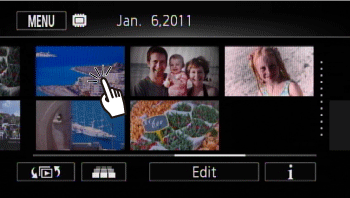
2. Touch the screen to display the playback controls.
Touch [  ], and then open the [Delete] screen.
], and then open the [Delete] screen.
 ], and then open the [Delete] screen.
], and then open the [Delete] screen. 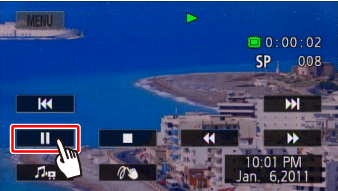
3. Touch [Edit].
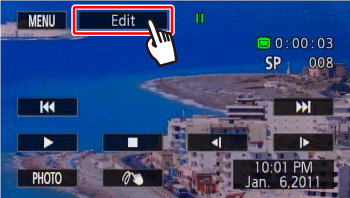
4. Touch [Delete].
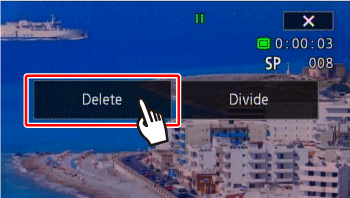
5. Touch [Yes].
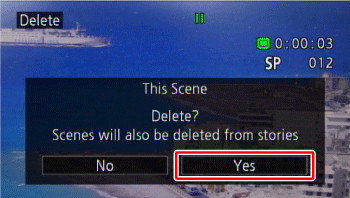
6. Touch [OK].
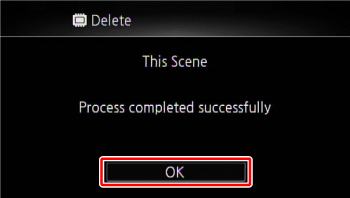
You can delete scenes in the gallery that you no longer need.
1. Touch [  ] ] and then touch [Gallery].
] ] and then touch [Gallery].
 ] ] and then touch [Gallery].
] ] and then touch [Gallery].2. Drag your finger right/left to bring the desired story to the front.

3. Touch [Scene List].
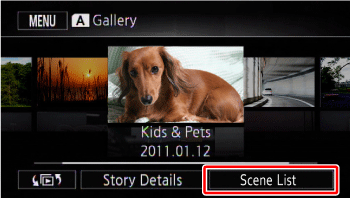
4.  In the [Scene List] screen, drag your finger up/down to select the scene you want to delete, then
In the [Scene List] screen, drag your finger up/down to select the scene you want to delete, then  Touch the orange box on the right to open the [Edit Scene] screen.
Touch the orange box on the right to open the [Edit Scene] screen.
 In the [Scene List] screen, drag your finger up/down to select the scene you want to delete, then
In the [Scene List] screen, drag your finger up/down to select the scene you want to delete, then  Touch the orange box on the right to open the [Edit Scene] screen.
Touch the orange box on the right to open the [Edit Scene] screen.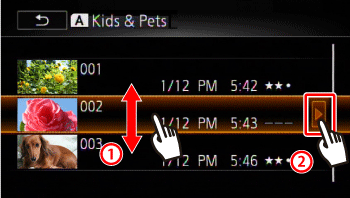
5. Touch [  ].
].
 ].
].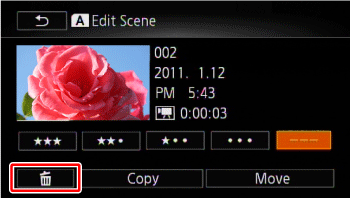
6. Touch [Yes].

7. Touch [OK].

Touch [  ]
]
 ]
]From the gallery, you can delete scenes inside stories by their ratings.
1. Touch [  ] and then touch [AVCHD Gallery].
] and then touch [AVCHD Gallery].
 ] and then touch [AVCHD Gallery].
] and then touch [AVCHD Gallery].2. Drag your finger right/left to bring the desired story to the front.

3. Touch [Story Details].
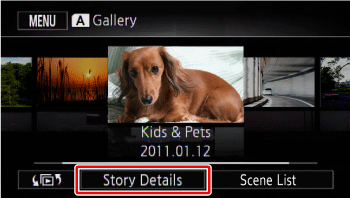
4. Touch [Edit Story].
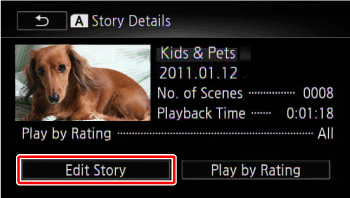
5. Touch [Delete].

6. Touch one or more of the rating buttons to select all the applicable scenes.
- A grayed out rating button indicates that no scenes in the story have been given that particular rating.
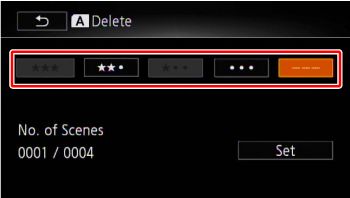
7. Touch [Set].
8. Touch [Yes].
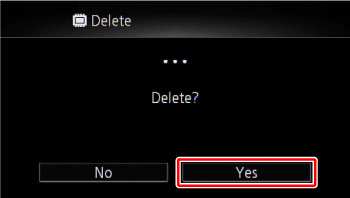
Touch [Stop] to interrupt the operation while it is in progress. Some scenes may be deleted nevertheless.
9. Touch [OK].
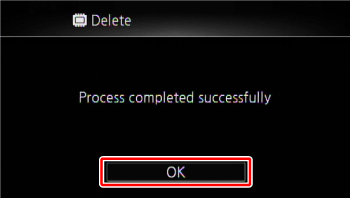
Touch [  ]
]
 ]
]Deleting a story permanently deletes all the scenes it contains. The two preexisting stories, [Unsorted] and [Video Snapshot], cannot be deleted.
1. Touch [  ] and then touch [Gallery].
] and then touch [Gallery].
 ] and then touch [Gallery].
] and then touch [Gallery].2. Drag your finger right/left to bring the desired story to the front.

3. Touch [Story Details].
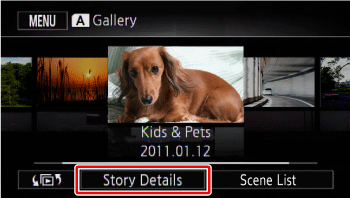
4. Touch [Edit Story].
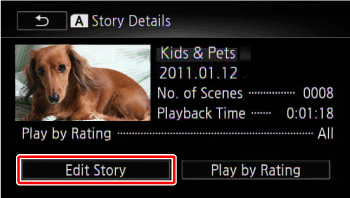
5. Touch [Delete Story].
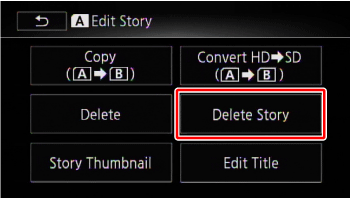
6. Touch [Yes].

Touch [Stop] to interrupt the operation while it is in progress. Some scenes may be deleted nevertheless.
7. Touch [OK].

CAUTION
- Be careful when deleting recordings. Once deleted, scenes cannot be recovered.
- Deleting a story permanently deletes all the scenes it contains.
- Save copies of important scenes before deleting them.
- Observe the following precautions while the ACCESS indicator is on or flashing (while scenes are being deleted).
- Do not open the double memory card slot cover.
- Do not disconnect the power source or turn off the camcorder.
- Do not change the camcorder’s operating mode.
NOTE
To delete all movies and make all recordable space available again you may prefer to initialize the memory.








