Cleaning the Inside of the Printer
25-Oct-2012
8201718900
Solution
If the printed paper has smudge marks, clean the fixing roller using the following procedure.
* A4 or Letter size plain paper is required to clean the fixing roller. Have A4 or Letter size plain paper ready.
1. Load A4 size plain paper in the multi-purpose tray.
For details on the procedures for loading paper, see the "e-Manual" (HTML manual) in the CD-ROM supplied with the printer.
2. Make sure that the printer is online.
If the printer is not online, press [  ] (
] ( : Online).
: Online).
 ] (
] ( : Online).
: Online).3. Press [  ] (
] ( : Utility).
: Utility).
 ] (
] ( : Utility).
: Utility).4. Select [Cleaning] using [  ] and [
] and [  ], and then press [OK].
], and then press [OK].
 ] and [
] and [  ], and then press [OK].
], and then press [OK].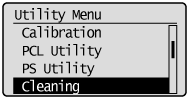
5. Select the size of the paper loaded in the multi-purpose tray using [  ] and [
] and [  ], and then press [OK].
], and then press [OK].
 ] and [
] and [  ], and then press [OK].
], and then press [OK].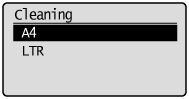
6. Select [Yes] using [  ], and then press [OK].
], and then press [OK].
 ], and then press [OK].
], and then press [OK].→ <Set cleaning paper and press the Online key.> is displayed on the display.
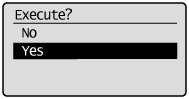
7. Press [  ] (
] ( : Online).
: Online).
 ] (
] ( : Online).
: Online).→ The paper is fed into the printer slowly, and the printer starts cleaning the fixing roller.
The cleaning is finished when the paper is output completely.
* Cleaning the fixing roller cannot be canceled. Please wait until it is completed.
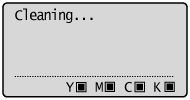
IMPORTANT
Do not touch the paper until it is output completely while cleaning the fixing roller.
- The paper is once output partially after the front side is printed, and then it is fed again to clean the fixing roller.
NOTE
Cleaning time
- It takes approximately 130 seconds.