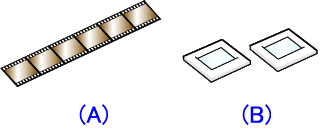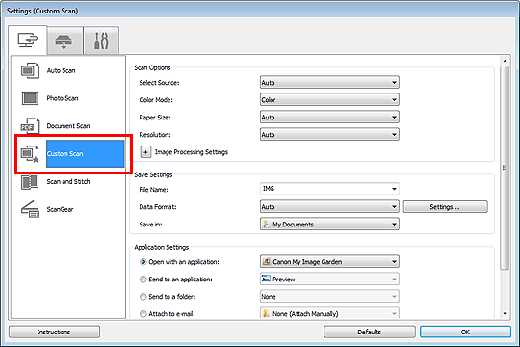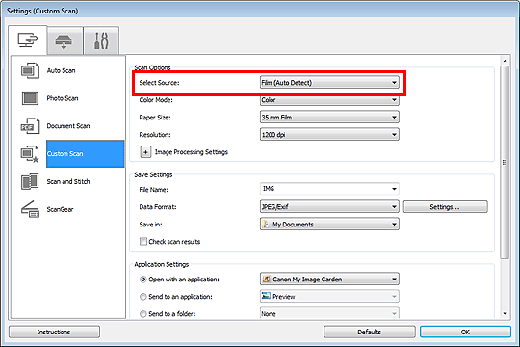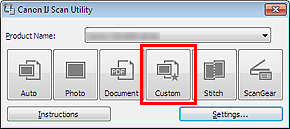Solution
Your scanner supports 35 mm negative and positive film strips (standard state of developed film, with six frames in each strip) as well as 35 mm mounted positive slides (one frame per mounted slide).
Up to twelve film strip frames or four mounted slide frames can be scanned continuously.
(A)35 mm Film Strip
(B)35 mm Mounted Slides
REFERENCE
- To scan film after checking it in preview or to scan in high quality by specifying the settings in detail, scan with ScanGear (scanner driver).
- To scan black and white film or 120 format film, scan from the Advanced Mode tab of ScanGear.
- To scan at a resolution higher than 4800 dpi, scan from the Advanced Mode tab of ScanGear.
- The screens for scanning with favorite settings are used as examples in the following descriptions.
1. Place the film on the platen.
2. Start IJ Scan Utility.
3. Click Settings....
The Settings dialog box appears.
5. Select film for Select Source.
6. Set the color mode, resolution, etc. as required.
When setting is completed, click OK.
7. Click Custom.
Scanning starts.
IMPORTANT
If film cannot be scanned correctly, scan with ScanGear.
REFERENCE
- Click Cancel to cancel the scan.
- Scanned images are saved in the folder set for Save in in the Settings (Custom Scan) dialog box displayed by clicking Settings.... In the Settings (Custom Scan) dialog box, you can also make advanced scan settings.