06-Nov-2012
8201712000
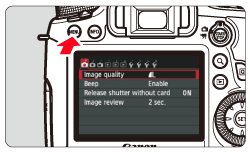
 ] tab, select [White balance], then press the <SET> button.
] tab, select [White balance], then press the <SET> button.

| Display | Mode | Color Temperature (Approx. K: Kelvin) |
|---|---|---|
 | Auto | 3000-7000 |
 | Daylight | 5200 |
 | Shade | 7000 |
 | Cloudy, twilight, sunset | 6000 |
 | Tungsten light | 3200 |
 | White fluorescent light | 4000 |
 | Flash use | Automatically set* |
 | Custom | 2000-10000 |
 | Color temperature | 2500-10000 |
 >(Custom White Balance) enables you to manually set the white balance for a specific light source for better accuracy. Do this procedure under the actual light source to be used. For more information on registering custom white balance, please refer to the instruction manual that came with your camera.
>(Custom White Balance) enables you to manually set the white balance for a specific light source for better accuracy. Do this procedure under the actual light source to be used. For more information on registering custom white balance, please refer to the instruction manual that came with your camera.