Solution
Cleaning the Fixing Roller of the Printer
If the printed paper has smudge marks, clean the fixing roller of the printer.
* A4 plain paper is required to clean the fixing roller. Have A4 plain paper ready.
1. Load A4 plain paper in the paper drawer.
For details on the procedures for loading paper, see "e-Manual" (HTML manual) in the CD-ROM supplied with the printer.
2. Click [

] in the Windows task tray, and then select the printer name.
3. From the [Options] menu, select [Utility] → [Cleaning 1].
4. Click [OK].
→ The paper is fed into the printer, and the printer starts cleaning the fixing roller.
NOTE
- It takes approximately 30 seconds.
* Cleaning the fixing roller cannot be canceled. Please wait until it is completed. (The cleaning is finished when the paper is output completely.)
Cleaning the Transfer Belt of the Printer
If the transfer belt of the printer has dirt, this may result in deterioration in print quality. In this case, clean the transfer belt.
1. Click [

] displayed in the task tray, and then select a printer name.
2. From the [Options] menu, select [Utility] → [Cleaning 2].
3. Click [OK].
→ The message <Cleaning> appears in the Printer Status Window, and the printer starts cleaning the transfer belt.
NOTE
- It takes approximately 50 seconds.
* Cleaning the transfer belt cannot be canceled. Please wait until it is completed.
 ] in the Windows task tray, and then select the printer name.
] in the Windows task tray, and then select the printer name.
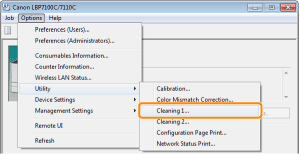

 ] displayed in the task tray, and then select a printer name.
] displayed in the task tray, and then select a printer name.

