10-Jan-2013
8201705000
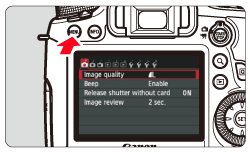
 ] tab, select [Resize] menu option, and then press the <SET> button. Images will be displayed.
] tab, select [Resize] menu option, and then press the <SET> button. Images will be displayed.


 > button and turn the <Main dial> counterclockwise, you can select an image from the index display.
> button and turn the <Main dial> counterclockwise, you can select an image from the index display.




| < Image Quality > | < Aspect Ratio and Pixel Count (Approx.) > | |||
|---|---|---|---|---|
| 3:2 | 4:3 | 16:9 | 1:1 | |
 | 3648×2432 (8.9 megapixels) | 3248×2432 (7.9 megapixels)* | 3648×2048 (7.5 megapixels)* | 2432×2432 (5.9 megapixels) |
 | 2736×1824 (5.0 megapixels) | 2432×1824 (4.0 megapixels) | 2736×1536 (4.0 megapixels)* | 1824×1824 (3.0 megapixels) |
 | 1920×1280 (2.5 megapixels) | 1696×1280 (2.2 megapixels)* | 1920×1080 (2.1 megapixels) | 1280×1280 (1.6 megapixels) |
 | 720×480 (350,000 pixels) | 640×480 (310,000 pixels) | 720×408 (290,000 pixels)* | 480×480 (230,000 pixels) |