Solution
With your camera, you can shoot photos while viewing the image on the camera's LCD monitor. This is called "Live View shooting."
This page describes how to change the focus mode for Live View shooting. For details on how to perform easy Live View shooting in default settings, please refer to the related information.
Please note that some shooting procedures differ between still photos and movies. To shoot still photos, please refer to the instructions for still photos, and to shoot movies, please refer to the instructions for movies.
REFERENCE
Live View shooting is effective for photos of still subjects.
If you handhold the camera and shoot while viewing the LCD monitor, camera shake can cause blurred images. Using a tripod is recommended.
Part I. Preparing for Live View Shooting
1. Set the power switch to <ON>.
2. To shoot still photos, you can set the Live View shooting/Movie shooting switch to <

>. To shoot movies, select <

> (Movie shooting).
When <

> (Movie shooting) is selected, the image will automatically be displayed on the LCD monitor.
3. For still photos, press the <

> button. The Live View image will appear on the LCD monitor.
REFERENCE
To shoot still photos, set the [Live View shoot.] menu to [Enable] under the [

] tab. ([Enable] is set by default.)
To use AF to focus, please proceed to Part II. To focus manually, please proceed to
Part III.
Part II, and III describe common procedures for still photos and movies.
Part II. Selecting the AF Method
4. Set the lens focus mode switch to <AF>.
5. Make sure that the camera is ready to take shots, and then press the <MENU> button.
6. To shoot still photos, select the [

] tab, or to shoot movies, select the [

] tab, and then press the <Multi-controller> to select [AF method]. Press the <SET> button.
7. Select the AF mode, and then press the <SET> button.
8. Press the <MENU> button, and then close the menu window. An image will appear on the LCD monitor.
NOTE
While the image is displayed on the LCD monitor, pressing the <

> button will enable you to set the AF method etc. For more information, please refer to the instruction manuals that came with your camera.
Part II-1. Using AF (FlexiZone - Single) to Focus
When [FlexiZone - Single] is set:
The image sensor is used to focus. Although AF is possible with the Live View image displayed, the AF operation will take longer than with the Quick mode. Also, achieving focus may be more difficult than with the Quick mode.
[FlexiZone - Single] is set by default.
9. Move the AF point.
You can use <Multi-controller> to move the AF point to where you want to focus. (It cannot go to the edges of the picture.)
To return the AF point to the center, press the <SET> or <

> button.
10. Aim the AF point over the subject and press the shutter button halfway.
- When focus is achieved, the AF point will turn green and the beeper will sound.
- If focus is not achieved, the AF point will turn orange.
Please proceed to Part IV.
REFERENCE
- Focusing will take slightly longer.
- Even when focus has been achieved, pressing the shutter button halfway will focus again.
- The image brightness may change during and after the AF operation.
- If the light source changes while the Live View image is displayed, the screen may flicker and focusing may be difficult. If this happens, exit Live View shooting and autofocus under the actual light source.
- If you press the <
 > button in the FlexiZone - Single, the image will be magnified at the AF point. If focusing is difficult in the magnified view, return to the normal view and autofocus. Note that the AF speed may differ between the normal and magnified views.
> button in the FlexiZone - Single, the image will be magnified at the AF point. If focusing is difficult in the magnified view, return to the normal view and autofocus. Note that the AF speed may differ between the normal and magnified views.
- If you magnify the view after focusing with FlexiZone - Single in the normal view, it may not look focused.
Part II-2. Using AF (Face detection Live Mode) to Focus
When [

(Face Detection) Live mode] is set:
This is the same AF method as with FlexiZone - Single. It detects the human face and focuses. Have the target person face the camera.
10. Press the shutter button halfway and the camera will focus the face covered by the [

] frame.
- When focus is achieved, the AF point will turn green and the beeper will sound.
- If focus is not achieved, the AF point will turn orange.
- If a face cannot be detected, the AF point [
 ] will be displayed and AF will be executed at the center.
] will be displayed and AF will be executed at the center.
Part II-3. Using AF (Quick Mode) to Focus
The dedicated AF sensor is used to focus in One-Shot AF mode, using the same AF method as with viewfinder shooting.
Although you can focus the target area quickly, the Live View image will be interrupted momentarily during the AF operation.
You can use eleven AF points to focus (automatically selected). You can also select one AF point to focus and focus only the area covered by that AF point (manually selected). In Basic Zone modes, the AF point will be selected automatically. You cannot select the AF point.
9. The small boxes on the screen are the AF points, and the larger box is the magnifying frame.
10. Select the AF point.
- Press the <
 > button.
> button.
- You can either use <Multi-controller> or turn the <Main Dial> or <Quick Control Dial> dial to select an AF point.
- Press <SET> to toggle between the center AF point and automatic selection.
11. Aim the AF point over the subject and press the shutter button halfway.
12. The Live View image will turn off, the reflex mirror will go back down, and AF will be executed. (No picture is taken.)
- When focus is achieved, the beeper will sound and the Live View image will reappear.
- The AF point used to focus will light up in green.
- If focus is not achieved, the AF point will blink in orange.
IMPORTANT
At this point, the camera has only achieved focus. No picture will be taken yet.
Part III. Focusing Manually
You can magnify the image and focus precisely manually.
3. Once you have proceeded up to Step 2 of Part I, set the lens focus mode switch to <MF>.
4. Turn the lens focusing ring to focus roughly.
5. Display the magnifying frame.
Press the <

> button.
6. Press <Multi-controller> to move the magnifying frame to the position where you want to focus.
To return the magnifying frame to the center, press <SET> or the <

> button.
7. Each time you press the <

> button, the magnification within the frame will change as follows: Normal view -> Approx. 1x -> Approx. 5x -> Approx. 10x -> Normal view
8. Focus manually.
While looking at the magnified image, turn the lens focusing ring to focus.
9. After achieving focus, press the <

> button to return to the normal view.
After focus is achieved by following the instructions in Part II-III, start shooting.
To shoot still photos, press the shutter button completely.
- The picture will be taken and the captured image is displayed on the LCD monitor.
- After the image review ends, the camera will return to Live View shooting automatically.
To shoot movies, press <

>.
- To stop shooting the movie, press <
 > again.
> again.
- While the movie is being shot, the "
 " mark will be displayed on the upper right of the screen.
" mark will be displayed on the upper right of the screen.
General Note for Live View Shooting
Please be aware of the following notes for Live View shooting.
IMPORTANT
Live View Shooting Cautions
-When you shoot at high ISO speeds, noise (such as dots of light and banding) may become noticeable.
-Shooting in high temperatures may cause noise and irregular colors in the image.
-If Live View shooting is used continuously for a long period, the camera’s internal temperature may rise, and image quality may deteriorate. Stop Live View shooting when not shooting images.
-If you shoot a long exposure while the camera’s internal temperature is high, image quality may deteriorate. Stop Live View shooting and wait a few minutes before shooting again.
- White [
 ]and Red [
]and Red [  ] Internal Temperature Warning Icons
] Internal Temperature Warning Icons
-If the camera’s internal temperature increases due to prolonged Live View shooting or under a high ambient temperature, a white [

or red [

] icon will appear.
-The white [

icon indicates that the image quality of still photos will deteriorate. You should stop Live View shooting and allow the camera’s internal temperature to cool before shooting again.
-The red [

] icon indicates that the Live View shooting will soon stop automatically. If this happens, you will not be able to shoot again until the camera’s internal temperature decreases. Stop the Live View shooting or turn off the power and let the camera rest for a while.
-Using Live View shooting at a high temperature for a prolonged period will cause the [

or [

] icon to appear earlier. When you are not shooting, turn off the camera.
-If the camera’s internal temperature is high, the image quality of high ISO speed images or long exposures may deteriorate even before the white [

icon is displayed.
- If you take the picture in magnified view, the exposure may not come out as desired. Return to the normal view before taking the picture. In magnified view, the shutter speed and aperture will be displayed in orange. Even if you take the picture in magnified view, the image will be captured in the normal view range.
-If

: Auto Lighting Optimizer] is not set to [Disable], the image may look bright even if a decreased exposure compensation or decreased flash exposure compensation is set.
-Under low- or bright-light conditions, the Live View image may not reflect the brightness of the captured image.
-If the light source (illumination) within the image changes, the screen may flicker. If this happens, exit Live View shooting and resume shooting under the actual light source.
-If you point the camera to a different direction, it may throw off the Live View image’s correct brightness momentarily. Wait until the brightness level stabilizes before shooting.
-If there is a very bright light source in the picture, the bright area might appear black on the LCD monitor. However, the actual captured image will correctly show the bright area.
-In low light, if you set the [

: LCD brightness] to a bright setting, noise or irregular colors may appear in the Live View image. However, the noise or irregular colors will not be recorded in the captured image.
-When you magnify the image, the image sharpness may look more pronounced than in the actual image.
-For Live View shooting, certain Custom Function settings will not take effect.
-The focus preset function is possible for Live View shooting only when using a (super) telephoto lens equipped with the focus preset mode marketed since the second half of 2011.
-FE lock and modeling flash will not work if an external Speedlite is used.

 >. To shoot movies, select <
>. To shoot movies, select <  > (Movie shooting).
> (Movie shooting).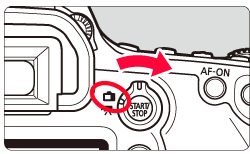

 > (Movie shooting) is selected, the image will automatically be displayed on the LCD monitor.
> (Movie shooting) is selected, the image will automatically be displayed on the LCD monitor. > button. The Live View image will appear on the LCD monitor.
> button. The Live View image will appear on the LCD monitor.
 ] tab. ([Enable] is set by default.)
] tab. ([Enable] is set by default.)
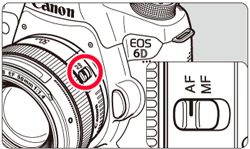
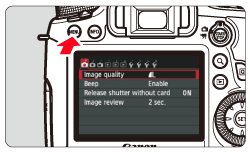
 ] tab, or to shoot movies, select the [
] tab, or to shoot movies, select the [  ] tab, and then press the <Multi-controller> to select [AF method]. Press the <SET> button.
] tab, and then press the <Multi-controller> to select [AF method]. Press the <SET> button.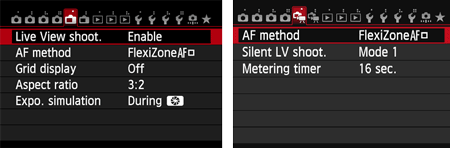

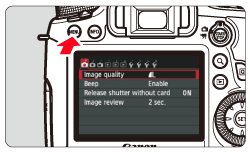
 > button will enable you to set the AF method etc. For more information, please refer to the instruction manuals that came with your camera.
> button will enable you to set the AF method etc. For more information, please refer to the instruction manuals that came with your camera.

 > button.
> button.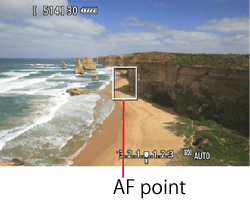

 > button in the FlexiZone - Single, the image will be magnified at the AF point. If focusing is difficult in the magnified view, return to the normal view and autofocus. Note that the AF speed may differ between the normal and magnified views.
> button in the FlexiZone - Single, the image will be magnified at the AF point. If focusing is difficult in the magnified view, return to the normal view and autofocus. Note that the AF speed may differ between the normal and magnified views. (Face Detection) Live mode] is set:
(Face Detection) Live mode] is set: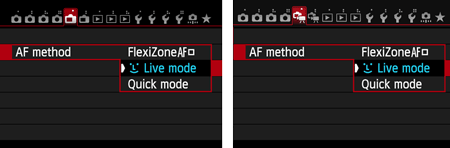
 ] frame will appear over the face to be focused.
] frame will appear over the face to be focused.  ] will be displayed. Press the <Multi-controller> to move the [
] will be displayed. Press the <Multi-controller> to move the [  ] frame over the target face.
] frame over the target face.
 ] frame.
] frame.
 ] will be displayed and AF will be executed at the center.
] will be displayed and AF will be executed at the center. (Face Detection) Live Mode Notes
(Face Detection) Live Mode Notes ] will be displayed.
] will be displayed. ] may cover only part of the face.
] may cover only part of the face. (Face Detection) Live mode, pressing the <
(Face Detection) Live mode, pressing the <  > button will not magnify the image.
> button will not magnify the image.

 > button.
> button.


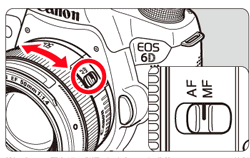
 > button.
> button.
 > button.
> button.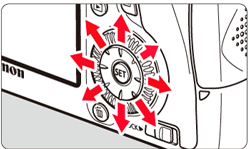
 > button, the magnification within the frame will change as follows: Normal view -> Approx. 1x -> Approx. 5x -> Approx. 10x -> Normal view
> button, the magnification within the frame will change as follows: Normal view -> Approx. 1x -> Approx. 5x -> Approx. 10x -> Normal view
 > button to return to the normal view.
> button to return to the normal view.
 >.
>. > again.
> again.  " mark will be displayed on the upper right of the screen.
" mark will be displayed on the upper right of the screen.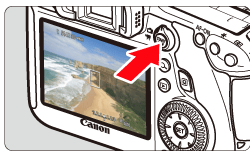
 ]and Red [
]and Red [  ] Internal Temperature Warning Icons
] Internal Temperature Warning Icons or red [
or red [  ] icon will appear.
] icon will appear. icon indicates that the image quality of still photos will deteriorate. You should stop Live View shooting and allow the camera’s internal temperature to cool before shooting again.
icon indicates that the image quality of still photos will deteriorate. You should stop Live View shooting and allow the camera’s internal temperature to cool before shooting again. ] icon indicates that the Live View shooting will soon stop automatically. If this happens, you will not be able to shoot again until the camera’s internal temperature decreases. Stop the Live View shooting or turn off the power and let the camera rest for a while.
] icon indicates that the Live View shooting will soon stop automatically. If this happens, you will not be able to shoot again until the camera’s internal temperature decreases. Stop the Live View shooting or turn off the power and let the camera rest for a while. or [
or [  ] icon to appear earlier. When you are not shooting, turn off the camera.
] icon to appear earlier. When you are not shooting, turn off the camera. icon is displayed.
icon is displayed. : Auto Lighting Optimizer] is not set to [Disable], the image may look bright even if a decreased exposure compensation or decreased flash exposure compensation is set.
: Auto Lighting Optimizer] is not set to [Disable], the image may look bright even if a decreased exposure compensation or decreased flash exposure compensation is set. : LCD brightness] to a bright setting, noise or irregular colors may appear in the Live View image. However, the noise or irregular colors will not be recorded in the captured image.
: LCD brightness] to a bright setting, noise or irregular colors may appear in the Live View image. However, the noise or irregular colors will not be recorded in the captured image.