No Printing Results/Printing Is Blurred/Colors Are Wrong/White Streaks
11-Sep-2012
8201666200
Issue
- No Printing Results
- Printing Is Blurred
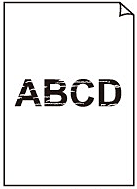
- Colors Are Wrong
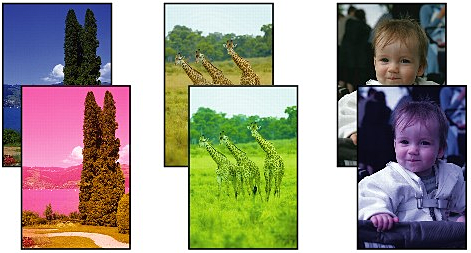
- White Streaks

Cause and Solution
Check 1: Print the Nozzle Check Pattern and perform any necessary maintenance operations such as Print Head Cleaning
Print the Nozzle Check Pattern to determine whether the ink ejects properly from the print head nozzles.
- If the Nozzle Check Pattern is not printed correctly:
Check to see if a particular color's ink tank is not empty.
If the Nozzle Check Pattern is not printed correctly though ink is sufficient, perform the Print Head Cleaning and try printing the Nozzle Check Pattern again.
- If the problem is not resolved after performing the Print Head Cleaning twice:
Perform the Print Head Deep Cleaning.
If the problem is not resolved after performing the Print Head Deep Cleaning, turn off the printer and perform another Print Head Deep Cleaning after 24 hours.
- If the problem is not resolved after performing the Print Head Deep Cleaning twice:
If Print Head Deep Cleaning does not resolve the problem, the print head may be damaged. Contact the service center.
Replacing an Ink Tank
When you need to replace an ink tank, follow the procedure below.
Make sure that all of the protective film is peeled off and the Y-shape air hole is exposed, as illustrated in (A).
If the orange tape is left as in (B), pull the orange tape and remove it.
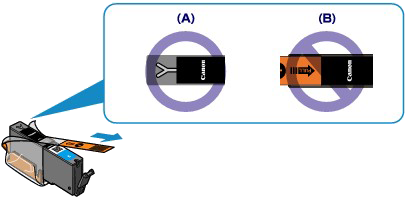
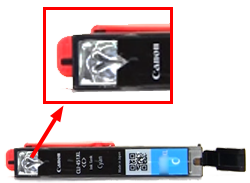
Check 5: When using paper with one printable surface, make sure that the paper is loaded with the printable side facing up
Load paper with the printable side facing down.
Refer to the instruction manual supplied with the paper for detailed information on the printable side.
- When copying, see also the sections below:
Clean the Platen Glass.
If you use a printout done by this machine as the original, print quality may be reduced depending on the condition of the original.
Print from the machine directly, or reprint from the computer.