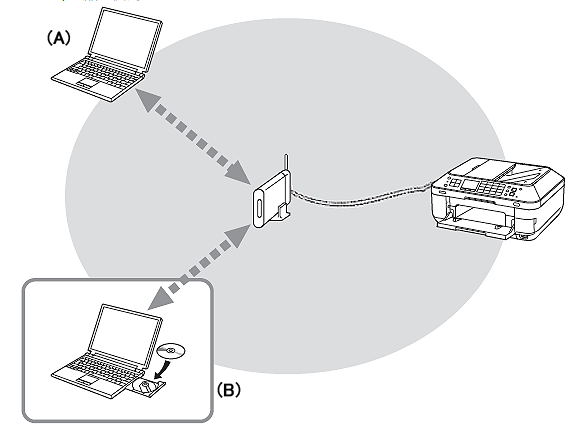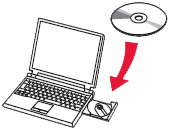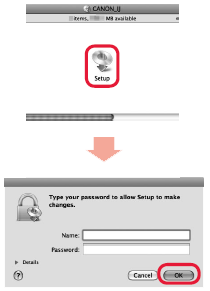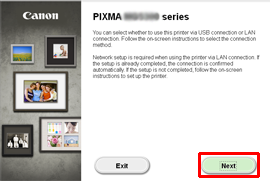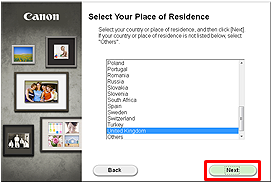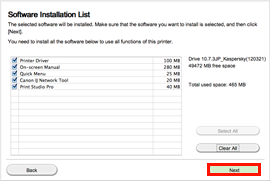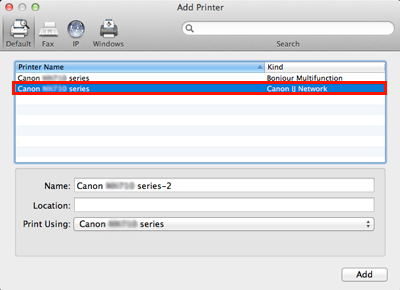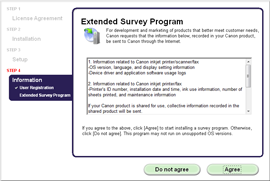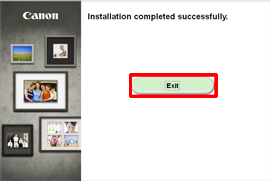Solution
Use from Additional Computers
When you add or upgrade to a new computer, follow the instructions below in order to use this printer with the new computer:
REFERENCE
- If the machine is already connected to a wired connection, it can be used from additional computers on the same network.
In order to use this printer with the computer (B),
1. Insert the Setup CD-ROM into the computer from which you want to use the machine.
2. Follow the on-screen instructions to install the software.
Other settings are not required.
A: Computer from which the machine can be used currently
B: Additional computers on the same network
It enables the computer to use the machine.
REFERENCE
- For details on the software installation procedure, refer to [ Install the Software (Network Connection) ].
Install the Software (Network Connection)
IMPORTANT
- Quit all applications before installation.
- Internet connection may be required during the installation. Connection fees apply.
Screens are based on Mac OS X v.10.7. Actual screens may differ depending on the OS version.
1. Insert the CD-ROM into the computer.
IMPORTANT
If the USB cable is already connected, unplug it. If a message appears on the computer, click Cancel.
2.
Double-click the Setup icon of the CD-ROM folder to proceed to the following screen. Enter your administrator name and password, then click OK.
If the CD-ROM folder does not open automatically, double-click the CD-ROM icon on the desktop.
If you do not know your administrator name or password, click the help button, then follow the on-screen instructions.
REFERENCE
If the CD-ROM does not autorun:
Double-click the CD-ROM icon on the desktop.
4. Select your place of residence, then click Next.
5. Select a country or region, then click Next.
Install the Software (Information)
Let’s perform the software installation.
Follow any on-screen instructions to proceed with the software installation.
2. Click Add Printer.
REFERENCE
- The alphanumeric characters after Canon xxx series is the machine’s Bonjour service name or MAC address.
- If the machine is not detected, make sure of the following.
- The machine is turned on.
- The firewall function of any security software is turned off.
- The computer is connected to the access point.
REFERENCE
XXX: xxx refers to the model name you are using.
3. Select Canon xxx series Canon IJ Network and click Add.
CAUTION
If you will be installing the Canon printer driver on Mac OS X and using the printer through a network connection, you can select [Bonjour] or [Canon IJ Network] in the [Add Printer] dialog.
If [Bonjour] is selected, remaining ink level messages may differ from those indicated by [Canon IJ Network].
Canon recommends you to use [Canon IJ Network] for printing.
- Important Information for the Installation
- If the Extended Survey Program screen appears
If you can agree to Extended Survey Program, click Agree.
If you click Do not agree, the Extended Survey Program will not be installed.
(This has no effect on the machine's functionality.)
6. Click Exit to complete the installation.
Remove the Setup CD-ROM and keep it in a safe place.
The end of the procedure of the wired LAN setup.