How do I register a Picture Style File in my camera with EOS Utility 2.12? (Interchangeable-Lens Compact System Camera)
23-Aug-2012
8201647000
Solution
Follow the procedure below to register a Picture Style file in your camera.
1. Save the Picture Style file that you will register in your camera to your PC.
NOTE
There are two ways to prepare Picture Style files.
(1) Use the files that were installed along with Digital Photo Professional
(2)Create your own file using the Picture Style Editor software that came with your camera.
The steps will be explained here using a file from option (1) above. Note that the steps of operation are the same for files from option (2).
For information on how to use Picture Style Editor, please see the Picture Style Editor instruction manual.
2. Connect the camera to the PC with a interface cable and turn the camera on to start EOS Utility.
Please see the related information for how to connect the camera to the computer.
3. When the following window appears, click [Camera settings].
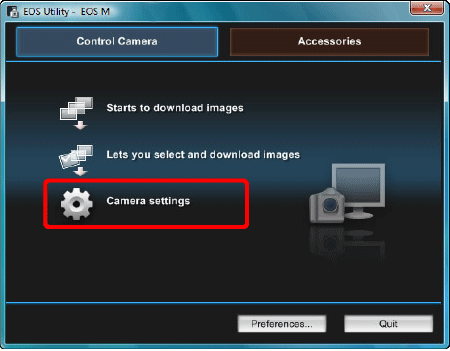
4. Click [Registering Picture Style files].
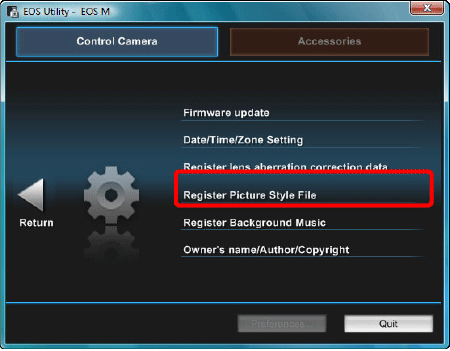
5. The [Register Picture Style File] window will appears.
5-1. Select a tab from one of [User Defined 1] to [User Defined 3].([User Defined 1] is selected here, for example). If you have already registered another Picture Style file with the same setting number, the previous setting will be overwritten.
5-2. Click the  .
.
 .
.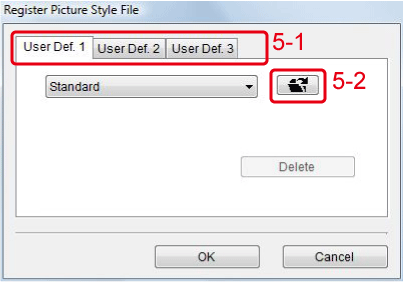
6. In the [Open] dialog box that appears, select the Picture Style file (with the ".pf2" extension) saved in the PC and click [Open].
Picture Style files are installed in the following folder. ( Computer > Windows (C:) > Program Files > Canon > Digital Photo Professional > pf2 )
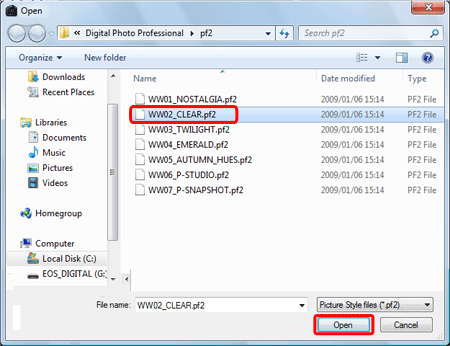
7. When the registration is complete, click [OK].
The Picture Style file is loaded.
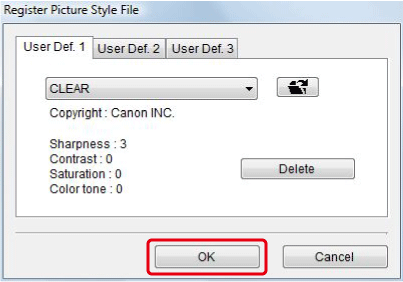
8. Turn the power to <off> and disconnect the interface cable from the camera and PC.
9. Turn the camera on again.
10. When the camera is ready to shoot, press the <  /SET > button to display the [Picture Style] screen.
/SET > button to display the [Picture Style] screen.
 /SET > button to display the [Picture Style] screen.
/SET > button to display the [Picture Style] screen.You can confirm that the Picture Style file registered with EOS Utility is applied to [User Def. 1].
This completes to the process of registering a Picture Style file in your camera.