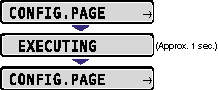Issue
This printer is provided with the function of Configuration Page Print that allows you to confirm the menu settings, etc. Perform Configuration Page Print as needed, such as after preparing for printing or connecting the printer or when you want to check the printer operation.
Configuration Page Print prints the functions that are currently available in the printer, a list of the menu settings, and others. When performing Configuration Page Print, use the following procedure.
NOTE
a. Configuration Page Print is designed to be printed on A4 size paper. Although Configuration Page Print can be printed on another size of paper, it will be printed with its size enlarged or reduced, with a portion of the page not printed, or with its printing position being skewed.
b. The settings specified using the menu of the printer's control panel are reflected to Configuration Page Print. For example, when the automatic 2-sided printing function is specified, Configuration Page Print will be printed with two pages on both sides of paper. However, always a sheet of paper is printed regardless of the number of copies.
Cause and Solution
1. Make sure that the printer is online.
If the printer is not online, press

.
2. Press

.
CONFIG.PAGE is displayed in the display.
3. Press

.
Configuration Page Print is printed.
4. Confirm the contents of the Configuration Page Print.
Configuration Page Print prints information as shown in the following figure. Configuration Page Print allows you to confirm information such as a list of the setting values specified in the printer function menu, the versions of the software and hardware equipped with the printer, and number of the total print pages. You can check the number of total print pages using "Page Count" on the lower right of Configuration Page Print.
IMPORTANT
This is a sample of Configuration Page Print. The contents may partially differ from the Configuration Page Print printed by your printer.
 .
. .
.
 .
.