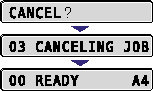Issue
Cause and Solution
If you want to cancel the job currently being printed, perform "Cancel Job" using the following procedure. A job cancel allows you to cancel the job currently being received or processed. This option does not affect the next print data or the jobs that have not been processed yet.
IMPORTANT
Operational requirements and restrictions are indicated at the end of this page. Be sure to read these items carefully in order to operate the printer correctly, and to avoid damage to the printer.
Cancel a job using the following procedure. When performing [Job Cancel], be sure that the Job indicator is on or blinking (the job that you want to cancel is being received or being processed).
1. Move to the printer, then press

on the control panel.
2. When canceling the job, press

.
<03 CANCELING JOB> appears, and the print data being processed is canceled. The job is canceled when <00 READY> appears.
IMPORTANT
a. Cancel the job while the printer is processing the data (While the Job indicator is on or blinking). No job is canceled by pressing [Cancel Job] when the Job indicator is off.
b. The data that has already been processed and is being printed (started to be fed) cannot be canceled. In this case, the next print data may be canceled.
c. When there is any print data sent from a printer driver other than that for this printer, multiple data may be canceled.
d. You cannot operate the printer while <03 CANCELING JOB> is displayed.
NOTE
When canceling a job, you may not be able to cancel the job even if <03 CANCELING JOB> is displayed. The secure print job before entering the password and the job to be stored in the box cannot be canceled. Delete the secure print job before entering the password and the job to be stored in the box with Remote UI. For more details, see "Remote UI Guide" (PDF manual) in the CD-ROM supplied with the printer.
 on the control panel.
on the control panel.  .
.