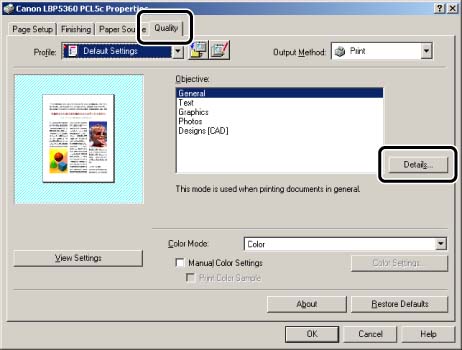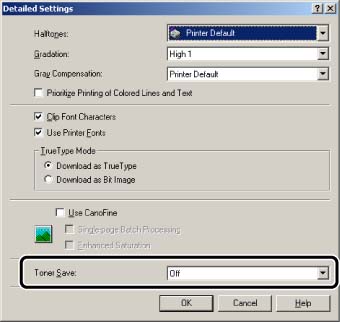Solution
NOTE
Clarifications of the operation and additional explanations for the procedure are indicated at the end of this page. Reading these notes is highly recommended.
1. Display the [Document Properties] dialog box.
For Windows 98/Me: Display the [Document Properties] dialog box or the [Printer Properties] dialog box.
2. Display the [Quality] sheet, then click [Details].
3. Specify the setting for [Toner Save].
4. Confirm the settings, then click [OK].
The [Quality] sheet reappears.
5. Click [OK].
NOTE
a. The screen shots used in this section are from Windows 2000 on which PCL 5c Printer Driver is used.
b. If you display the [Document Properties] dialog box from an application, you can specify the settings only for the job.
c. If you display the [Document Properties] dialog box from the [Printers and Faxes] folder or [Printers] folder (Windows 2000/XP/Server 2003); or if you display the [Printer Properties] dialog box from the [Printers] folder (Windows 98/Me), you can specify the default settings for all jobs.
d. For displaying the [Document Properties] dialog box or [Printer Properties] dialog box, see Related Information at the end of this page.
e. If ON is specified for this item, you can save toner, but print result may be faint and unclear. Parts to which gradation is applied in very light gray may appear denser in color.
f. For more details on TONER SAVE, see "Chapter 6 Printing Environment Settings" of User's Guide (PDF manual) in the CD-ROM supplied with the printer.