Solution
You can focus and take the picture automatically just by tapping the LCD monitor screen. This works in all shooting modes.
2. Tap the face or subject on the screen.
- At the point you tap, the camera will focus in the AF method that was set. When [FlexiZone - Multi] is set, it will switch to [FlexiZone - Single].
- When focus is achieved, the picture is taken automatically.
- The picture is not taken if focus is not achieved. Tap the face or subject on the screen again.
- When [
 ] is set, you can tap to select the point to focus. Then, press the shutter button completely to shoot.
] is set, you can tap to select the point to focus. Then, press the shutter button completely to shoot.
CAUTION
- Even if the drive mode is set to [
 ] (continuous shooting), single shooting will take effect.
] (continuous shooting), single shooting will take effect.
- The touch shutter does not function when the view is magnified.
- When [1: AE lock/AF] or [3: AE/AF, no AE lock] is set to [5: Shutter/AE lock button] under [
 : Custom Functions (C.Fn)], autofocusing does not take effect.
: Custom Functions (C.Fn)], autofocusing does not take effect.
NOTE
- You can also enable the touch shutter by setting [Touch Shutter: Enable] under the [
 ] tab.
] tab.
- To take a bulb exposure, tap the screen twice. The first tap on the screen will start the bulb exposure. Tapping it again will stop the exposure. Be careful not to shake the camera when tapping the screen.
 ] on the screen’s bottom left. Each time you tap the icon, it will toggle between [
] on the screen’s bottom left. Each time you tap the icon, it will toggle between [  ] and [
] and [  ].
]. ] is set, you can tap to focus and shoot.
] is set, you can tap to focus and shoot.
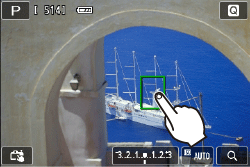
 ] is set, you can tap to select the point to focus. Then, press the shutter button completely to shoot.
] is set, you can tap to select the point to focus. Then, press the shutter button completely to shoot.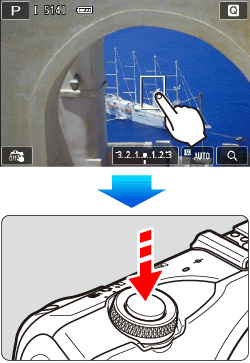
 ] (continuous shooting), single shooting will take effect.
] (continuous shooting), single shooting will take effect. : Custom Functions (C.Fn)], autofocusing does not take effect.
: Custom Functions (C.Fn)], autofocusing does not take effect. ] tab.
] tab.