How to set the IP address using NetSpot Device Installer
04-Jul-2012
8201588300
Issue
Cause and Solution
IMPORTANT
Operational requirements and restrictions are indicated at the end of this page. Be sure to read these items carefully in order to operate the printer correctly, and to avoid damage to the printer.
1. Make sure that the computer and printer are connected via the network.
2. Make sure that the printer is ON.
3. Insert the CD-ROM supplied with the network board into the CD-ROM drive.
4. Open [My Computer], then select the CD-ROM drive.

5. Select [Open] from the [File] menu.
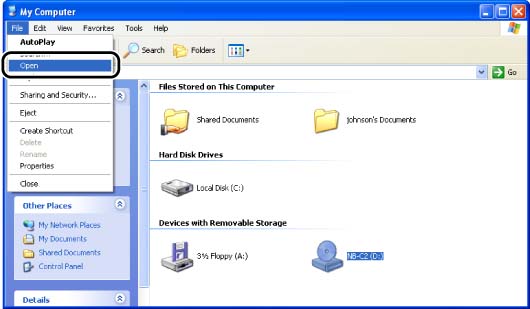
6. Double-click the [NetSpot_Device_Installer] folder.
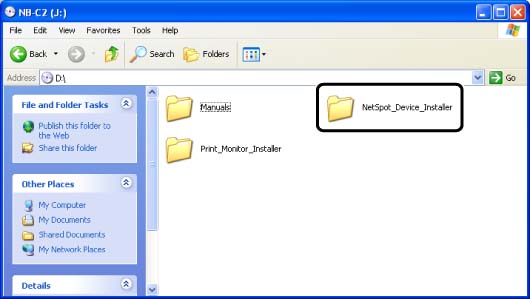
7. Double-click the [Windows] folder.

8. Double-click [nsdi.exe].
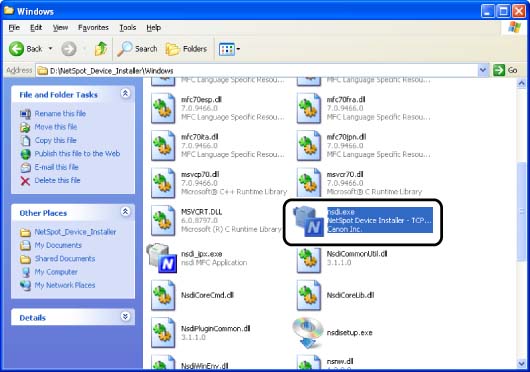
9. Confirm the contents, then click [Yes].

10. Set the IP address.
Display screens of NetSpot Device Installer vary depending on the system environment.
Perform the following procedure according to the contents displayed in the device list.
- When [Status] is set to [Not Configured], and the device of which [Device Name] is the MAC address of the network board is displayed on the device list
- When any device in which the setting for [IP Address] is the default setting is displayed in the device list
- When your case falls within neither of the above cases
NOTE
If the desired printer is not detected, select [Discover Devices] from the [View] menu, and then search for the printer again.
- When [Status] is set to [Not Configured], and the device of which [Device Name] is the MAC address of the network board is displayed on the device list
1. Select the device.
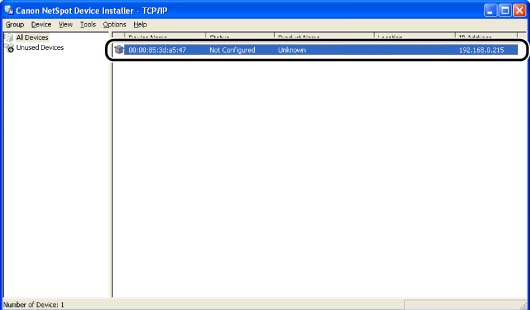
2. Select [Initial Settings] from the [Device] menu.
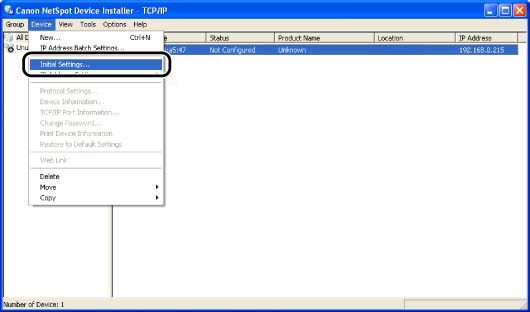
NOTE
You can obtain the same result by right-clicking the selected device and selecting [Initial Settings] from the pop-up menu.
3. Specify the following settings in the [Initial Settings] dialog box, then click [Next].

Options to be specified
[Subnet]:
When the computer on which NetSpot Device Installer is running is connected to multiple networks (when multiple network interface boards are installed), select the subnet to which the device to be configured belongs.
[Product Type]:
Select [LBP + NB-XX] (XX varies depending on the network board).
4. Specify the IP address.
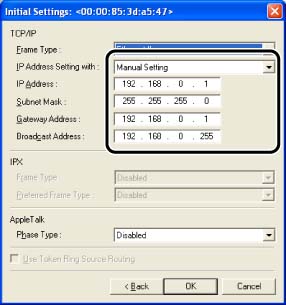
Options to be specified
[IP Address Setting with]: Select the method for setting the IP address.
[Manual Setting]:
Allows you to specify the IP address directly. The IP address entered for [IP Address] is specified for the network board.
[DHCP]:
Obtains an IP address using DHCP. (The DHCP server needs to be started up.)
[IP Address]: Enter the IP address of the network board.
Options to be specified as needed
[Subnet Mask]: Enter the subnet mask that is being used on the TCP/IP network.
[Gateway Address]: Enter the gateway address that is being used on the TCP/IP network.
[Broadcast Address]: Enter the broadcast address that is being used on the TCP/IP network.
- When any device in which the setting for [IP Address] is the default setting is displayed in the device list
1. Select the device.
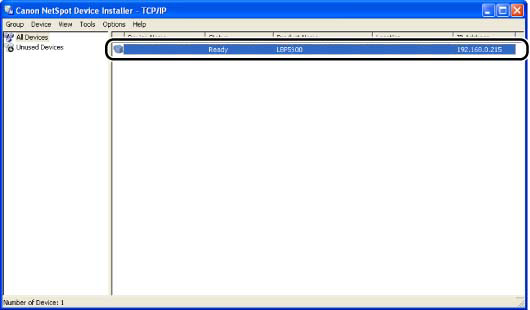
2. Select [Protocol Settings] from the [Device] menu.
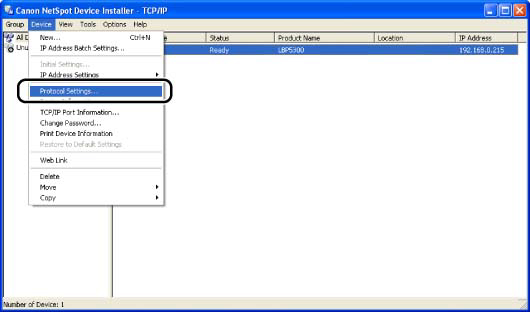
3. Specify the IP address.
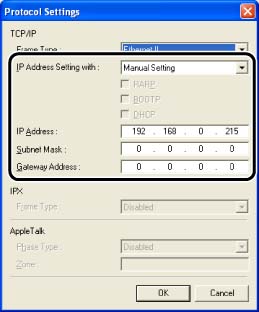
Options to be specified
[IP Address Setting with]: Select the method for setting the IP address.
[Manual Setting]:
Allows you to specify the IP address directly. The IP address entered for [IP Address] is specified for the network board.
[Auto Detect]:
Obtains an IP address using RARP, BOOTP, or DHCP.
[RARP]:
Obtains an IP address using RARP. (The RARP daemon needs to be started up.)
[BOOTP]:
Obtains an IP address using BOOTP. (The BOOTP daemon needs to be started up.)
[DHCP]:
Obtains an IP address using DHCP. (The DHCP server needs to be started up.)
[IP Address]: Enter the IP address of the network board.
Options to be specified as needed
[Subnet Mask]: Enter the subnet mask that is being used on the TCP/IP network.
[Gateway Address]: Enter the gateway address that is being used on the TCP/IP network.
NOTE
a. If [RARP] is selected, you cannot enter any value in [IP Address].
b. If [BOOTP] or [DHCP] is selected, you cannot enter any value in [IP Address], [Subnet Mask], and [Gateway Address].
c. If you cannot use RARP, BOOTP, and DHCP, specify [Manual Setting].
- When your case falls within neither of the above cases
If the display of NetSpot Device Installer falls within neither of the above even when the network cable is connected properly and the printer is ON, there is a possibility that a device whose IP address is the same as the default IP address of the printer exists on the network. In this case, turn off the device that has the same IP address or remove the device from the network, and then perform the procedure from Step 1 again. After completing thesettings for the printer, restore the devices to their original states. If this method is not possible, set the IP address using the ARP/PING command.
11. After completing the settings, click [OK].
12. When the message <The device has been reset.> appears, click [OK].
To perform a reset operation properly, wait for approximately 20 seconds or longer as is after clicking [OK].
After completing the reset, the settings are enabled.
IMPORTANT
If you are using Windows XP Service Pack 2 or another operating system equipped with Windows Firewall, and the Windows Firewall is enabled, be careful of the following points.
1. It is recommended that you set the IP address using the ARP/PING command.
2. If you want to set the IP address using NetSpot Device Installer, you need to add "NetSpot Device Installer" to Windows Firewall in advance. Perform either of the following procedures.
- Adding "NetSpot Device Installer" to the [Exceptions] sheet in the [Windows Firewall] dialog box (See Readme of NetSpot Device Installer)
- Installing NetSpot Device Installer (You can add it to Windows Firewall during the installation)
Readme of NetSpot Device Installer is in [Readme_English.html] in the following folder in the CD-ROM supplied with the network board.
-\NetSpot_Device_Installer\Windows
NOTE
a. The screen shots used in this section are from Windows XP Professional with which LBP5300 is being used.
b. The screen shots of NetSpot Device Installer used in this manual may be different from those actually you see on the screen.
c. This section describes the procedure for using NetSpot Device Installer without installing it. For details on the procedures for installing NetSpot Device Installer, see "Chapter 3 Managing the Printer in the Network Environment" in Network Guide (PDF manual) in the CD-ROM supplied with the printer.