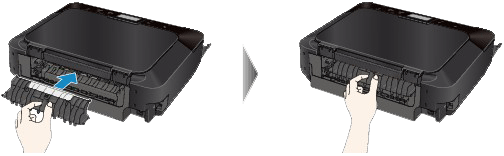Paper Is Jammed in the Paper Output Slot
If you can see the jammed paper at the paper output slot, remove the paper following the procedure below.
1. Pull the paper out slowly.
Hold the paper with your hands, then pull the paper out slowly not to tear it.
REFERENCE
- If you cannot pull the paper out, turn the machine off and turn it back on. The paper may be ejected automatically.
- If the paper tears and you cannot remove the jammed paper from the paper output slot, remove the paper from inside the machine.
-> Refer to [Paper Is Jammed inside the Machine] within this webpage.
2. Reload the paper, and tap OK on the touch screen.
If you turned off the machine in step 1, all print jobs in the queue are canceled. Reprint if necessary.
REFERENCE
- When reloading the paper, confirm that you are using the paper suited for printing and are loading it correctly.
- We recommend you use paper other than A5 sized one to print documents with photos or graphics; otherwise, the printout may curl and cause paper exit jams.
If you cannot remove the paper or the paper tears inside the machine, or if the paper jam error continues after removing the paper, contact the service center.
Paper Is Jammed inside the Machine
Remove the paper following the procedure below.
1. Turn off the machine, and unplug the power cord of the machine from the power supply.
2. Lift up and open the operation panel until it stops.
IMPORTANT
- Do not touch the clear film (A) or the white belt (B).
If the paper or your hands touch these parts and blot or scratch them, the machine can be damaged.
3. Make sure that the jammed paper is not under the print head holder.
If the jammed paper is under the print head holder, move the print head holder to the right edge or the left edge whichever is easier to remove the paper.
When you move the print head holder, hold the top of the print head holder and slide it slowly to the right edge or the left edge.
4. Hold the jammed paper with your hands.
If the paper is rolled up, pull it out.
5. Pull the paper slowly not to tear it, then pull the paper out diagonally forward in front at aslant.
Keep an angle of the paper about 45 degrees and pull it slowly.
6. Make sure that all the jammed paper is removed.
If the paper is torn, a piece of paper may remain inside the machine. Check the following and remove the piece of paper if it remains.
- Does the piece of paper remain under the print head holder?
- Does the little piece of paper remain inside the machine?
- Does the piece of paper remain in the right side or the left side space (C) inside the machine?
7. Close the operation panel slowly, then reload the paper.
All print jobs in the queue are canceled. Reprint if necessary.
REFERENCE
When reloading the paper, confirm that you are using the paper suited for printing and are loading it correctly. If the message about paper jam is displayed on the computer screen when you resume printing after removing all the jammed paper, a piece of paper may remain inside the machine. In this case, confirm that no piece of paper remains inside the machine.
If you cannot remove the paper or the paper tears inside the machine, or if the paper jam error continues after removing the paper, contact the service center.
The Paper Loaded in the Cassette (Lower) Is Jammed
Remove the paper following the procedure below.
1. Detach the rear cover.
Pull out the rear cover.
2. Pull out the paper slowly.
REFERENCE
- Do not touch the inner parts of the machine.
- Open the paper output tray if you cannot pull out the paper.
3. Attach the rear cover.
Insert the rear cover to the back of the machine.
If you were not able to remove the paper out in step 2:
4. Detach the lower and upper cassettes.
5. Pull out the paper slowly.
6. If the paper is not loaded properly in the cassette, remove the paper, then reload it after aligning the edges of the sheets.
REFERENCE
- When reloading the paper, confirm that you are using the paper suited for printing and are loading it correctly.
7. Attach the cassettes to the machine, then tap OK on the touch screen.
If you cannot remove the paper or the paper tears inside the machine, or if the paper jam error continues after removing the paper, contact the service center.
The Paper Loaded in the Cassette (Upper) Is Jammed/The Paper Is Jammed during Duplex Printing/The Paper Is Jammed As the Machine Pulled In the Printed Paper
IMPORTANT
- If the printed paper piles up on the paper output slot, the machine may pull it in and the paper is jammed inside the machine. Remove the printed paper from the paper output tray before it amounts to 50 sheets.
Remove the paper following the procedure below.
1. Detach the rear cover.
Pull out the rear cover.
2. Detach the transport unit cover.
Lift up the transport unit cover, then pull it out.
3. Pull out the paper slowly.
REFERENCE
- Do not touch the inner parts of the machine.
- If you cannot pull out the paper, open the paper output tray.
4. Attach the transport unit cover.
Insert the transport unit cover to the back of the machine.
5. Attach the rear cover.
Insert the rear cover to the back of the machine.
If you were not able to remove the paper out in step 2:
6. Detach the lower and upper cassettes.
7. Pull out the paper slowly.
8. If the paper is not loaded properly in the cassette, remove the paper, then reload it after aligning the edges of the sheets.
REFERENCE
- When reloading the paper, confirm that you are using the paper suited for printing and are loading it correctly.
9. Attach the cassettes to the machine, then tap OK on the touch screen.
If you cannot remove the paper or the paper tears inside the machine, or if the paper jam error continues after removing the paper, contact the service center.
Make sure of the following:
- Check 1: Are there any foreign objects around the paper output slot?
- Check 2: Are the transport unit cover and the rear cover attached properly?
- Check 3: Is the paper curled?