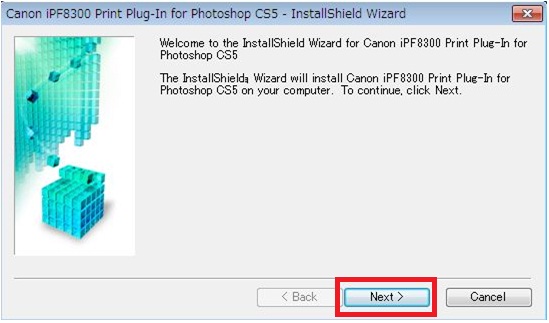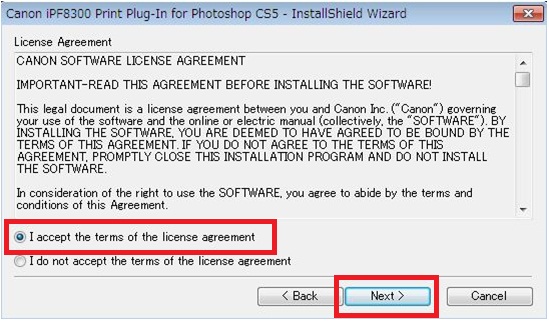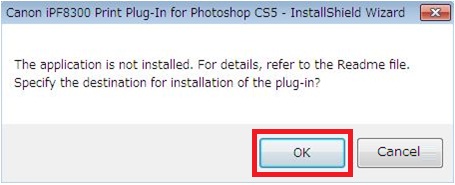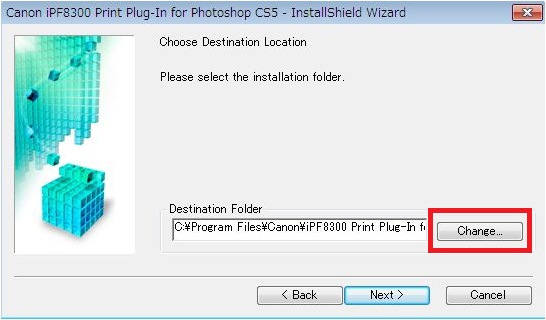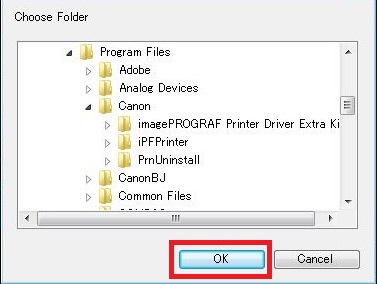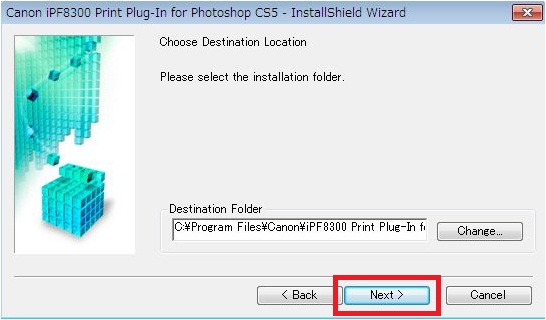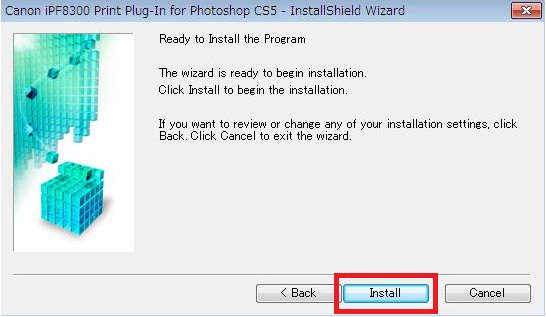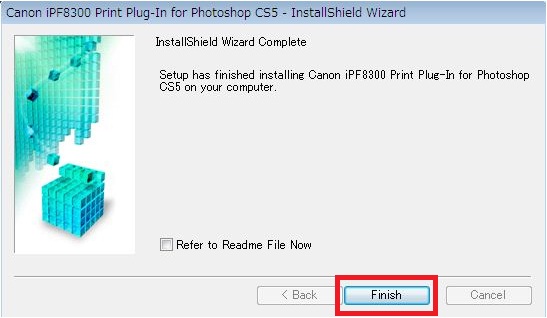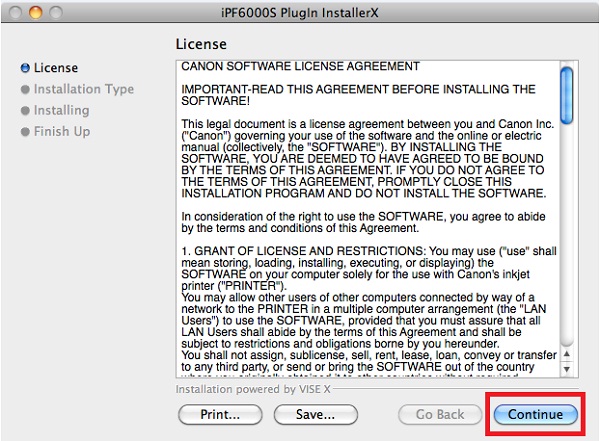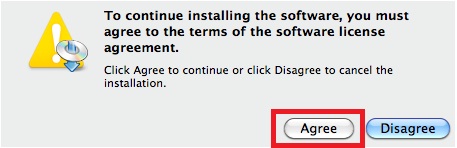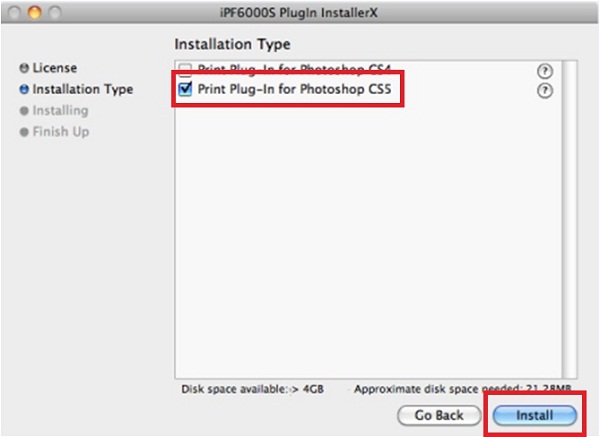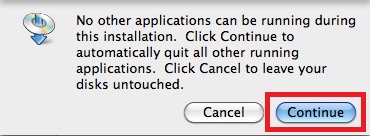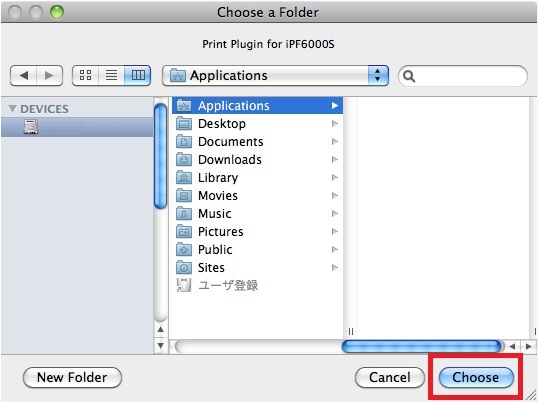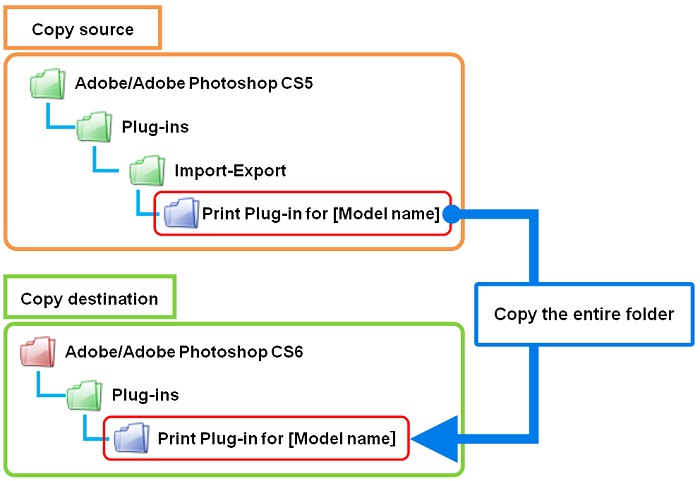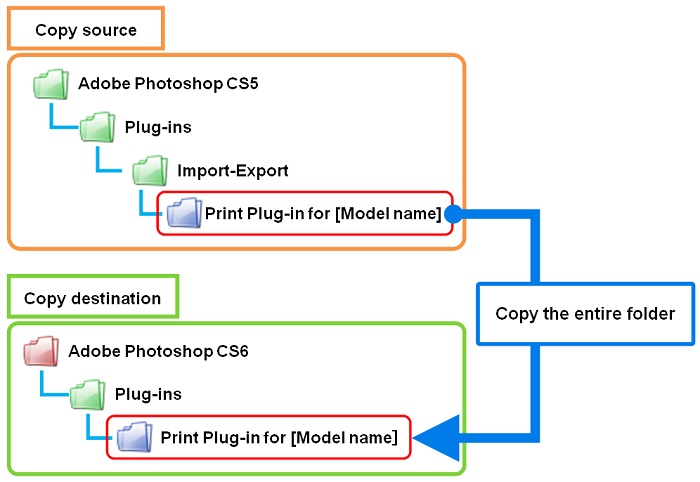Solution
Adobe Photoshop CS6 was released on May 11.
At this time, the Print Plug-in for CS6 is not yet available however, you will be able to install the current Print Plug-in for CS5 into Photoshop CS6.
Since the method to install the Plug-in for Photoshop CS5 into Photoshop CS6 is different from the standard installation, you will need to follow the instructions below.
Once the Print Plug-in for CS6 is released, it will be automatically installed to the correct folder.
CAUTION
- Plug-in Ver.5.0 or higher can be installed in Photoshop CS6.
- To use a Plug-in version prior to version 5.0, you need to download the latest version of Plug-in from the download site.
- THIS IS NOT CLEAR. PLEASE CLARIFY
How to install Plug-in for Photoshop CS5 into Photoshop CS6
The Plug-in can be installed in the following two environments;
1. Only Photoshop CS6 has been installed on the PC
2. Both Photoshop CS5 and Photoshop CS6 have been installed on the PC
Only Photoshop CS6 has been installed on the PC (Windows)
- Windows (screen is for iPF8300)
1.Install from "setup.exe" of Print Plug-in for Photoshop.
2.Click the "Next" button.
3.Please read the license agreement. If you agree with it, please check "I accept" and then hit the "next" button.
4.When the screen below appears, please click the "OK" button.
5.When the folder selection screen for installation appears, please click the "Change" button.
6.Select the appropriate folder listed below, and then click the "OK" button.
C:\Program Files\Adobe\Adobe Photoshop CS6\Plug-ins
- Windows 64-bit (When using Photoshop CS6 32-bit):
C:\Program Files (x86)\Adobe\Adobe Photoshop CS6\Plug-ins
- Windows 64-bit (When using Photoshop CS6 64-bit):
C:\Program Files\Adobe\Adobe Photoshop CS6 (64 Bit)\Plug-ins
7.Check if the selected folder is correct and then click the "Next" button.
8.Click the "Install" button to start the installation.
9.Then click the "Finish" button.
10.Activate Photoshop CS6 and check if the Plug-in has been installed properly.
NOTE
- If you are using Windows 64-bit, the folder to install Photoshop for 64-bit is different from the one of Photoshop for 32-bit.
- For the customers who use Photoshop CS6 for 32-bit, please install Print Plug-in for Photoshop CS5 (32-bit).
- For the customers who use Photoshop CS6 for 64-bit, please install Print Plug-in for Photoshop CS5 (64-bit).
Only Photoshop CS6 has been installed on the PC (Mac OS)
- Mac OS (screen is for iPF6000S)
1.Install from the installer of Print Plug-in for Photoshop.
2.Please read the license agreement, and then click the "Continue" button.
3.If you agree with the license agreement, click the "Agree" button to continue the installation.
4.Please tick the box for "Print Plug-in for Photoshop CS5" and then click the "Install" button.
5.Click the "Continue" button.
6.Select the following folder for installation, and then click "Choose" button to start the installation.
- \Application\Adobe Photoshop CS6\Plug-ins
7.Click the "Quit" button.
8. Activate Photoshop CS6 and check if the Plug-in has been installed properly.
Both Photoshop CS5 and Photoshop CS6 have been installed on the PC (Windows)
1.Install Print Plug-in for Photoshop CS5 into Photoshop CS5 by following usual way.
(If the Print Plug-in for Photoshop CS5 Ver.5.0 or higher has already been installed, it is not necessary to take this action.)
2.Copy the entire folder of Plug-in folder (Print Plugin for iPFXXXX folder) which was installed into Photoshop CS5.
- Copy source (Photoshop CS5 32-bit)
C:\Program Files\Adobe\Adobe Photoshop CSX\Plug-ins\Import-Export
- Copy source (Photoshop CS5 32-bit)
C:\Program Files (x86)\Adobe\Adobe Photoshop CSX\Plug-ins\Import-Export
3.Paste to the applicable Plug-in folder for Photoshop CS6 listed below.
C:\Program Files\Adobe\Adobe Photoshop CS6\Plug-ins
- Windows 64-bit (Photoshop CS6 32-bit):
C:\Program Files (x86)\Adobe\Adobe Photoshop CS6\Plug-ins
- Windows 64-bit (Photoshop CS6 64-bit):
C:\Program Files\Adobe\Adobe Photoshop CS6 (64 Bit)\Plug-ins
4.Activate Photoshop CS6 and check if the Plug-in has been installed properly.
Both Photoshop CS5 and Photoshop CS6 have been installed on the PC (Mac OS)
1.Install Print Plug-in Photoshop CS5 into Photoshop CS5 by following the usual way.
(If the Print Plug-in Photoshop CS5 Ver. 5.0 or higher has already been installed, it is not necessary to take this action.)
2.Copy the entire folder of Plug-in folder (Print Plugin for iPFXXXX folder) which was installed into Photoshop CS5.
\application\Adobe Photoshop CSX\Plug-ins\Import-Export
3. Paste the copied Plug-in folder (Print Plugin for iPFXXXX folder) to the following Plug-in folder for Photoshop CS6.
\application\Adobe Photoshop CS6\Plug-ins
4. Activate Photoshop CS6 and check if the Plug-in has been installed properly.