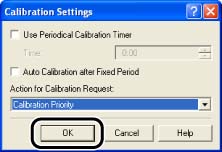How to perform calibration
17-May-2012
8201556300
Issue
Perform calibration when the colors have changed and the data is not printed in the correct colors (specified colors) or a phenomenon of "Out-of-Register Colors" occurs. You can perform calibration manually or automatically at the designated time everyday. Also, you can specify whether the printer performs calibration automatically when data is not sent from the computer or when the printer status remains as it is longer than the fixed period, or whether calibration should be prioritized immediately after the printer is turned ON or when calibration needs to be performed for some reason.
IMPORTANT
If you perform calibration frequently, this may affect the life of the toner cartridges.
NOTE
Calibration takes approximately 150 seconds.
Cause and Solution
Performing Calibration Manually:
Perform calibration manually using the following procedure.
1. Display the Printer Status Window.
For details on methods for displaying the Printer Status Window, see Related Information at the end of this page.
2. From the [Options] menu in the Printer Status Window, select [Utility] -> [Calibration].
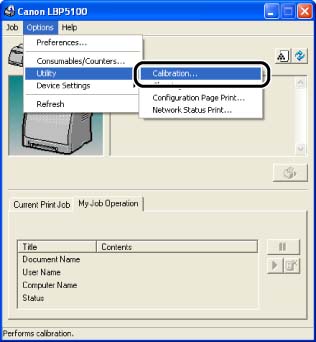
3. Click [OK].
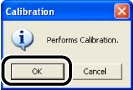
Performing Calibration Automatically at the Designated Time:
Perform calibration automatically at the designated time using the following procedure.
IMPORTANT
When the printer is under any of the following status, calibration is not performed even if the specified time has come.
- During printing (Calibration is performed after the print job finishes. However, calibration is also performed when approximately 150 pages are printed.)
- Within 30 minutes after performing calibration last time (Calibration is performed when approximately 150 pages are printed.)
1. Display the Printer Status Window.
For details on methods for displaying the Printer Status Window, see Related Information at the end of this page.
2. From the [Options] menu in the Printer Status Window, select [Device Settings] -> [Calibration Settings].
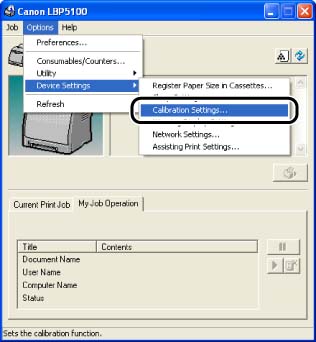
3. Select the [Use Periodical Calibration Timer] check box in the [Calibration Settings] dialog box, then specify the time to perform calibration in [Time].
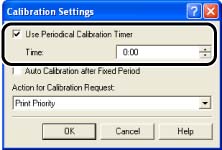
4. Click [OK].
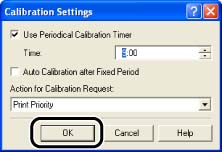
Performing Calibration Automatically:
If you want to specify the printer to perform calibration automatically when data is not sent from the computer or when the printer status remains as it is longer than the fixed period*, perform the following procedure.
* First, calibration is performed in an hour, and then another calibration is performed in four hours (calibration is not performed anymore afterward).
IMPORTANT
The printer does not perform automatic calibration while it is in the sleep state.
1. Display the Printer Status Window.
For details on methods for displaying the Printer Status Window, see Related Information at the end of this page.
2. From the [Options] menu in the Printer Status Window, select [Device Settings] -> [Calibration Settings].
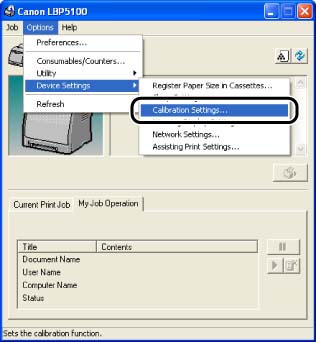
3. Select the [Auto Calibration after Fixed Period] check box in the [Calibration Settings] dialog box.
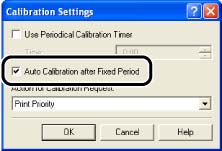
4. Click [OK].
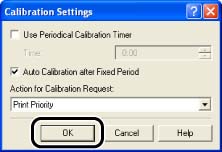
Specifying Whether Calibration Should Be Prioritized:
You can specify which operation, printing or calibration, should be prioritized when calibration is to be performed by the automatic calibration function etc.
Printing is to be prioritized by default.
IMPORTANT
a. When any toner cartridge is replaced, calibration is prioritized even if [Print Priority] is selected.
b. If calibration is performed for some reason by the completion of the printing, another calibration is not performed even with [Print Priority] selected after the completion of the printing.
c. When the printer is under any of the following circumstances, calibration is not performed even if [Calibration Priority] is selected.
- When the time specified in [Use Periodical Calibration Timer] in the [Calibration Settings] dialog box has come during printing (Calibration is performed after the print job finishes. However, calibration is performed when approximately 150 pages are printed.)
- When the time specified in [Use Periodical Calibration Timer] has come within 30 minutes after performing calibration last time (However, calibration is performed when approximately 150 pages are printed.)
1. Display the Printer Status Window.
For details on methods for displaying the Printer Status Window, see Related Information at the end of this page.
2. From the [Options] menu in the Printer Status Window, select [Device Settings] -> [Calibration Settings].
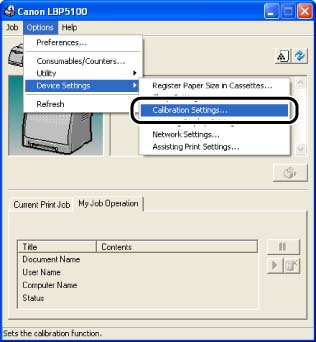
3. Select [Print Priority] or [Calibration Priority] from [Action for Calibration Request].

4. Click [OK].