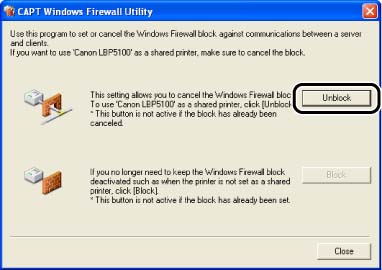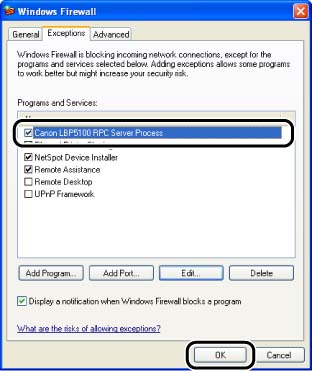Solution
1. Insert the "LBP5100 User Software" CD-ROM supplied with the printer into the CD-ROM drive.
If CD-ROM Setup appears, click [Exit].
2. From the [Start] menu, select [My Computer], right-click the CD-ROM icon, and then select [Open] from the pop-up menu.
3. Double-click [English] -> [WF_UTIL] -> [CNAC6FW.EXE].
IMPORTANT
You can also run the utility by selecting [Run] from the [Start] menu, entering "D:\English\WF_UTIL\CNAC6FW.EXE", and then clicking [OK]. (The CD-ROM drive name is indicated as "D:" in this manual. The CD-ROM drive name may differ depending on the computer you are using.)
4. Click [Unblock].
NOTE
You cannot click [Unblock] if the firewall is already configured to unblock communication with client computers.
5. Click [OK].
NOTE
To check if the Windows Firewall block has been properly cleared, select [Control Panel] from the [Start] menu, then click [Network and Internet Connections] -> [Windows Firewall].
Make sure that the [Canon LBP5100 RPC Server Process] check box is selected in the [Exceptions] sheet in the [Windows Firewall] dialog box.