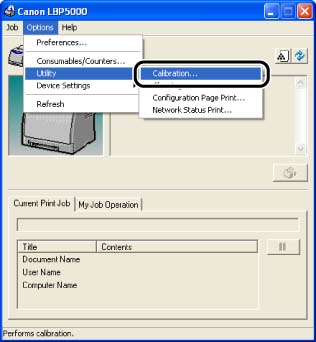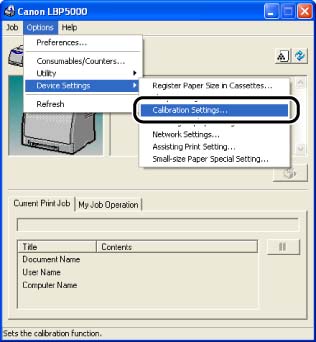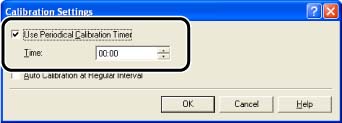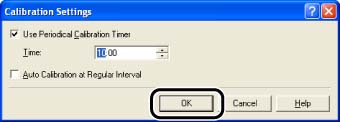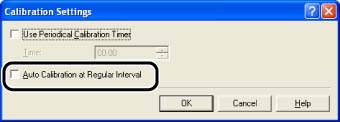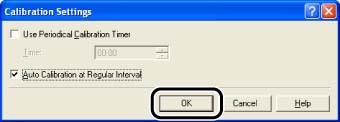Issue
Perform calibration when the colors have changed and the data is not printed in the correct colors (specified colors) or a color deviation occurs. You can perform calibration manually or automatically at the designated time everyday. When data is not sent from the computer or when the printer status remains as it is longer than the fixed period, the printer can automatically perform calibration periodically.
NOTE
Calibration takes approximately 180 seconds.
Cause and Solution
How to perform calibration manually:
Perform calibration manually using the following procedure.
IMPORTANT
If you perform calibration frequently, this may affect the life of the toner cartridges.
1. Display the Printer Status Window.
For details on methods for displaying the Printer Status Window, see Related Information at the end of this page.
2. From the [Options] menu in the Printer Status Window, select [Utility] -> [Calibration].
3. Click [OK].
How to perform calibration automatically at the designated time:
Perform calibration automatically at the designated time using the following procedure.
IMPORTANT
When the time specified in the [Calibration Settings] dialog box has come within 30 minutes after performing calibration last time, another calibration is not performed.
1. Display the Printer Status Window.
For details on methods for displaying the Printer Status Window, see Related Information at the end of this page.
2. From the [Options] menu in the Printer Status Window, select [Device Settings] -> [Calibration Settings].
3. Select the [Use Periodical Calibration Timer] check box in the [Calibration Settings] dialog box, then specify the time to perform calibration in [Time].
4. Click [OK].
How to automatically perform calibration periodically:
When data is not sent from the computer or when the printer status remains as it is longer than the fixed period, the printer can automatically perform calibration periodically.
IMPORTANT
a. The printer does not perform calibration while it is in the sleep state.
b. If you perform calibration frequently, this may affect the life of the toner cartridges.
1. Display the Printer Status Window.
For details on methods for displaying the Printer Status Window, see Related Information at the end of this page.
2. From the [Options] menu in the Printer Status Window, select [Device Settings] -> [Calibration Settings].
3. Select the [Auto Calibration at Regular Interval] check box in the [Calibration Settings] dialog box.
4. Click [OK].