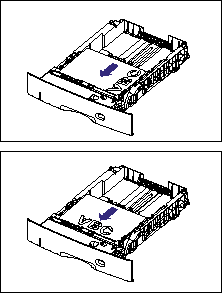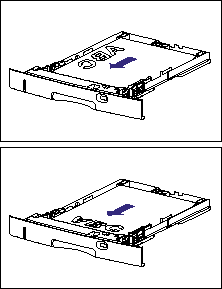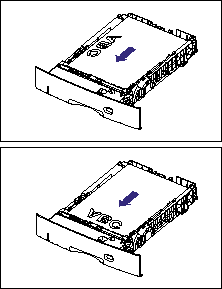Issue
Cause and Solution
Load custom size paper in the paper cassette using the following procedure.
IMPORTANT
Operational requirements and restrictions are indicated at the end of this page. Be sure to read these items carefully in order to operate the printer correctly, and to avoid damage to the printer.
1. Pull out the paper cassette.
| Cassette 1 | Cassette 2 |
| Pull out the paper cassette gently until it stops (1). | Pull out the paper cassette gently until it stops (1). |
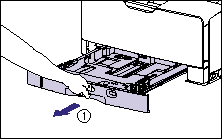
| 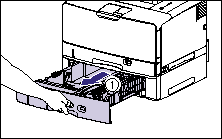
|
| Raise the front side of the paper cassette and remove it from the printer (2). | Hold the grips (A) with both hands, raise the front side of the paper cassette slightly (2), and then pull it out completely (3) as shown in the figure. |
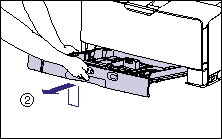
| 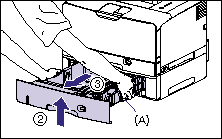 |
2. When loading paper that is longer than A4 size (297.0 mm long) in Cassette 1, adjust the length of the paper cassette.
To adjust the length of the paper cassette, align the lock release lever with "

" to release the lock, slide the paper cassette by holding the rear portion of the paper cassette, and then align the lock release lever with "

" to lock the cassette.
3. Load the paper so that the edge of the paper is aligned with the front side of the paper cassette.
| Cassette 1 | Cassette 2 |
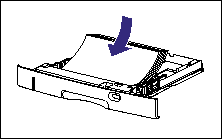 |  |
4. While holding the lock release lever of the side paper guides, slide the guides to the size mark for the loaded paper.
The side paper guides move together.
| Cassette 1 | Cassette 2 |
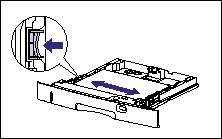 | 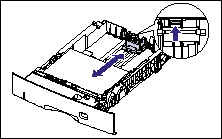 |
5. While holding the lock release lever of the rear paper guide, slide the guide to the size mark for the loaded paper.
| Cassette 1 | Cassette 2 |

| 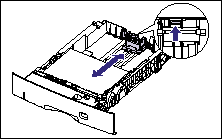 |
6. Hold down the paper as shown in the figure, make sure that the paper stack does not exceed the load limit marks (A), and then set it under the hooks (B) on the paper guides.
Make sure that there is sufficient space between the hooks of the paper guides and the paper stack. If there is no sufficient space, slightly reduce the amount of paper.
Cassette 1
Cassette 2
7. Holding the tab of the paper size setting switch (A), set it to the left.
| Cassette 1 | Cassette 2 |
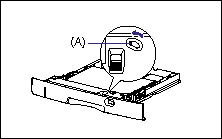
| 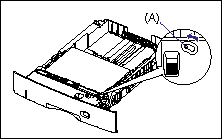 |
8. Set the paper size register dial (A) to "Custom".
| Cassette 1 | Cassette 2 |

| 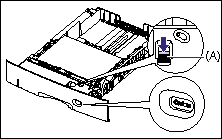 |
IMPORTANT
Make sure that the paper size register dial is set to "Custom" before setting the paper cassette in the printer. If the paper size that the paper size register dial is indicating does not correspond with the size of the loaded paper, this may result in printer malfunction.
9. Set the paper cassette in the printer at an angle as shown in the figure (1), then push it into the printer or the paper feeder gently and horizontally (2).
Push the paper cassette into the printer firmly until the front side of the paper cassette is flush with the front surface of the printer.
| Cassette 1 | Cassette 2 |
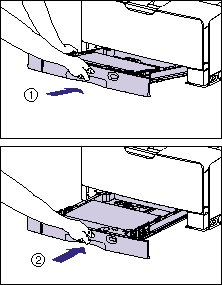 | 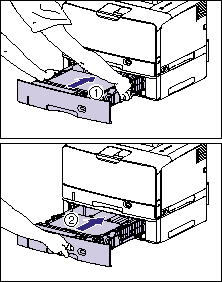
|
Then, specify the paper feed direction of the custom size paper in the Printer Status Window.
10. Display the Printer Status Window.
For details on methods for displaying the Printer Status Window, see "Displaying the Printer Status Window" in Related Information at the end of this page.
11. From the [Options] menu in the Printer Status Window, select [Device Settings] -> [Cassettes Settings].
12. Specify the paper feed direction (the loading orientation) of the custom size paper loaded in the paper cassette in [Feed Direction of Custom Paper Size] in the [Cassettes Settings] dialog box, and then click [OK].
If you want to print after loading custom size paper in the paper source, you need to register the custom paper size in the printer driver, and then configure the printer driver.
For more details, see "How to register a custom paper size (non-standard paper)" or "How to configure the printer driver and print" in Related Information at the end of this page.
IMPORTANT
a. Do not pull out the paper cassette while the printer is printing. This may result in paper jams or damage to the printer.
b. Refill the paper cassette after all the loaded paper runs out. If the cassette is refilled when paper still remains in the cassette, it may result in misfeeds.
c. Do not touch the black rubber pad (A) in Cassette 1. This may result in misfeeds.
d. Do not touch the feed roller (A) in Cassette 2. This may result in misfeeds.
e. Be sure to turn the printer ON once when loading paper in the paper cassette for the first time after installing the paper feeder.
f. For more details on the usable paper, see "Usable paper" in Related Information at the end of this page.
g. Do not load paper other than plain paper (60 - 90 g/m2) in the paper cassette. This may result in paper jams or damage to the printer.
h. You can load paper of the following custom paper sizes.
- When loading paper in portrait orientation: Width 210.0 to 297.0 mm; Length 210.0 to 431.8 mm*
* When loading paper that is 279.5 to 297.0 mm wide in Cassette 1, the paper length should be 210.0 to 420.0 mm.
- When loading paper in landscape orientation: Width 210.0 to 297.0 mm; Length 148.0 to 297.0 mm
i. The paper cassette cannot be pulled out horizontally. If you try to pull it out forcefully, this may result in damage to the paper cassette.
j. Hold the paper cassette with both hands securely because the cassette is heavy.
k. Place the removed paper cassette on a flat and stable surface.
l. If you use paper that has been poorly cut, multiple sheets of paper may be fed at once. In this case, fan the paper thoroughly, and then align the edges of the stack on a hard, flat surface.
m. The paper capacity of Cassette 1 is approximately 250 sheets of plain paper (64 g/m2), and that of Cassette 2 is approximately 500 sheets of plain paper (64 g/m2). Be sure that the paper stack does not exceed the load limit marks on the paper guides. If the paper stack exceeds the load limit marks, this may result in misfeeds.
NOTE
a. Load paper in the optional 250-sheet universal cassette UC-67 in the same manner as you load paper in Cassette 1.
Load paper in the optional 500-sheet universal cassette UC-67K in the same manner as you load paper in Cassette 2.
b. After loading custom size paper in the paper cassette, specify the paper feed direction (the loading orientation) of the custom size paper in [Cassettes Settings] in the [Device Settings] menu in the Printer Status Window.
c. To print letterhead paper or paper printed with a logo, load the paper in the proper orientation according to the following instructions:
(

: Feeding direction)
- When loading paper in landscape orientation, load the paper so that the printing side is facing down as shown in the following figures.
| Cassette 1 | Cassette 2 |

| 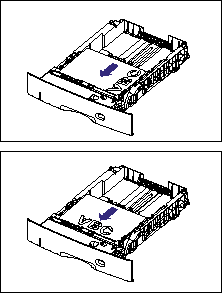 |
NOTE
- When loading paper in portrait orientation, load the paper so that the printing side is facing down as shown in the following figures.
| Cassette 1 | Cassette 2 |
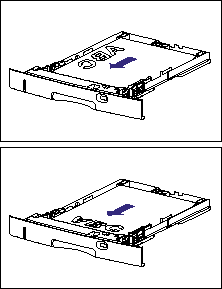
| 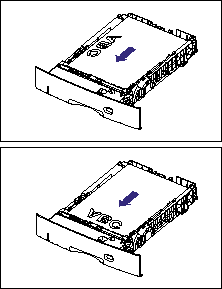 |
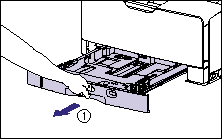
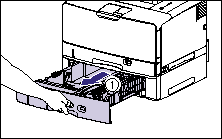
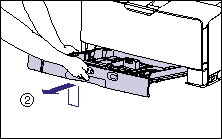
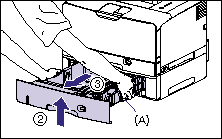
 " to release the lock, slide the paper cassette by holding the rear portion of the paper cassette, and then align the lock release lever with "
" to release the lock, slide the paper cassette by holding the rear portion of the paper cassette, and then align the lock release lever with "  " to lock the cassette.
" to lock the cassette.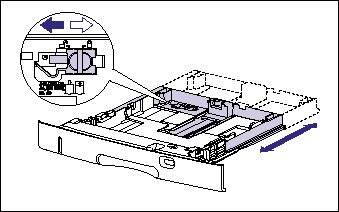
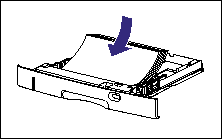

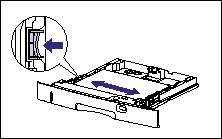
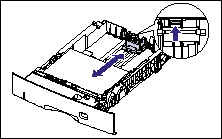

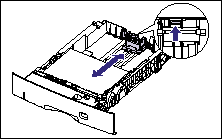


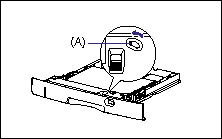
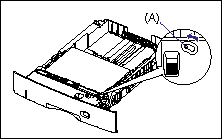

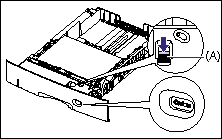
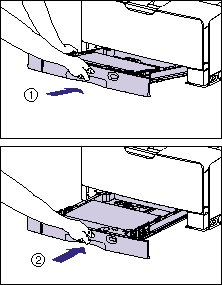
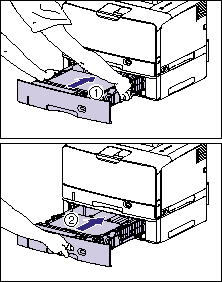
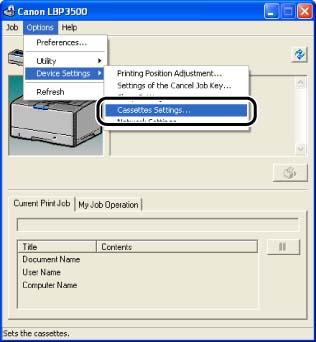
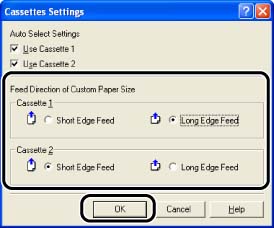


 : Feeding direction)
: Feeding direction)