15-Jun-2012
8201519700
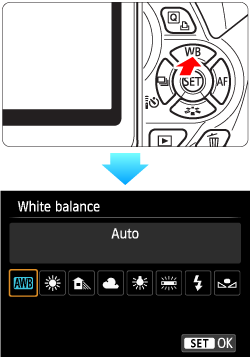
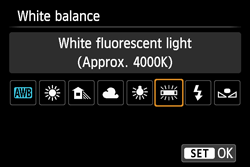
 >(Sunlight), <
>(Sunlight), <  >(Shade), <
>(Shade), <  >(Cloudy), <
>(Cloudy), <  >(tungsten light), <
>(tungsten light), <  >(white fluorescent light) is the respective color temperature.
>(white fluorescent light) is the respective color temperature. >(Custom White Balance) enables you to manually set the white balance for a specific light source for better accuracy. Do this procedure under the actual light source to be used. For more information on registering custom white balance, please refer to the instruction manual that came with your camera.
>(Custom White Balance) enables you to manually set the white balance for a specific light source for better accuracy. Do this procedure under the actual light source to be used. For more information on registering custom white balance, please refer to the instruction manual that came with your camera.