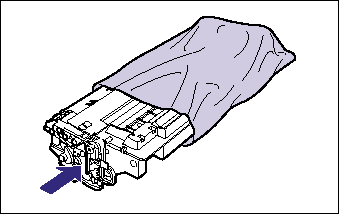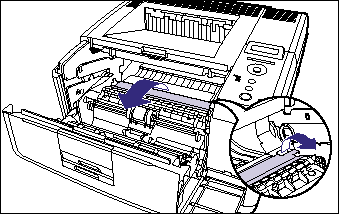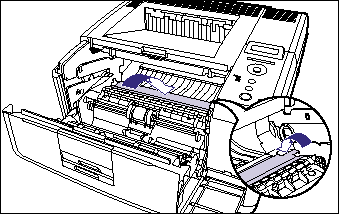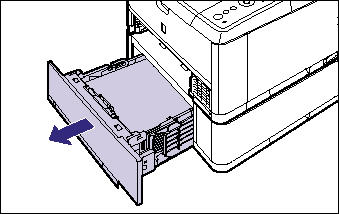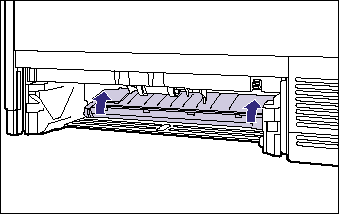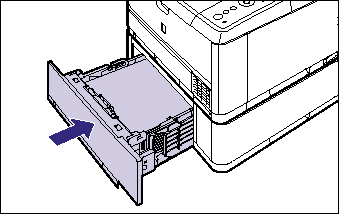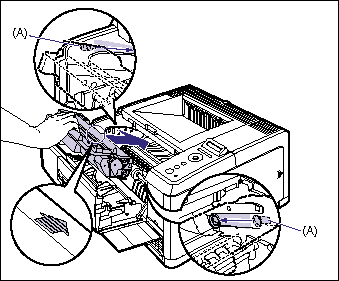Issue
When a paper jam occurs, confirm the messages first, then remove the paper following the procedure.
Cause and Solution
IMPORTANT
Operational requirements and restrictions are indicated at the end of this page. Be sure to read these items carefully in order to operate the printer correctly, and to avoid damage to the printer.
1. Confirm all the messages that appear in the display.
Messages appear one at a time. Confirm all of them.
As the messages disappear when the cover is open, take a note of them if required.
The messages indicate where the paper is jammed, and there are the following kinds.
| Displayed Message | Paper Jam Location |
| <DUPLEX UNIT> | Duplex print transport area |
| <OUTPUT AREA> | Face-up output tray or face-down output tray |
| <FRONT COVER> | Inside the front cover |
| <TRAY AREA> | Multi-purpose tray |
| <CASS.1 AREA> | Cassette 1 |
| <CASS.2 AREA> | Cassette 2 (Only when the paper feeder is installed) |
2. If you are using the multi-purpose tray and see the jammed paper inside the multi-purpose tray, simply pull out the paper to remove it.
3. Close the multi-purpose tray.
4. Open the front cover.
While pressing the lever on the top of the front cover, open it gently.
5. Remove the toner cartridge from the printer.
6. Place the toner cartridge into the protective bag.
7. Raise the transport guide, then tilt it toward you.
Holding the green tab, raise the transport guide, then tilt it toward you.
8. Remove any jammed paper by pulling it in the direction of the arrow.
Remove the jammed paper gently to prevent unfixed toner from spilling.
9. Gently move the transport guide back to its original position.
10. Check the face-down output tray and remove any jammed paper.
NOTE
If no toner is on the removed paper, it may adhere to the paper to be printed next.
11. Open the face-up output tray.
Open the face-up output tray completely as shown in the figure.
12. Turn the green dial in the face-up output tray in the direction of the arrow to send any jammed paper.
When you have been performing 2-sided printing
13. Close the face-up output tray.
14. Remove any jammed paper by pulling it in the direction of the arrow.
Close the front cover completely until it clicks.
15. Pull out the paper cassette.
If the paper feeder is installed, pull out the paper cassette of the paper feeder also.
16. Push any jammed paper downward slowly and forcefully to remove it.
In case of the printer unit
In case of the paper feeder
If you have not been performing 2-sided printing, proceed to Step 20.
17. Open the duplex print transport guide.
Press the green toner cover release tab (A) as shown in the figure.
18. Remove any jammed paper by pulling it in the direction of the arrow.
19. Close the duplex print transport guide.
Close both sides of the duplex print transport guide firmly.
20. Set the paper cassette in the printer.
Push the paper cassette into the printer firmly until the front side of the paper cassette is flush with the front surface of the printer.
If the paper feeder is installed, set the paper cassette of the paper feeder also.
21. Open the front cover.
While pressing the lever on the top of the front cover, open it gently.
22. Take the toner cartridge out of the protective bag.
Holding the green tab, close both sides of the duplex print transport guide securely.
23. Push the toner cartridge into the printer until it touches the back of the printer while aligning (A) on both sides of the toner cartridge with the toner cartridge guides inside the printer.
24. Close the front cover.
Close the front cover completely until it clicks.

IMPORTANT
a. Remove jammed paper while the power of the printer is ON. If the power is turned OFF, the data being printed will be deleted.
b. Applying excess force may result in tearing paper or damaging the parts in the printer. When removing jammed paper, pull out the paper in the most appropriate direction, judging from the position of the paper.
c. If paper is torn, be sure to find and remove any remaining pieces of paper.
d. The error message may remain if jammed paper is removed without opening the front cover. In this case, open and close the front cover once.
e. Be sure not to touch the high-voltage contacts (A) or electrical contact (B) shown in the figure, as this may result in damage to the printer.
f. Be sure not to touch the transfer roller (C). This may result in deterioration in print quality.
g. The surroundings of the face-down output tray and face-up output tray are hot during printing or immediately after printing. When taking out of the paper or removing jammed paper, be careful not to touch the surroundings of the face-down output tray or face-up output tray.
h. If the jammed paper cannot be removed easily, do not try to remove it forcefully but proceed to the next step.
i. Do not touch the feed rollers (A) in the printer unit and paper feeder. This may result in damage to the printer or printer error.
j. Make sure that the duplex print transport guide is closed completely. If the duplex print transport guide is not closed completely, this may result in misfeeds or paper jams.
NOTE
For details on handling toner cartridges, see "Precautions for handling toner cartridge" in Related Information at the end of this page.