How to switch the paper source (Windows)
21-Mar-2012
8201492700
Issue
Cause and Solution
Select a paper source in the printer driver. Because the default setting for the paper selection in the printer driver is [Auto], if a paper source is specified by an application, the printer selects the paper source automatically and feeds paper from the paper source. Even when the paper source runs out of paper during printing, if paper of the same size is loaded in other paper source, the paper source is switched automatically and the paper is fed.
NOTE
Clarifications of the operation and additional explanations for the procedure are indicated at the end of this page. Reading these notes is highly recommended.
A paper source can be selected using the following procedure.
1. Display the [Printers] folder or the [Printers and Faxes] folder.
For Windows 98/Me/2000: From the [Start] menu, select [Settings] -> [Printers].
For Windows XP Professional/Server 2003: From the [Start] menu, select [Printers and Faxes].
For Windows XP Home Edition: From the [Start] menu, select [Control Panel], and then click [Printers and Other Hardware] -> [Printers and Faxes].
2. Select the icon for this printer, then select [Printing Preferences] from the [File] menu.
For Windows 98/Me: Select the icon for this printer, then select [Properties] from the [File] menu.
3. Display the [Paper Source] sheet and specify the paper source.
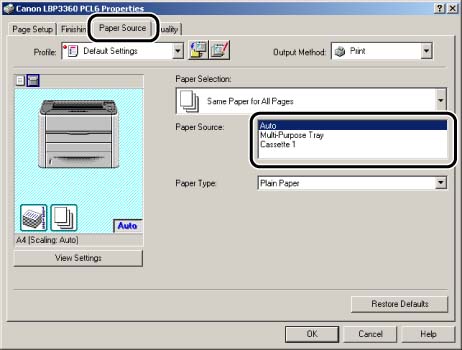
4. Specify the following options as needed.
| Setting | Setting Value | Description |
| [Paper Selection] | [Same Paper for All Pages] | Feeds all the pages from the same paper source. |
| [Different for First, Others, and Last] | Paper can be selected for each page, such as for printing the front cover on a different type of paper. | |
| [Different for First, Second, Others, and Last] | ||
| [Different for Cover and Others] *1 | ||
| [Transparency Interleaving] | ||
| [Paper Source] | [Auto] [Manual Feed Slot] [Cassette 1] [Cassette 2] *2 | Select a paper source. Options to be specified differ depending on the setting for [Paper Selection]. |
| [First Page] | ||
| [Second Page] | ||
| [Cover Page] *1 | ||
| [Other Pages] | ||
| [Last Page] | ||
| [Paper Type] | [Plain Paper] [Plain Paper L] [Heavy Paper 1] [Heavy Paper 2] [Transparency] [Envelope] | Specify the type of paper. |
*1 This option can be specified only when [Print Style] is set to [Booklet Printing] in the [Finishing] sheet.
*2 This option can be specified only when the optional paper feeder is installed.
5. Confirm the settings, then click [OK].
NOTE
a. The screen shots used in this section are from Windows 2000 on which PCL6 Printer Driver is used.
b. CASSETTE 2 is displayed only when the paper feeder is installed.
c. If paper of the same size is loaded in two or more paper sources when the paper source setting is specified to be selected automatically, paper is fed from the upper paper source regardless of the status of the  (Paper Source) indicators. When the paper source runs out of paper, the paper source automatically switches to other one in which paper of the same size is loaded.
(Paper Source) indicators. When the paper source runs out of paper, the paper source automatically switches to other one in which paper of the same size is loaded.
 (Paper Source) indicators. When the paper source runs out of paper, the paper source automatically switches to other one in which paper of the same size is loaded.
(Paper Source) indicators. When the paper source runs out of paper, the paper source automatically switches to other one in which paper of the same size is loaded.