Solution
Load an index card in the manual feed tray using the following procedure. When loading an index card, be sure that the index card is loaded in portrait orientation.
IMPORTANT
a. Only one sheet of index card can be loaded at a time in the manual feed tray.
b. Printing from the manual feed tray by specifying the setting for multiple sheets or multiple pages cannot be performed. When specifying the setting for multiple sheets or multiple pages, the paper is fed from the multi-purpose tray as from the second page, regardless of the paper size or paper type.
c. Do not touch the index card in the manual feed tray or pull it out during printing. This may result in a faulty operation.
1. Spread the paper guides a little wider than the actual paper width.
2. Gently load the index card with the printing side facing up until it touches the back of the tray.
Be sure that the index card is loaded under the paper limit guides (A).
IMPORTANT
a. When the index card is warped, be sure to correct the warpage.
b. Load the index card so that it is straight.
c. If the index card is curled or folded at corners, flatten it before loading it in the printer.
NOTE
To print an index card, load the index card so that the printing side is facing up and the top edge is toward the back of the printer.
3. Slide and align the paper guides with both sides of the index card.
IMPORTANT
a. Be sure to align the paper guides with the width of the index card. If the paper guides are too loose or too tight, this may result in misfeeds or paper jams.
b. When the tray runs out of the index card and is refilled, the Paper indicator blinks. Press

(Paper) key to resume the print job.
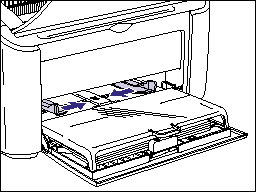
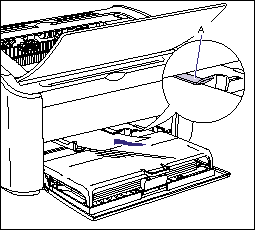
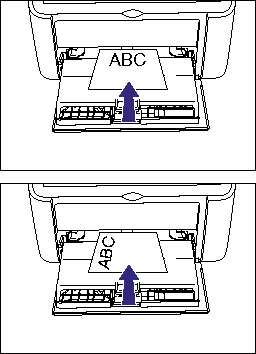

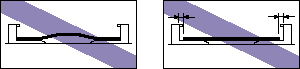
 (Paper) key to resume the print job.
(Paper) key to resume the print job.