ImageBrowser EX 1.1.0 (or later) - Playing Back Movies on a Computer
Solution
By using the [ImageBrowser EX] applications bundled with the camera, you can play back movies on a personal computer.
IMPORTANT
- The operations described here assume that the [ImageBrowser EX] software for use with digital cameras has been installed, and has been updated over the Internet.
- Installation procedures for [ImageBrowser EX] may differ depending on the model you are using.
- If [ImageBrowser EX] is included on the DIGITAL CAMERA Solution Disk that came with your camera, please install the software using the DIGITAL CAMERA Solution Disk.
- If [ImageBrowser EX] was not included on the supplied CD, you can download and install the [ImageBrowser EX] updater from the download page of the Canon Web site.
- If a CD did not come bundled with your camera, please download the [Digital Camera Software] from the Canon Web site and use it to install the [ImageBrowser EX] software.
Please note that you will need to have your camera ready when you perform the installation.
- In this section, Windows 7 is used as an example. Depending on the operating system you are using, on-screen displays and operations may differ slightly.
1. Double-click the icon on your desktop to start [ImageBrowser EX].

If you do not find a shortcut icon for [ImageBrowser EX] on your desktop, start [ImageBrowser EX] by clicking [Start] ( ) > [All Programs] or [Programs] > [Canon Utilities] > [ImageBrowser EX], in that order.
) > [All Programs] or [Programs] > [Canon Utilities] > [ImageBrowser EX], in that order.
 ) > [All Programs] or [Programs] > [Canon Utilities] > [ImageBrowser EX], in that order.
) > [All Programs] or [Programs] > [Canon Utilities] > [ImageBrowser EX], in that order. 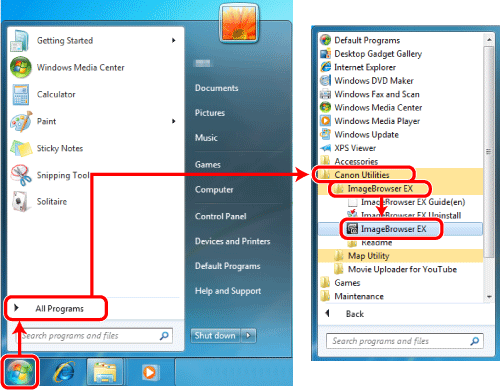
NOTE
On a Mac OS X, click the [ImageBrowser EX] icon on the [Dock]. If no [ImageBrowser EX] icon is found on the [Dock], click [Go] on the menu bar, select [Applications], and then open [Canon Utility] > [ImageBrowser EX], and then select and start [ImageBrowser EX].
2. After starting ImageBrowser EX, double-click the movie you want to play back on the main screen. A [  ] mark appears on the upper-left corner of movie file thumbnails.
] mark appears on the upper-left corner of movie file thumbnails.
 ] mark appears on the upper-left corner of movie file thumbnails.
] mark appears on the upper-left corner of movie file thumbnails.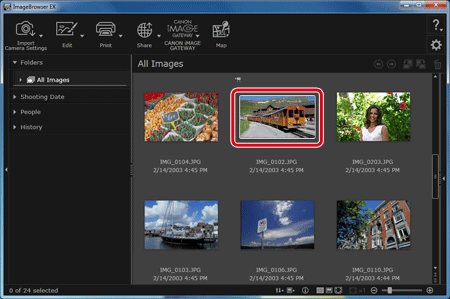
3. Switch from the Thumbnail Display to the Preview Display. Click [  ] to play the movie back.
] to play the movie back.
 ] to play the movie back.
] to play the movie back. 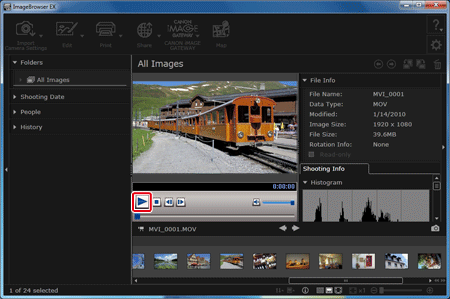
NOTE
You can also click [  ] to play the image back on the full screen. To return to Preview mode or Thumbnail mode from full-screen display, press the [Esc] key or double-click the current movie.
] to play the image back on the full screen. To return to Preview mode or Thumbnail mode from full-screen display, press the [Esc] key or double-click the current movie.
 ] to play the image back on the full screen. To return to Preview mode or Thumbnail mode from full-screen display, press the [Esc] key or double-click the current movie.
] to play the image back on the full screen. To return to Preview mode or Thumbnail mode from full-screen display, press the [Esc] key or double-click the current movie.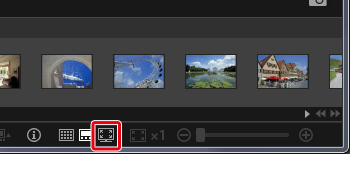
This completes the steps for playing back movies.








