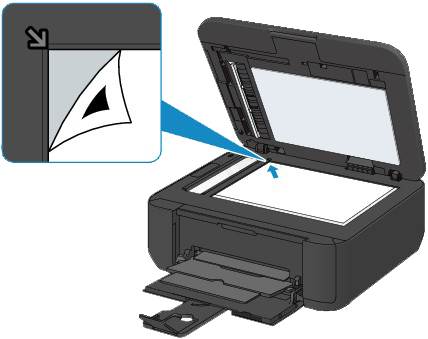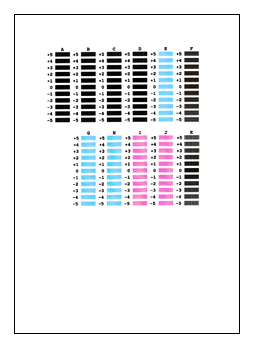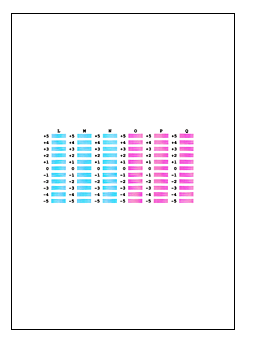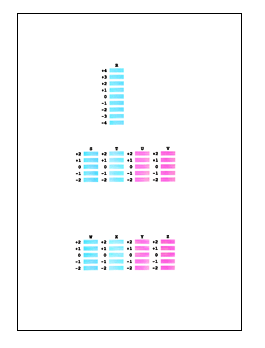Solution
Aligning the Print Head (Automatic Print Head Alignment)
If printed ruled lines are misaligned or print results are otherwise unsatisfactory, adjust the print head position.
REFERENCE
- If the remaining ink level is low, the print head alignment sheet will not be printed correctly. Replace the FINE cartridge whose ink is low.
You need to prepare: a sheet of A4 or Letter-sized plain paper (including recycled paper)*
* Be sure to use paper that is white and clean on both sides.
1. Make sure that the power is turned on.
2. Load a sheet of A4 or Letter-sized plain paper in the front tray.
3. Open the output tray extension, open the paper output tray, then extend the paper output support.
4. Print the print head alignment sheet.
(1) Press the Setup button.
The Setup menu screen will appear.
(2) Use the

or

button to select Maintenance, then press the OK button.
(3) Use the

or

button to select Head alignment, then press the OK button.
The print head alignment sheet will be printed.
IMPORTANT
- Do not touch any printed part on the print head alignment sheet.
- Be careful not to get the print head alignment sheet dirty. If the sheet is stained or wrinkled, it may not be scanned properly.
(4) When the message "Are the patterns fine?" appears, confirm that the pattern is printed correctly, select Yes, then press the OK button.
5. Scan the print head alignment sheet to adjust the print head position.
(1) Confirm the message, then load the print head alignment sheet on the platen glass.
Load the print head alignment sheet WITH THE PRINTED SIDE FACING DOWN and align the mark

on the upper left corner of the sheet with the alignment mark

.
REFERENCE
- The print head alignment sheet cannot be scanned if it is loaded in the ADF (Auto Document Feeder).
(2) Close the document cover gently, then press the Color or Black button.
The machine starts scanning the print head alignment sheet, and the print head position will be adjusted automatically.
When adjusting the print head position is complete, remove the print head alignment sheet on the platen glass.
IMPORTANT
- Do not open the document cover or move the print head alignment sheet on the platen glass until adjusting the print head position is complete.
- If the error message appears on the LCD, press the OK button to release the error, then take appropriate action.
REFERENCE
- To access other available functions, use the mode buttons.
- If the print results are still not satisfactory after adjusting the print head position as described above, adjust the print head position manually from the computer. Refer to [ Aligning the Print Head Position from Your Computer (Manual Print Head Alignment) ] within this webpage.
- To print and check the current head position adjustment values, select Print align value from the Maintenance menu.
Aligning the Print Head Position from Your Computer (Manual Print Head Alignment)
Print head alignment corrects the installation positions of the print head and improves deviated colors and lines.
This machine supports two head alignment methods: automatic head alignment and manual head alignment.
To perform automatic head alignment, refer to [ Aligning the Print Head (Automatic Print Head Alignment) ] within this webpage and then execute the function from the operation panel of the machine.
The procedure for performing manual print head alignment is as follows:
1. Open the printer driver setup window.
2. Click Custom Settings on the Maintenance tab.
The Custom Settings dialog box opens.
3. Switch head alignment to manual.
Check the Align heads manually check box.
4. Apply the settings.
Click OK and when the confirmation message appears, click OK.
5. Click Print Head Alignment on the Maintenance tab.
The Start Print Head Alignment dialog box opens.
6. Load paper in the machine.
Load three sheets of A4 size or Letter size plain paper into the front tray.
7. Execute head alignment.
Make sure that the machine is on and click Align Print Head.
Follow the instruction in the message.
8. Check the printed pattern.
Enter the numbers of the patterns with the least amount of streaks in the associated boxes.
Even if the patterns with the least amount of streaks are clicked in the preview window, their numbers are automatically entered in the associated boxes.
When you have entered all the necessary values, click OK.
REFERENCE
- If it is difficult to pick the best pattern, pick the setting that produces the least noticeable vertical white streaks.
(A) Less noticeable vertical white streaks
(B) More noticeable vertical white streaks
- If it is difficult to pick the best pattern, pick the setting that produces the least noticeable horizontal white streaks.
(A) Less noticeable horizontal white streaks
(B) More noticeable horizontal white streaks
9. Confirm the displayed message and click OK.
The second pattern is printed.
10. Check the printed pattern.
Enter the numbers of the patterns with the least amount of streaks in the associated boxes.
Even if the patterns with the least amount of streaks are clicked in the preview window, their numbers are automatically entered in the associated boxes.
When you have entered all the necessary values, click OK.
REFERENCE
- If it is difficult to pick the best pattern, pick the setting that produces the least noticeable vertical white streaks.
(A) Less noticeable vertical white streaks
(B) More noticeable vertical white streaks
11. Confirm the displayed message and click OK.
The third pattern is printed.
12. Check the printed pattern.
Enter the numbers of the patterns with the least noticeable horizontal stripes in the associated boxes.
Even if the patterns with the least noticeable horizontal stripes are clicked in the preview window, their numbers are automatically entered in the associated boxes.
When you have entered all the necessary values, click OK.
REFERENCE
- If it is difficult to pick the best pattern, pick the setting that produces the least noticeable horizontal stripes.
(A) Less noticeable horizontal stripes
(B) More noticeable horizontal stripes
13. Click OK to adjust the head position.
REFERENCE
- To print and check the current setting, open the Start Print Head Alignment dialog box, and click Print Alignment Value.
 or
or  button to select Maintenance, then press the OK button.
button to select Maintenance, then press the OK button. or
or  button to select Head alignment, then press the OK button.
button to select Head alignment, then press the OK button.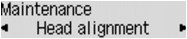
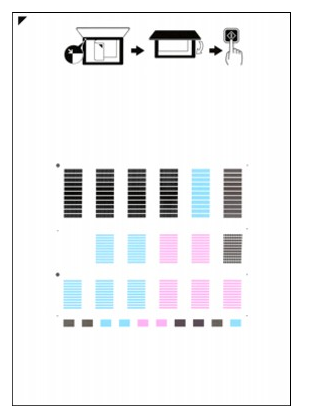
 on the upper left corner of the sheet with the alignment mark
on the upper left corner of the sheet with the alignment mark  .
.