Solution
1. Press the <Power> button on the camera.
2. Press the <FUNC./SET> (

) button.
3. The following screen appears.

Operate the <directional buttons> up or down to select [Still Image Aspect Ratio].

Operate the <directional buttons> right or left to select an aspect ratio of your choice, then press the <FUNC./SET> (

) button.
When the following shooting modes are selected, the aspect ratio cannot be changed, or limited aspect ratios are available.
 ... Cannot be set
... Cannot be set  ... [4:3] or [16:9] can be selected
... [4:3] or [16:9] can be selected
| Model | Shooting Modes |
|---|
 , ,  , ,  , ,  , ,  , ,  , ,  , ,  , ,  |  |
|---|
| PowerShot G1 X |  |  |





 ) and (
) and ( ) images is fixed at (
) images is fixed at ( ).
). ) aspect ratio since [Digital Zoom] is fixed to [Off] in all other ratios.
) aspect ratio since [Digital Zoom] is fixed to [Off] in all other ratios. ) button.
) button.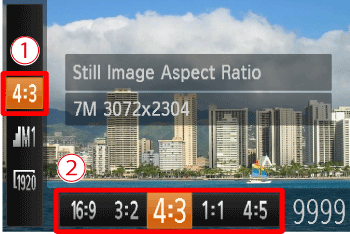
 Operate the <directional buttons> up or down to select [Still Image Aspect Ratio].
Operate the <directional buttons> up or down to select [Still Image Aspect Ratio]. Operate the <directional buttons> right or left to select an aspect ratio of your choice, then press the <FUNC./SET> (
Operate the <directional buttons> right or left to select an aspect ratio of your choice, then press the <FUNC./SET> ( ) button.
) button. ... Cannot be set
... Cannot be set  ... [4:3] or [16:9] can be selected
... [4:3] or [16:9] can be selected ,
,  ,
,  ,
,  ,
,  ,
,  ,
,  ,
,  ,
, 


