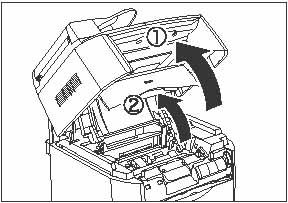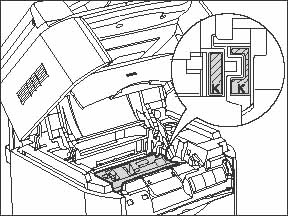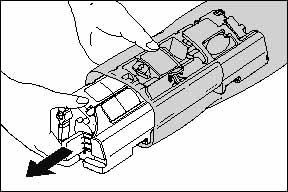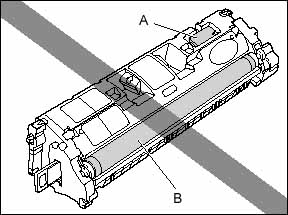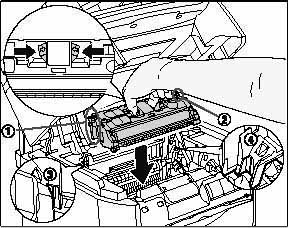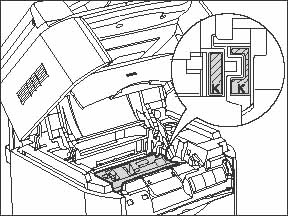Solution
When [PREPARE NEW * CART] and then [REPLACE * CARTRIDGE] appears in the LCD, replace the toner cartridge of the indicated color with a new toner cartridge.
*: indicates either [C], [M], [Y], or [K].
WARNING
Do not burn or throw used toner cartridges into open flames, as this may cause the toner remaining inside the cartridges to ignite resulting in burns or a fire.
CAUTION
If toner gets onto your hands or clothing, wash it off immediately with cold water. Do not use warm water as this may set the toner permanently, and you may not be able to remove the toner stains.
IMPORTANT
a. If printout becomes faint or inconsistent, the reason may be that the lifetime of the toner cartridge has been reached even when a message does not appear. Do not continue to use the toner cartridge when there is a deterioration in the print quality.
b. Use only toner cartridges intended for use with this machine.
NOTE
The lifetime of the toner cartridges (Canon Genuine Cartridges) used in this printer is as follows. The number of the sheets is estimated when printing in the following conditions.
Printing ratio: 5%; Print density: the default; Paper size: A4 or Letter; Paper type: Plain paper.
| Model Name | Enclosed / Replacement | Supported Canon Genuine Cartridge | Print Yield |
| MF8180 | Enclosed | Toner Cartridge 301 Black | Approx. 5,000 sheets |
| Toner Cartridge 301L Yellow | Approx. 2,000 sheets |
| Toner Cartridge 301L Magenta |
| Toner Cartridge 301L Cyan |
| Replacement | Toner Cartridge 301 Black | Approx. 5,000 sheets |
| Toner Cartridge 301L Yellow | Approx. 2,000 sheets |
| Toner Cartridge 301L Magenta |
| Toner Cartridge 301L Cyan |
| Toner Cartridge 301 Yellow | Approx. 4,000 sheets |
| Toner Cartridge 301 Magenta |
| Toner Cartridge 301 Cyan |
1. Press [Menu].
2. Press [Left cursor] or [Right cursor] to select [MAINTENANCE], and then press [OK].
3. Press [Left cursor] or [Right cursor] to select [CHANGE CARTRIDGE], and then press [OK].
4. Press [Left cursor] or [Right cursor] to select the cartridge to be replaced, and then press [OK].
You can select from the following:
- BLACK
- CYAN
- MAGENTA
- YELLOW
- ALL COLORS
5. Lift the scanning platform (1) and open the cartridge cover until it is locked (2) when the whirring sound stops.
6. Make sure that the toner cartridge you want to replace is at the position for replacing.
If the spent toner cartridge is not in the replacement position, close the cover, then open it again when the whirring sound stops. Repeat this process until the cartridge you want to replace is in the correct position.
7. Remove the toner cartridge from the machine.
Hold the grip on the toner cartridge and lift it straight up.
8. Confirm the color of the label on the toner cartridge holder, then take out a toner cartridge of the same color from the protective bag.
Open the protective bag with scissors, so as not to damage the cartridge.
IMPORTANT
a. Keep the protective bag in which the cartridge came in. It may be required when taking out the toner cartridge for machine maintenance.
b. Be careful not to hold or touch the prohibited portions such as the sensor (A) or electrical contacts (B). It may result in damage to the machine.
9. Hold the toner cartridge as shown in the figure, shake it gently 5 or 6 times from side to side (1), then back and forth (2) to evenly distribute the toner inside.
IMPORTANT
a. If toner is not distributed evenly, it may result in a deterioration of the print quality. Be sure to carry out this procedure properly.
b. Be sure to shake the toner cartridge gently. Toner may spill if the cartridge is handled without caution.
10. Remove the protective cover.
Pull down the tab on the protective cover (A) as shown in the figure.
(A): Protective cover
NOTE
Remove the cover carefully as it may be snug.
IMPORTANT
a. Do not touch or hold the development roller (B). The image quality may deteriorate if you do. Do not apply shock to the toner cartridge memory (A) or bring it near magnetic waves as this may result in damage to the machine.
(A): Toner cartridge memory
b. Keep the protective cover from the cartridge which was removed earlier. It may be required later when taking out the toner cartridge for machine maintenance.
11. Place the toner cartridge on a flat surface, then pull out the sealing tape completely (approx. 45 cm in length) while supporting the toner cartridge.
Hold the tab on the sealing tape and pull it out straight.
CAUTION
If the sealing tape is pulled out forcefully or stopped at midpoint, toner may spill. If toner gets into your eyes or mouth, wash it away immediately and consult a physician.
IMPORTANT
a. Pull the sealing tape straight out of the toner cartridge. If the tape is severed, it may become difficult to pull it out completely.
b. Pull out the sealing tape completely from the toner cartridge. If the sealing tape remains in the toner cartridge, it may result in a deterioration in print quality.
c. Dispose of the sealing tape according to local regulations.
12. Press and hold the blue buttons on the top of the toner cartridge and install it in the machine.
Keep the guides (1), (2) on both sides aligned with the grooves (3), (4) (triangular mark) on the machine. Please note that these arrows are just for alignment purpose and do not represent the color of the toner.
When the toner cartridge is installed properly, the label on the cartridge and on the toner cartridge holder will be aligned as shown in the figure.
13. Close the cartridge cover and lower the scanning platform.
The toner cartridge holder will rotate automatically.
IMPORTANT
a. When you make copies immediately after replacing a toner cartridge, the print quality may deteriorate. Make copies after making sure the whirring sound stops.
b. When [INSERT * CARTRIDGE] still appears in the LCD after inserting a cartridge, disconnect and connect the power cord.
*: indicates either [C], [M], [Y], or [K].
NOTE
The color labels should appear in this order: Yellow > Magenta > Cyan > Black. If the color you want does not appear, start over from step 1 and select the required color.