How to Clear a Document Jam (MF4680)
30-Jan-2012
8201426200
Solution
When [CHECK DOCUMENT] , [FEEDER PAPER JAM/CHECK THE FEEDER] or [DOCUMENT TOO LONG] appears on the LCD display, remove a jammed document from the ADF.
Check the following if you experience repeated paper jams:
- Fan and tap the paper stack on a flat surface before loading it in the machine.
- Check that the paper you are using meets the requirements for use.
- Make sure you have removed any scraps of paper from inside the machine.
CAUTION
a. When removing jammed document, take care not to cut your hands on the edges of the document or paper.
b. When removing jammed paper or when inspecting the inside of the machine, do not allow necklaces, bracelets, or other metal objects to touch the inside of the machine, as this may result in burns or electrical shock.
c. If you tear the paper, remove any torn pieces to avoid further jams.
d. If loose toner comes into contact with your skin or clothing, wash with cold water. Warm water will set the toner.
NOTE
Do not force a jammed document or paper out of the machine. Contact your local authorized Canon dealer or the Canon help line for assistance if needed.
1. Open the ADF cover.

2. Hold both sides of any jammed documents and gently pull them out straight upward.
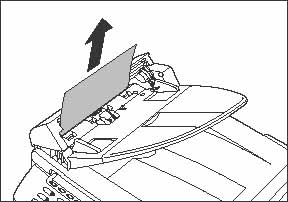
NOTE
Do not pull the document forcefully as it may tear.
3. Hold both sides of any jammed documents and gently pull them out.
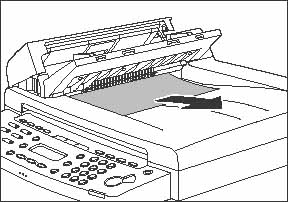
4. Close the ADF cover.
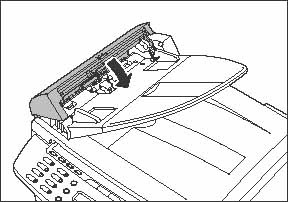
CAUTION
Be careful not to get your fingers caught.
5. Open the ADF and then hold both sides of any jammed documents and gently pull them out.
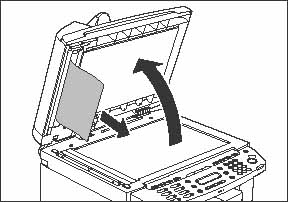
6. Close the ADF.
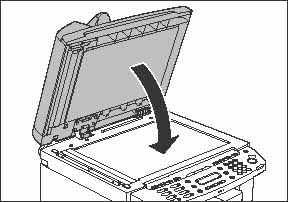
CAUTION
Be careful not to get your fingers caught.