Solution
You can upload movies to YouTube and movies and photos to Facebook using the supplied software Network Utility running on a Windows computer.
IMPORTANT
If you have not done so already, complete the Wi-Fi network setup and file transfer destination setup in advance.
1. Set the camcorder to playback mode and then press [

].
2. Open the index screen that contains the recordings you want to upload.
3. Select the service you wish to upload to.
3-1. Touch [Edit].
3-2. Touch [Network Utility].
3-3. Select desired service.
Photos can be uploaded to [Facebook] only.
4. Touch the desired recording.
5. Upload recordings.
If you are uploading to YouTube, read the YouTube agreement carefully and touch [I Agree] if you agree.
Touch the desired connection point to connect the camcorder to the network and then touch [OK].
- Once connected, or if only one connection point has been set up, the wireless upload will begin automatically.
You can touch [Stop] and then [

] to cancel the wireless upload while it is in progress.
6. Touch [OK].
NOTE
Depending on the wireless router's settings and capability, it can take some time to upload video files.
 ].
].



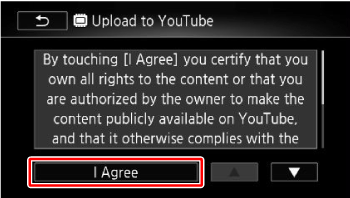
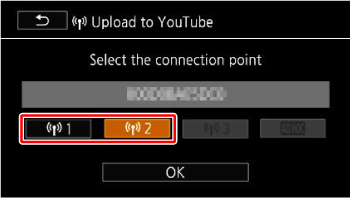
 ] to cancel the wireless upload while it is in progress.
] to cancel the wireless upload while it is in progress.