Where to Check for Paper Jams (FAX-L380S)
27-Jan-2012
8201402200
Solution
 Removing Jammed Paper from Inside the Machine
Removing Jammed Paper from Inside the MachineWhen print media jams inside the machine, the LCD displays [REC. PAPER JAM] and [OPEN PRINTER COVER].
CAUTION
There are some areas inside the machine and cartridge which are subject to high voltages and high temperatures. Take adequate precaution when performing internal inspections to avoid burns or electrical shock.
NOTE
When removing jammed paper from inside the machine, take care not to allow the toner on the jammed paper to come into contact with your hands or clothing. If they become dirty, wash them immediately with cold water. Washing with warm water will set the toner, and make it impossible to remove the toner stains.
1. Open the printer cover. If there is any paper left in the cassette or on the output tray, remove it first.
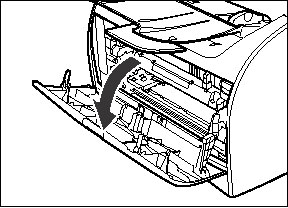
2. Remove the cartridge.
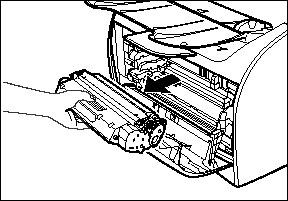
IMPORTANT
a. Remove watches and any bracelets or rings when touching the inside of the machine. These items might be damaged if they come into contact with the parts inside the machine.
b. When removing the jammed paper, do not touch the transfer roller (shaded part) as its surface is very delicate and susceptible to finger oil and scratches, which may lead to print deterioration.
c. To avoid possible damage to the printer, do not touch the pins (B) near the left end of the transfer roller (A).
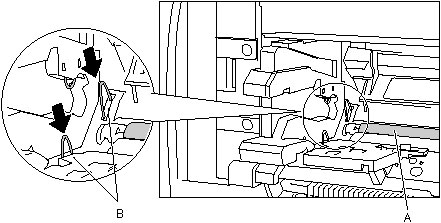
(A): Transfer roller
(B): Pins
NOTE
Do not expose the cartridge to light for more than 5 minutes. If necessary, put the cartridge in its original protective bag or wrap it with a thick cloth to prevent exposure to light.
3. Open the rear cover and push down the green paper release levers on both sides of the face up paper output.
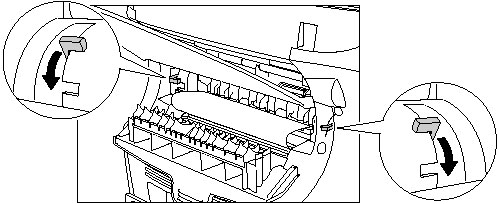
4. Hold both sides of the jammed paper and carefully move it inward, then gently pull it out.
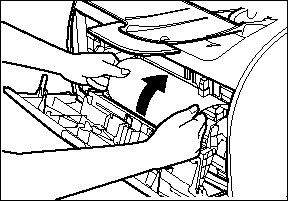
5. Roll the leading end of the paper outwards so that the printed surface is on the inside of the roll, then gently pull the rolled up paper out of the machine.
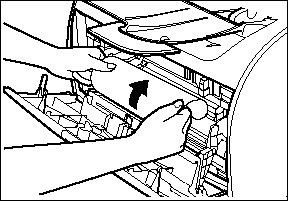
6. If the leading edge of the paper is visible but has not entered the imaging area (marked with yellow label), pull the paper forward and roll it inwards.
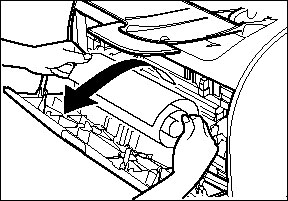
If the leading edge of the paper has already entered the imaging area, gently pull the paper out at the face up paper output rollers area until the edge of the paper appears.
IMPORTANT
a. Do not pull the jammed paper forward from the cassette. It may cause a malfunction.
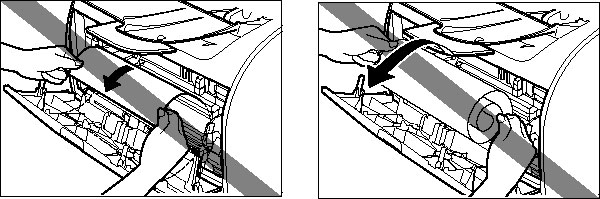
b. Do not pull the jammed paper upward; the toner on the paper will stain the printer and cause a permanent reduction in print quality.
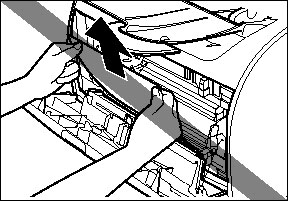
7. Gently pull the jammed paper between the output rollers until the leading edge emerges from the machine.
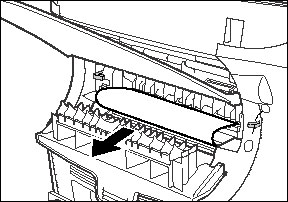
8. Carefully pull the jammed paper straight out through the rollers.
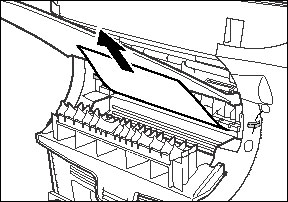
9. Push the paper release levers back to their original position and close the rear cover.
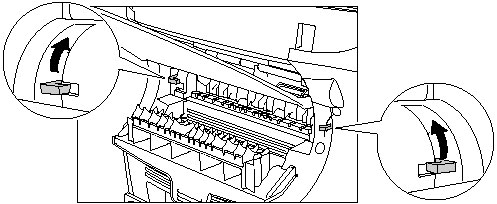
IMPORTANT
a. Be sure to push the paper release levers back to their original position. If the levers are left pushed down, the paper jam error will not be resolved.
b. Never push down the paper release levers while printing. This could result in damage to the fixing assembly.
10. Insert the cartridge back into the machine, then close the printer cover.
IMPORTANT
After you replace the cartridge and close the printer cover, the machine should be ready for operation. If the machine returns to the ready state for operation, troubleshooting has been successful. If the machine does not return to the ready state for operation, confirm that the paper release levers are pushed back to their original position and check to see that jammed paper is not left in the machine.
- If paper jam occurs when using the cassette:
1. Pull out the cassette completely.
2. Hold both sides of the jammed paper and pull it out from the machine at a downward angle.
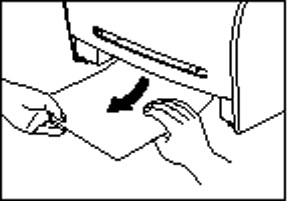
3. Insert the cassette to the machine.
4. Open and close the printer cover to clear the error message and reset the machine.
- If paper jam occurs when using the multi-purpose feeder:
1. Hold both sides of the jammed paper and pull it out from the multi-purpose feeder.
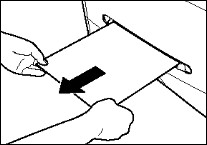
2. Open and close the printer cover to clear the error message and reset the machine.
 Removing Jammed Paper from the ADF
Removing Jammed Paper from the ADFWhen the document jams in the ADF, the LCD displays [CHECK DOCUMENT].
Widen the slide guides until they stop, and remove the paper so as not to be caught by the slide guides. Open the ADF and gently remove the jammed paper from the ADF.
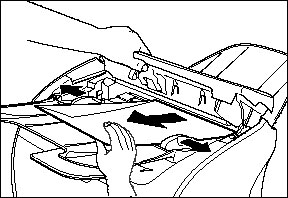
NOTE
After removing jammed paper, even edges of the document before loading it in the ADF again.