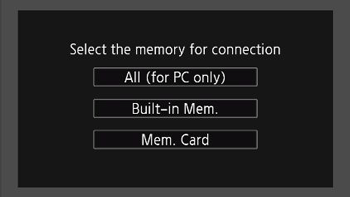Solution
Save AVCHD movies with either Transfer Utility or VideoBrowser (which came with the camcorder); save MP4 movies with ImageBrowser EX.
IMPORTANT
The screens and settings that appear may differ depending on the model you are using.
NOTE
- Install the supplied software (Transfer Utility or VideoBrowser)* before you connect the camcorder to the computer for the first time. Please check the following information for details about the installation procedures.
* Windows only. Either Transfer Utility or VideoBrowser comes with your camcorder, depending on which model it is.
- When saving MP4 movies to a computer for the first time, it is necessary to install the supplied ImageBrowser EX software. For the second or subsequent times, simply connect the camcorder to the computer. For information about the installation process, please see the instruction manual for the camcorder.
For information about the system requirements for PIXELA Transfer Utility, VideoBrowser, or ImageBrowser EX, please see
System Requirements.
1. Power the camcorder using the compact power adapter.
2. Press <

> to open the playback mode.
3. Switch to the screen that displays the Movies you wish to save.
3-1. Touch [

].
NOTE
If importing [MP4 movies], select the memory where the movie you want to import is saved*.
* For camcorders that have internal memory only.
3-2. If you want to import AVCHD movies, select either [AVCHD Movies] or [AVCHD Gallery]; if you want to import MP4 movies, select [MP4 Movies].
4. Connect the camcorder to the computer using the supplied USB cable.
NOTE
When the [Select the memory for connection] message appears, touch [All (for PC only)].
| For AVCHD movies | On the computer monitor, the startup screen for either Transfer Utility or VideoBrowser will appear. |
|---|
| For MP4 movies | For Windows: Start CameraWindow on the computer. |
|---|
| For Macintosh: CameraWindow will be opened automatically. |
4. Follow the on-screen instructions in Transfer Utility, VideoBrowser, or CameraWindow to save the movies on the computer.
IMPORTANT
- When the camcorder is connected to a computer:
- Do not open the memory card slot cover and do not remove the memory card.
- Do not access, change or delete any of the camcorder’s folders or files directly from the computer as this may result in permanent data loss. Always use only the supplied software to save your recordings on the computer and, if necessary, to transfer back previously saved video files to the camcorder.
- Observe the following precautions while the ACCESS indicator is on or flashing. Failing to do so may result in permanent data loss.
- Do not open the memory card slot cover.
- Do not disconnect the USB cable.
- Do not turn off the camcorder or the computer.
- Do not change the camcorder’s operating mode.
- When restoring to the camcorder video files that were previously saved to the computer, do not disconnect the USB cable or turn off the camcorder or computer. Doing so may result in scenes that cannot be played back on the camcorder.
- Operation may not work correctly depending on the specifications/settings of your computer.
- If you wish to use the recordings on your computer, make copies of them first. Use the copied files, retaining the originals.
NOTE
- Also, see the instruction manual of your computer.
- With the supplied software VideoBrowser or Transfer Utility you can also choose to save complete stories from the gallery. In such case, all the scenes in the story will be merged and saved as a single video file.
- Users of Windows 7, Windows Vista, Windows XP and Mac OS X: Your camcorder is equipped with the standard Picture Transfer Protocol (PTP) allowing you to transfer photos (JPEG only) simply by connecting the camcorder to a computer using the supplied USB cable, without having to install the supplied software ImageBrowser EX.
 > to open the playback mode.
> to open the playback mode. ].
].