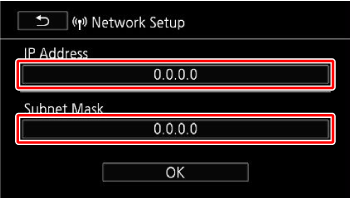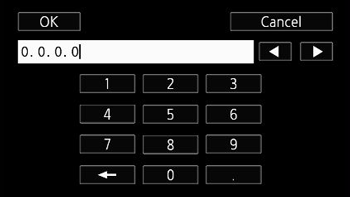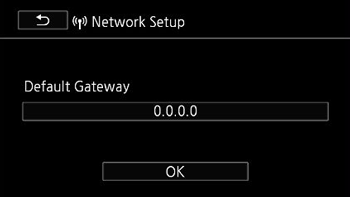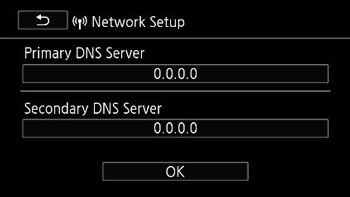Solution
This section explains how to enter an
IP address manually.
In the [Network Setup] process for [Wi-Fi Setup], this is the step that comes after you have connected to the wireless router (access point). Please see the following for information about the steps involved in connecting to the wireless router.
2. Touch the field under [IP Address] or [
Subnet Mask ].
Enter the IP address or subnet mask and then touch [OK].
- Please confirm the settings of the wireless router ahead of time when entering this information.
Touch [OK] after making the various settings.
- A screen to test the settings will appear.
5. Save the settings of the connection point.
Touch [Yes] -> [OK] in that order.