Connecting to a Wireless LAN (Manual Setup)
25-Feb-2014
8201396500
Solution
Perform this procedure to wirelessly connect the camcorder to the wireless router (using infrastructure mode) if your router does not support WPS, you wish to manually configure settings, or if your wireless router's network name (SSID) cannot be detected due to the stealth function being enabled.
1. Set the camcorder to playback mode and then press <HOME>.
2. Set up a new connection point.
2-1. Touch [Wi-Fi].
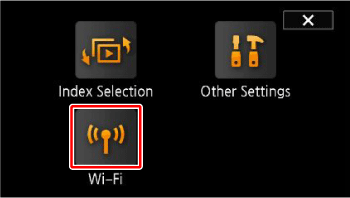
2-2. Touch [Wi-Fi Setup].
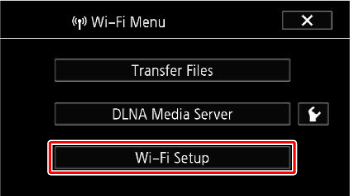
2-3. Touch [Network Setup].
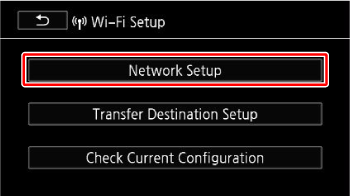
3-2. Touch desired connection point ( ~
~  ).
).
 ~
~  ).
).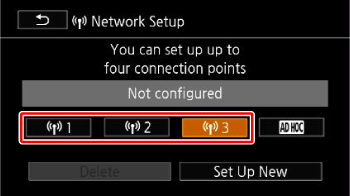
3-3. Touch [Set Up New].
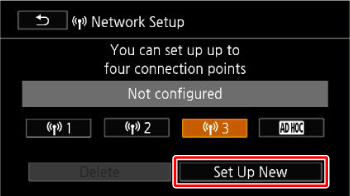
REFERENCE
- When changing the set connection point:
1. Touch the number for the connection point you want to change (from  to
to  ), and then touch [Edit].
), and then touch [Edit].
 to
to  ), and then touch [Edit].
), and then touch [Edit]. 2. Manually set the items you want to change.
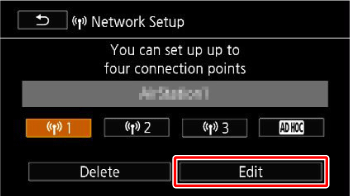
- When deleting a connection point:
1. Touch the number for the connection point you want to delete (from  to
to  ), and then touch [Delete].
), and then touch [Delete].
 to
to  ), and then touch [Delete].
), and then touch [Delete]. 2. Touch [Yes].
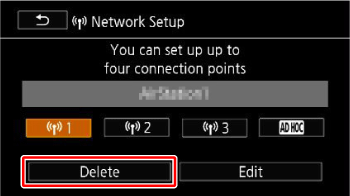
4. Set up a new connection point, and then connect to the wireless router (access point).
4-1. Touch [Manual Setup].
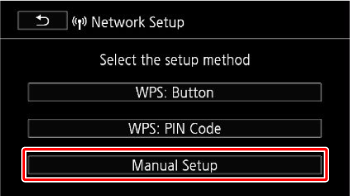
- The camcorder will automatically detect available nearby Wi-Fi networks and display their SSID.
4-2. Touch  or
or  to select the desired access point.
to select the desired access point.
 or
or  to select the desired access point.
to select the desired access point.4-3. Touch [OK].
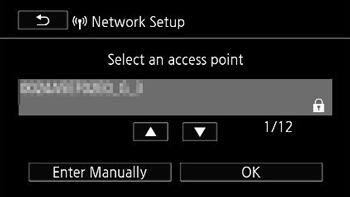
When  appears in the SSID, set the encryption key (password).
appears in the SSID, set the encryption key (password).
 appears in the SSID, set the encryption key (password).
appears in the SSID, set the encryption key (password).If the wireless router (access point) is not found, enter it directly.
- If
 appears in the SSID:
appears in the SSID:
i. If the encryption key (password) has not been configured yet, touch [Not configured].
If it has been set, [Password-protected] will appear.
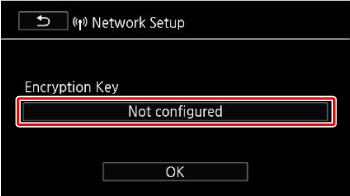
ii. Enter the encryption key or password of the wireless access point and then touch [OK].
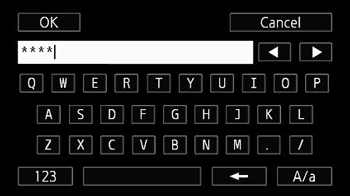
- If the encryption method of the wireless access point is set to WEP, the WEP index key will appear on the screen. Select the same index key of the access point.
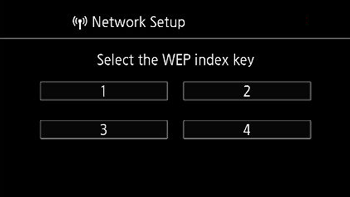
When the settings are completed, connect to the wireless LAN.
- If the wireless router (access point) is not found:
i. Touch [Enter Manually].
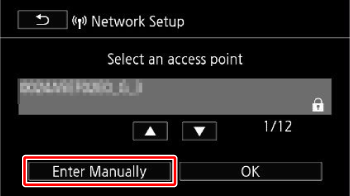
ii. Touch [SSID].
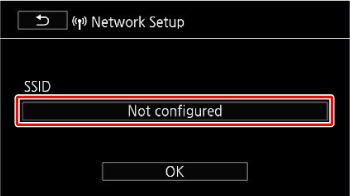
iii. Enter the access point’s SSID and then touch [OK].

Touch [OK] to return to the previous screen.
iv. Touch the [Open - No encryption] authentication/encryption method.
v. Touch any of the authentication methods.
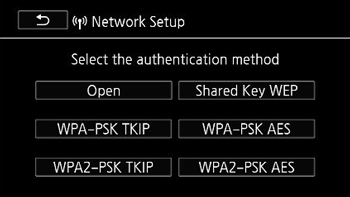
- If you select [Open], you can select [No Encryption] or [WEP]. If you select, [Open] > [WEP] or [Shared Key WEP], you will need to specify the WEP index key.
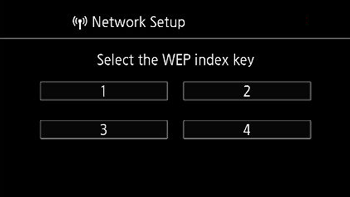
vi. Touch [Not configured], enter the encryption key (password) to use for the connection, and then touch [OK].
- If you chose [Open] -> [No Encryption] in step v, the operations in step vi are unnecessary.
When the settings are completed, connect to the wireless LAN.
5. Connect the camcorder to the wireless LAN.
Touch [Automatic] to automatically obtain an IP address.
- A screen to test the settings will appear.
- If you choose [Manual], be sure to make the settings described in Connecting to a wireless LAN by setting the IP address .
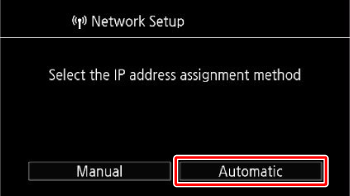
REFERENCE
Select whether to test the settings.
- You can touch [Check Current Configuration] to review the network settings.
- If you touched [Yes], a test of the settings will be performed and a confirmation screen will appear. Touch [OK].
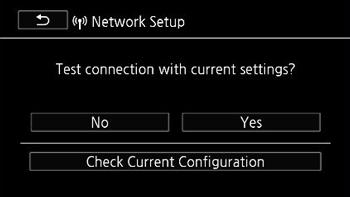
6. Save the settings of the connection point.
Touch [Yes] -> [OK] in that order.
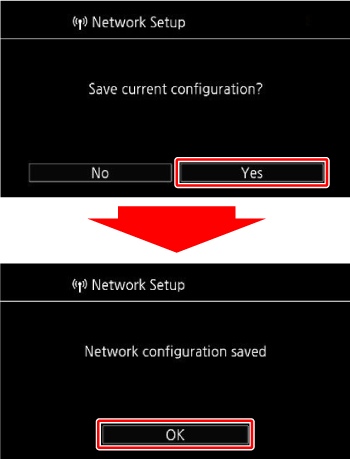
REFERENCE
- When checking a connection point:
1. Touch [Wi-Fi Setup] -> [Check Current Configuration] in that order.
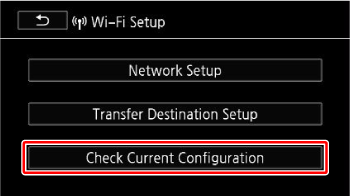
2. Touch the number for the connection point you want to change (from  to
to  ).
).
 to
to  ).
). - The details of the settings will appear.
3. Touch either  or
or  to check the items.
to check the items.
 or
or  to check the items.
to check the items. 4. Touch  three times.
three times.
 three times.
three times. - The screen will return to the Wi-Fi menu.
7. Touch  .
.
 .
.