Displaying the Help on the camera's LCD monitor (Help button)
28-Feb-2012
8201384000
Solution
Access on-screen descriptions of scenes detected by the camera, shooting
advice, and playback instructions as follows.
IMPORTANT
- The position and shape of the operation buttons, screens displayed, and setting items may differ according to the model you use.
1. Press the < > button.
> button.
 > button.
> button.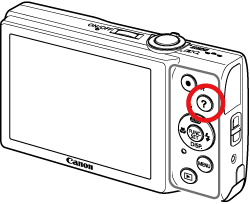
2. The following screen appears.
When the shooting mode is set to [Auto] ( ):
):
 ):
): 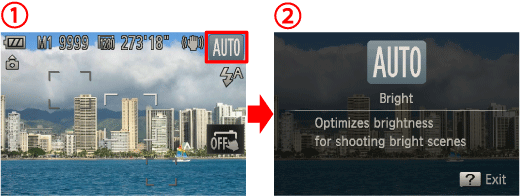
You can see the descriptions of the scene icons displayed in the top-right corner of the screen. Shooting advice is also displayed depending on the scene.
When the shooting mode is set to something other than [Auto] ( ):
):
 ):
): 
 If you press the <direction button> up or down to select your objective, the zoom lever and buttons used for that operation will be shown in the illustrations.
If you press the <direction button> up or down to select your objective, the zoom lever and buttons used for that operation will be shown in the illustrations.  If you press the right <direction button>, an explanation of that operation will appear. To continue reading the explanation, press the up or down <direction button>.
If you press the right <direction button>, an explanation of that operation will appear. To continue reading the explanation, press the up or down <direction button>. If you press the left <direction button>, the camera will return to the  screen.
screen.
 screen.
screen. In Playback mode:
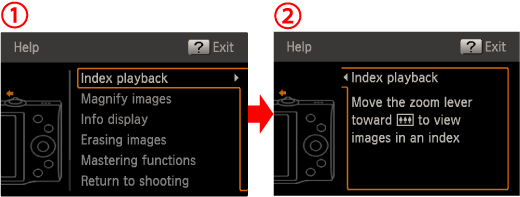
 If you press the <direction button> up or down to select your objective, the zoom lever and buttons used for that operation will be shown in the illustrations.
If you press the <direction button> up or down to select your objective, the zoom lever and buttons used for that operation will be shown in the illustrations.  If you press the right <direction button>, an explanation of that operation will appear. To continue reading the explanation, press the up or down <direction button>.
If you press the right <direction button>, an explanation of that operation will appear. To continue reading the explanation, press the up or down <direction button>. If you press the left <direction button>, the camera will return to the  screen.
screen.
 screen.
screen. On the < > screen:
> screen:
 > screen:
> screen: 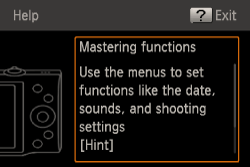
To continue reading the explanation, press the up or down <direction button>.
3. Press the < > button again to return to the original display.
> button again to return to the original display.
 > button again to return to the original display.
> button again to return to the original display.