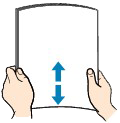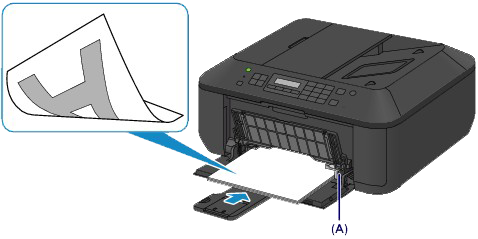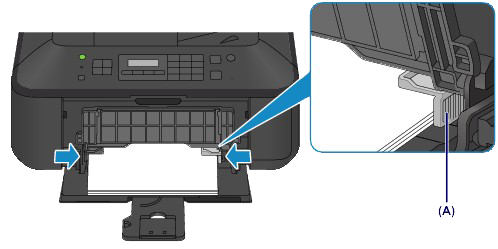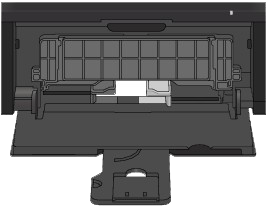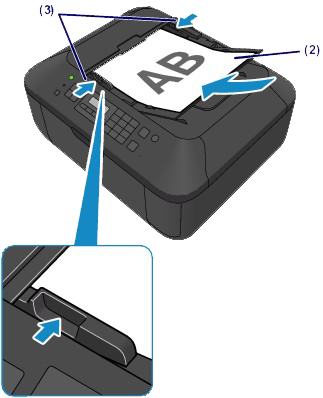Solution
Loading Plain Paper / Photo Paper
You can load plain paper or photo paper.
IMPORTANT
- If you cut plain paper into small size such as 4" x 6" (10 x 15 cm), 4" x 8" (101.6 x 203.2 mm), or 5" x 7" (13 x 18 cm) to perform trial print, it can cause paper jams.
REFERENCE
- We recommend Canon genuine photo paper for printing photos. For details on the Canon genuine paper, see [ Media Types You Can Use ].
- You can use general copy paper. For the page size and paper weight you can use for this machine, see [ Media Types You Can Use ].
1. Prepare paper.
Align the edges of paper. If paper is curled, flatten it.
REFERENCE
- Align the edges of paper neatly before loading. Loading paper without aligning the edges may cause paper jams.
- If paper is curled, hold the curled corners and gently bend them in the opposite direction until the paper becomes completely flat. For details on how to flatten curled paper, see [ Load the paper after correcting its curl ].
- When using Photo Paper Plus Semi-gloss SG-201, even if the sheet is curled, load one sheet at a time as it is. If you roll up this paper to flatten, this may cause cracks on the surface of the paper and reduce the print quality.
2. Load paper.
(1) Open the front cover gently, and extend the paper support.
(2) Use the right paper guide (A) to slide both paper guides all the way out.
(3) Load the paper in the center of the front tray WITH THE PRINT SIDE FACING DOWN.
Push the paper stack all the way to the back of the front tray.
(4) Slide the right paper guide (A) to align the paper guides with both sides of the paper stack.
Do not slide the paper guides too hard against the paper. The paper may not be fed properly.
IMPORTANT
- Always load paper in the portrait orientation (B). Loading paper in the landscape orientation (C) can cause paper jams.
REFERENCE
- Do not over load paper by stacking until the top of the stack touches the paper guides.
- Load small size paper, such as 4" x 6" (10 x 15 cm), by pushing it in all the way to the back of the front tray.
(5) Open the output tray extension.
3. Open the paper output tray.
(1) Open the paper output tray gently, and extend the paper output support.
IMPORTANT
- Be sure to open the paper output tray when printing. If not open, the machine cannot start printing.
REFERENCE
- Select the size and type of the loaded paper on the print settings screen of the operation panel or printer driver.
Loading Documents in the ADF (Auto Document Feeder)
You can load documents to copy, fax, or scan in the ADF (Auto Document Feeder).
REFERENCE
- To scan a document at optimum quality, load it on the platen glass.
1. Make sure that any original has been removed from the platen glass.
2. Load a document in the ADF.
(1) Open the document tray.
(2) Insert the document in the document tray until you hear a beep sound.
Load the document WITH THE SIDE TO SCAN FACING UP in the document tray.
REFERENCE
- When you set the alarm to be silent in Sound control of Dev. user settings, the alarm will not beep even if the document is inserted in the document tray.
(3) Adjust the document guides to match the width of the document.
Do not slide the document guides too hard against the document. The document may not be fed properly.