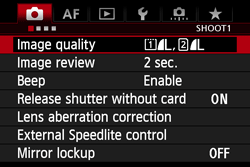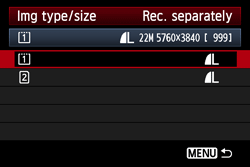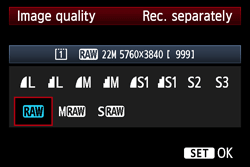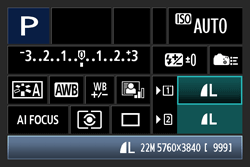Solution
If both the CF card and SD card are inserted into the camera, you can set the recording method for the cards.
This section explains how to record a captured image to both the CF and SD cards simultaneously with a different size selected for each.
Recording Method with Two Cards Inserted (Set to [Rec. separately])
1. Set the power switch to <ON>.
2. Press the <MENU> button to bring up the menu.
3. Press the <Q> button to select [

] tab.
4. Turn the <Quick Control Dial> to select [Record func+media/folder sel.], then press the <SET> button.
5. Select [Record func.], then press the <SET> button.
6. Select [Rec. separately], then press the <SET> button.
- For information about how to set the image recording quality for each card, please see "Setting the image-recording quality for each card" below.
- For details on how to record images for each of the items above, please see the instruction manual supplied with the camera.
Setting the image-recording quality for each card
Next, select the size (recorded pixels) and the type (JPEG or RAW) of the image you want to record to the card.
1. Under the [

] tab, select [Image quality], then press the <SET> button.
2. Turn the <Quick Control Dial> to select the card for which you want to set the image-recording quality, then press the <SET> button. (The CF card is selected here as an example.)
3. Turn the <Quick Control Dial> to select the imagerecording quality, then press the <SET> button.
4. Repeat steps 2 through 3, select the other card, and make the settings.
NOTE
The settings can also be made on the [Quick Control] screen that appears when pressing the <Q> button. For details, please refer to the instruction manual supplied with the camera.
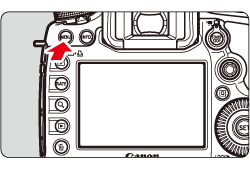
 ] tab.
] tab.
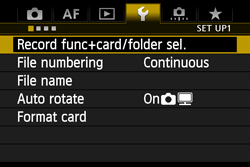
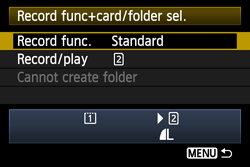

 ] tab, select [Image quality], then press the <SET> button.
] tab, select [Image quality], then press the <SET> button.