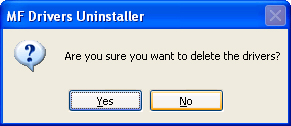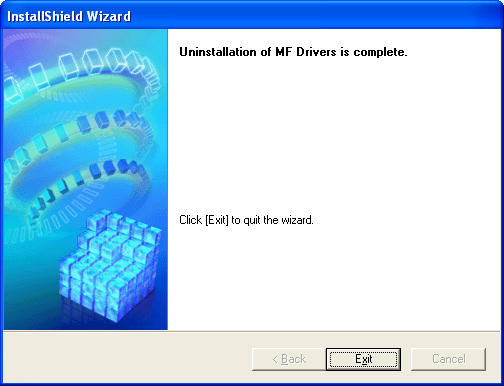Solution
Before you remove the drivers, make sure the following:
- You have the installation software available for installation.
- No application is running on your computer.
IMPORTANT
Uninstallation in Windows 2000/XP/Server 2003 needs to be done by a user with administrator privileges.

Removing the MF Toolbox
1. Quit the MF Toolbox and any applications (including anti-virus) that are currently running.
To close the MF Toolbox, click [X] at the top right of the MF Toolbox window.
2. Click [start] on the Windows task bar, then [(All) Programs], [Canon], [MF Toolbox 4.7], and [Uninstall Toolbox].
3. Follow the on-screen instructions.
When the Repair or Remove program selection screen is displayed, check [Remove] and click [Next].
If asked to confirm removal of an application etc., click [OK].
Restart your computer if asked to do so.

Removing the MF Drivers
1. Click [start] on the Windows task bar, then [(All) Programs], [Canon], [MF Drivers], and [Uninstall Drivers].
The [MF Drivers Uninstaller] dialog box appears.
2. Select the corresponding printer, and click [Perform].
3. Click [Yes].
Uninstallation proceeds automatically and next dialog box appears.
4. Click [Exit].
NOTE
A message recommending you to restart your computer may appear under some operating systems. In this case, continue installing after restarting your computer.
 Removing the MF Toolbox
Removing the MF Toolbox Removing the MF Drivers
Removing the MF Drivers