How to Clean the Read Area (MF5630/MF5650)
10-Nov-2011
8201332700
Solution
 Cleaning the Scanning Area
Cleaning the Scanning Area Wipe the scanning area (shaded area) with a clean, soft, lint-free cloth moistened with water, then wipe with a clean, soft, dry, lint-free cloth.
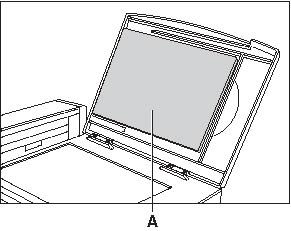
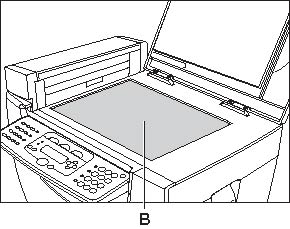
 Cleaning the ADF Area
Cleaning the ADF Area Black lines may appear in copies when the ADF is used to feed documents.
This is caused by paste, ink, correction fluid, or other foreign matters in the read area of the platen glass (shaded area).
Use a clean soft cloth to wipe the read area clean. Take particular care to clean at the locations where the black lines are appearing on copies.
If you have trouble getting the glass clean, wipe with a cloth moistened with water or a mild neutral detergent, and then wipe the glass dry with another cloth.
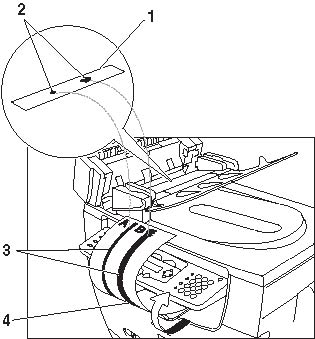
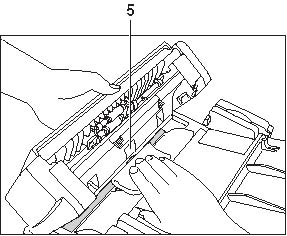
(1): Read Area
(2): Paste, Ink, Correction fluid, etc.
(3): Black lines
(4): Copy
(5): White roller
IMPORTANT
a. Paste, ink, correction fluid, and other foreign matter can soil the platen glass when you send a document through the ADF while the paste, ink, or correction fluid on the document is still wet.
This is what causes black lines on copies. Whenever you load a document in the ADF, always check to make sure that any paste, ink, or correction fluid that is on the document is completely dry.
b. When cleaning the read area of the platen glass, take care not to damage the white roller located on the center of the ADF.