Setting the Date and Time (PowerShot SX150 IS)
16-Sep-2011
8201269200
Solution
This section describes how to make the date and time settings on the camera.
IMPORTANT
- The date and time settings are recorded on images captured with the camera.
When you turn on the camera for the first time after purchase, the [Date/time] settings screen appears.
1. Press the <Power> button on the camera.
2. The following screen appears.
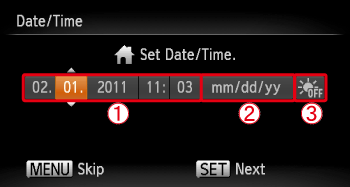
Operate the <directional buttons> left or right to select an option.
Operate the <directional buttons> up or down, or turn the <control dial> to make the following settings.
 Set the year, month, date, and time.
Set the year, month, date, and time. Change the year, month, and date.
Change the year, month, and date. Set the daylight saving time (one hour is added to the current time).
Set the daylight saving time (one hour is added to the current time).After the settings are completed, press the <FUNC./SET> ( ) button.
) button.
 ) button.
) button.3. The following screen appears.
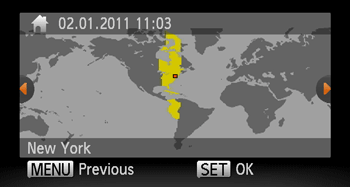
Operate the <directional buttons> left or right, or turn the <control dial> to choose your time zone.
After the settings are completed, press the <FUNC./SET> ( ) button.
) button.
 ) button.
) button.1. Press the <Power> button on the camera.
2. Press the < > button.
> button.
 > button.
> button.3. The following screen appears.
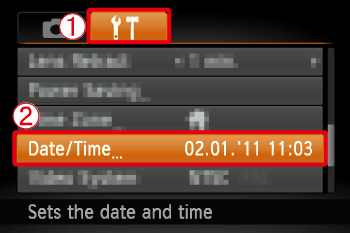
Operate the <directional buttons> left or right to select  [Set up] (
[Set up] ( ) tab.
) tab.
 [Set up] (
[Set up] ( ) tab.
) tab.Operate the <directional buttons> up or down, or turn the <control dial> to select the  [Date/Time] settings.
[Date/Time] settings.
 [Date/Time] settings.
[Date/Time] settings.Press the <FUNC./SET> ( ) button.
) button.
 ) button.
) button.4. The following screen appears.
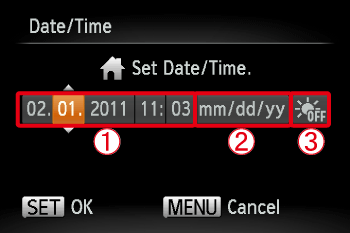
Operate the <directional buttons> left or right to select an option to change.
Operate the <directional buttons> up or down, or turn the <control dial> to make the following changes.
 Set the year, month, date, and time.
Set the year, month, date, and time. Change the year, month, and date.
Change the year, month, and date. Set the daylight saving time (one hour is added to the current time).
Set the daylight saving time (one hour is added to the current time).After the settings are completed, press the <FUNC./SET> ( ) button.
) button.
 ) button.
) button.NOTE
- If you have not set the date and time and the home time zone, the [Date/Time] screen will appear each time you turn on the camera.
- The camera has a built-in date/time battery (backup battery). If the Date/Time menu appears every time you turn the camera on, even when the date/time have been correctly set, contact a Canon Customer support Help Desk.