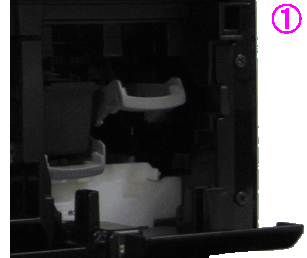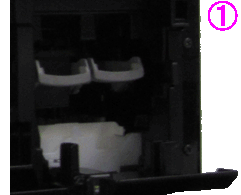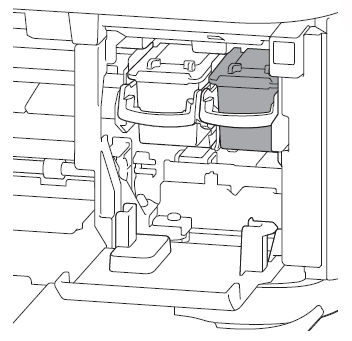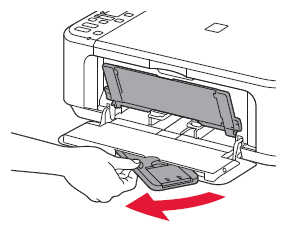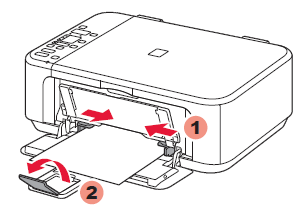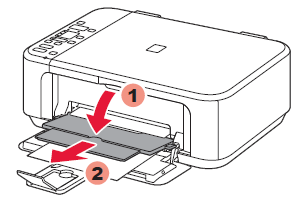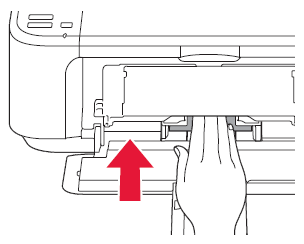Solution
To perform setup, place the machine near the computer.
Check the included items.
(1) Power cord
(2) FINE Cartridges
(3) Manuals and other documents
(4) Setup CD-ROM
REFERENCE
A USB cable (not included) is required.
1. Open the Front Cover and the Paper Output Tray.
2. Open the Paper Output Cover.
3. Remove all the protective tapes and the white fixing material.
Confirm that the protective tapes and the white fixing material are properly removed.
[ Protective tapes and white fixing material ]
4. Close the Paper Output Cover.
5. Connect the power cord.
IMPORTANT
Do not connect the USB cable yet.
6. Press the ON button.
IMPORTANT
If E > 4 > 0 are displayed on the LED, press the ON button to turn OFF the machine, then redo from step 2.
7. Check that the Paper lamp is lit.
Install the FINE cartridge
1. Open the Paper Output Tray and the Paper Output Cover.
(A) Check that the Head Cover has opened automatically.
REFERENCE
If the Head Cover is closed, close the Paper Output Cover, then redo step 1.
2. Lower the Ink Cartridge Lock Lever.
3. Unpack the FINE Cartridge, then remove the protective tape.

Do not touch!
IMPORTANT
- Be careful of ink on the protective tape.
4. Insert the FINE Cartridge until it stops.
(A) Insert it straight until it stops.

Do not knock it against the sides!
REFERENCE
Install the Color FINE Cartridge to the left and Black to the right.
5. Lift the Ink Cartridge Lock Lever.
6. Repeat step 2 to 5 to install the other FINE Cartridge.
7. Close the Paper Output Cover.
After about 20 seconds, check that screen 2 is displayed, then proceed.
IMPORTANT
If the Alarm lamp is lit orange, check that the FINE Cartridge is installed correctly.
REFERENCE
The LED turns off if the machine is not operated for about 5 minutes. To restore the display, press any button (except the ON button) on the Operation Panel.
1. Check that the Paper Output Tray is closed, then pull out the Paper Support.
2. Slide the right Paper Guide to the end.
The left Paper Guide moves simultaneously with the right guide.
3. Insert paper until it stops.
4. Adjust the Paper Guide to fit the paper size used, then open the Output Tray Extension.
5. Open the Paper Output Tray and the Paper Output Support.
IMPORTANT
- Printing without opening the Paper Output Tray causes an error.
Insert paper with the printable side down until it stops. When using photo paper, machine settings for media type and size should be adjusted.
Copy and other functions that do not require a computer are now available.


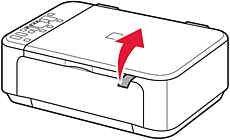
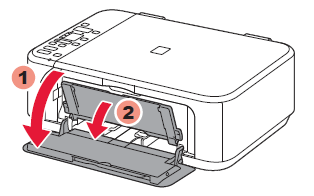
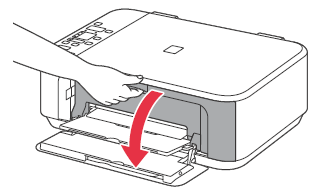





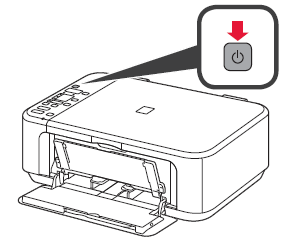


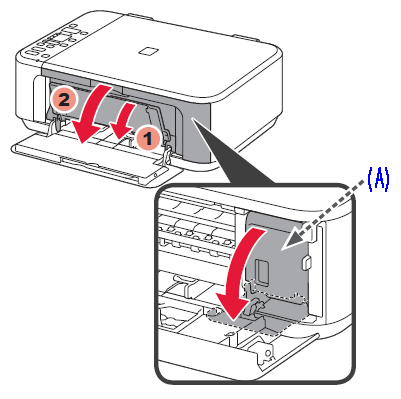
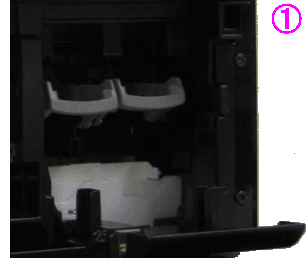
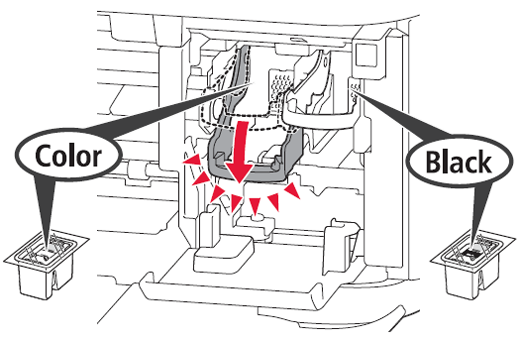


 Do not touch!
Do not touch!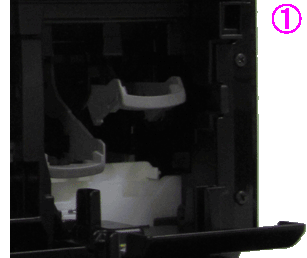

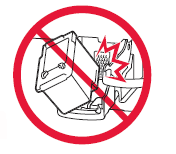
 Do not knock it against the sides!
Do not knock it against the sides!