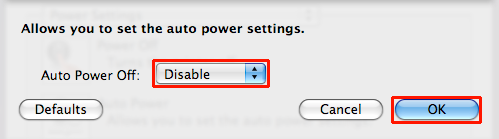The printer is turned OFF / Printing Does Not Start
29-Jul-2011
8201140300
Solution
<Cause>
Is Auto Power Off function enabled?
This printer is automatically turned OFF when the printer is not used for a given length of time.
"240 minutes" is set by default.
You can change it to any of "Disable," "15 minutes," "30 minutes," "60 minutes," or "120 minutes." In order to change the setting, refer to the following information:
1. Confirm that the printer is turned ON.
2. Select  ECO settings on the HOME screen.
ECO settings on the HOME screen.
 ECO settings on the HOME screen.
ECO settings on the HOME screen.3. Select [Auto power off] using the  button, and select [OFF] using the
button, and select [OFF] using the  button; then, click OK button.
button; then, click OK button.
 button, and select [OFF] using the
button, and select [OFF] using the  button; then, click OK button.
button; then, click OK button.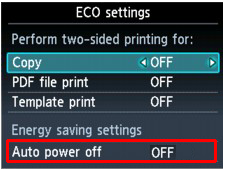
REFERENCE
The Auto power off setting is invalid under the following conditions.
- When using the machine via a network.
- When Writable from USB PC or Writable from LAN PC is selected for Read/write attribute under Device user settings.
- When a USB flash drive, a PictBridge compliant device or the optional Bluetooth Unit BU-30 is connected to the direct print port.
1. Confirm that the printer is turned ON.
2. Open "Properties" of the printer driver, then click [Auto Power] in the [Maintenance] tab.
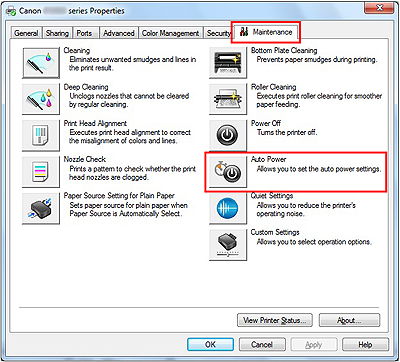
3. Select [Disable] in [Auto Power Off], then click [OK].
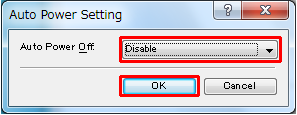
According to the OS you are using, go to A or B:
Mac OS X v.10.6.x -> A
Mac OS X v.10.5.x -> B
- A (For Mac OS X v.10.6.x)
1. Confirm that the printer is turned ON.
2. Open [Options & Supplies] in [Print & Fax], then click [Open Printer Utility] in the [Utility] tab.
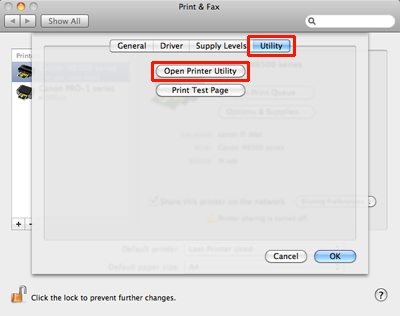
3. Click [Auto Power] in [Power Settings].
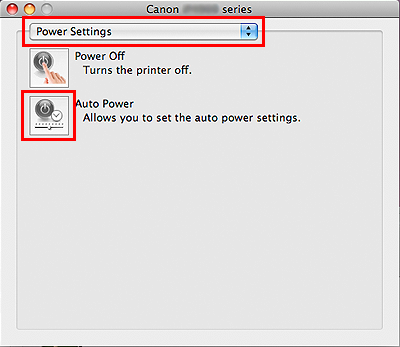
4. Select [Disable] in [Auto Power Off], then click [OK].
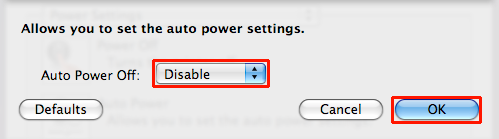
- B (For Mac OS X v.10.5.x)
1. Confirm that the printer is turned ON.
2. Click [Open Print Queue] in [Print & Fax], then open [Utility].
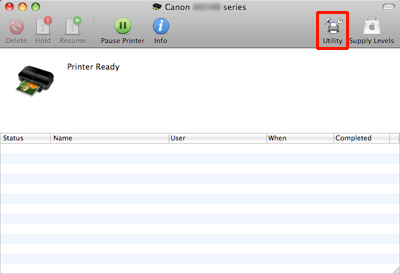
3. Click [Auto Power] in [Power Settings].
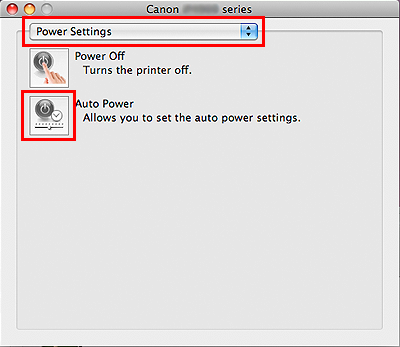
4. Select [Disable] in [Auto Power Off], then click [OK].