Paper Jams
22-Jul-2011
8201136200
Issue
NOTE
- If you need to turn off the machine to remove jammed paper during printing, press the Stop button to cancel print jobs before turning off the machine.
Cause and Solution
Remove the paper following the procedure below.
1. Pull the paper out slowly, either from the rear tray or from the paper output slot, whichever is easier.

REFERENCE
- If you cannot pull the paper out, turn the machine off and turn it back on. The paper may be ejected automatically.
- If the paper tears and a piece remains inside the machine, see [ Paper Is Jammed inside the Machine ] within this webpage.
2. Reload the paper, and press the OK button on the machine.
If you turned off the machine in step 1, all print jobs in the queue are canceled. Reprint if necessary.
REFERENCE
- When reloading the paper, confirm that you are using the paper suited for printing and are loading it correctly.
-> [ Loading Paper ]
- We recommend you use paper other than A5 sized one to print documents with photos or graphics; otherwise, the printout may curl and cause paper exit jams.
If you cannot remove the paper or the paper tears inside the machine, or if the paper jam error continues after removing the paper, contact the service center.
Remove the paper following the procedure below.
1. Turn off the machine, and unplug the power cord of the machine from the power supply.
2. Open the scanning unit / cover.
IMPORTANT
Do not touch the clear film (A) or the white belt (B).
If the paper or your hands touch these parts and blot or scratch them, the machine can be damaged.

3. Make sure that the print head holder does not hang over the paper.
If the print head holder hangs over the paper, move the print head holder to the right edge or the left edge whichever is easier to remove the paper.
When you move the print head holder, hold the top of the print head holder and slide it slowly to the right edge or the left edge.

4. Hold the jammed paper with your hands.
If the edge of paper is jammed near the paper output slot, pull the edge of paper to the position where you can hold it with your hands.

5. Pull the paper slowly not to tear it, then pull the paper out diagonally forward in front at aslant.
Keep an angle of the paper about 45 degrees and pull it slowly.

6. Make sure that all the jammed paper is removed.
If the paper is torn, a piece of paper may remain inside the machine. Check the following and remove the piece of paper if it remains.
- Does the piece of paper remain under the print head holder?
- Does the little piece of paper remain inside the machine?
- Does the piece of paper remain in the right side or the left side space (A) inside the machine?

7. Close the Scanning Unit (Cover), then reload the paper.
All print jobs in the queue are canceled. Reprint if necessary.
REFERENCE
If the message about paper jam is displayed when you resume printing after removing all the jammed paper, a piece of paper may remain inside the machine. In this case, confirm that no piece of paper remains inside the machine.
If you cannot remove the paper or the paper tears inside the machine, or if the paper jam error continues after removing the paper, contact the service center.
Remove the paper following the procedure below.
1. Detach the rear cover.

2.Pull the paper out slowly.

REFERENCE
- Be careful not to touch the components inside the machine.
- If you cannot pull the paper out, turn the machine off and turn it back on. The paper may be ejected automatically.
3. Attach the rear cover.
Push the left side of the rear cover until it is closed completely.
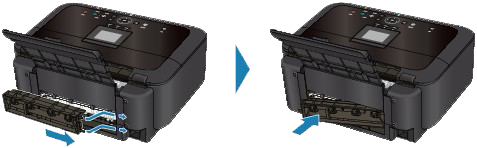
If you were not able to remove the paper out in step 2:
4. Remove the cassette.
5. Pull the paper out slowly.

6. If any paper is sticking out of the cassette, remove the paper, align and reload the paper in the cassette.
If you did not remove the jammed paper out in step 1 to 5 when automatic duplex printing, check the duplex transport section.
-> Refer to [ Jammed Paper Is Not Removed out When Automatic Duplex Printing ] within this webpage.
REFERENCE
- When reloading the paper into the machine, confirm that you are using the correct paper and are loading it into the machine correctly.
-> [ Loading Paper ]
7. Insert the Cassette into the machine again, and press the OK button on the machine.
If you turned off the machine in step 2, all print jobs in queue are canceled. Reprint if necessary.
If you cannot remove the paper or the paper tears inside the machine, or if the paper jam error continues after removing the paper, contact the service center.
Before removing the jammed paper, Refer to [ Paper Is Jammed inside the Machine at the Transport Unit ] within this webpage to remove it from transport unit. If the paper jam error continues, remove the jammed paper following the procedure below.
1. Turn off the machine, and unplug the power cord of the machine from the power supply.
2. Remove the cassette.
If the paper is loaded on the rear tray, remove the paper from the rear tray and retract the paper support.
3. Set the machine upright with the left side down.
IMPORTANT
- When standing the machine, make sure that the scanning unit / cover is closed securely.
4. Slowly pull the jammed paper out so that the paper does not tear.

REFERENCE
- Set the machine back to its original position immediately after removing the jammed paper.
5. Align the paper, then reload it in the cassette.
Reload paper in the rear tray, if necessary.
REFERENCE
- When reloading the paper into the machine, confirm that you are using the correct paper and are loading it into the machine correctly.
-> [ Loading Paper ]
6. Insert the Cassette into the machine again.
7. Plug the machine back in and turn the machine back on.
All print jobs in queue are canceled. Reprint if necessary.
If you cannot remove the paper or the paper tears inside the machine, or if the paper jam error continues after removing the paper, contact the service center.
Make sure of the following:
- Check 1: Are there any foreign objects around the paper output slot?
- Check 2: Are there any foreign objects in the rear tray?

If there are any foreign objects in the rear tray, be sure to turn off the machine, unplug it from the power supply, then remove the foreign object.

- Check 3: Is the rear cover closed completely?
- Check 4: Is the paper curled?